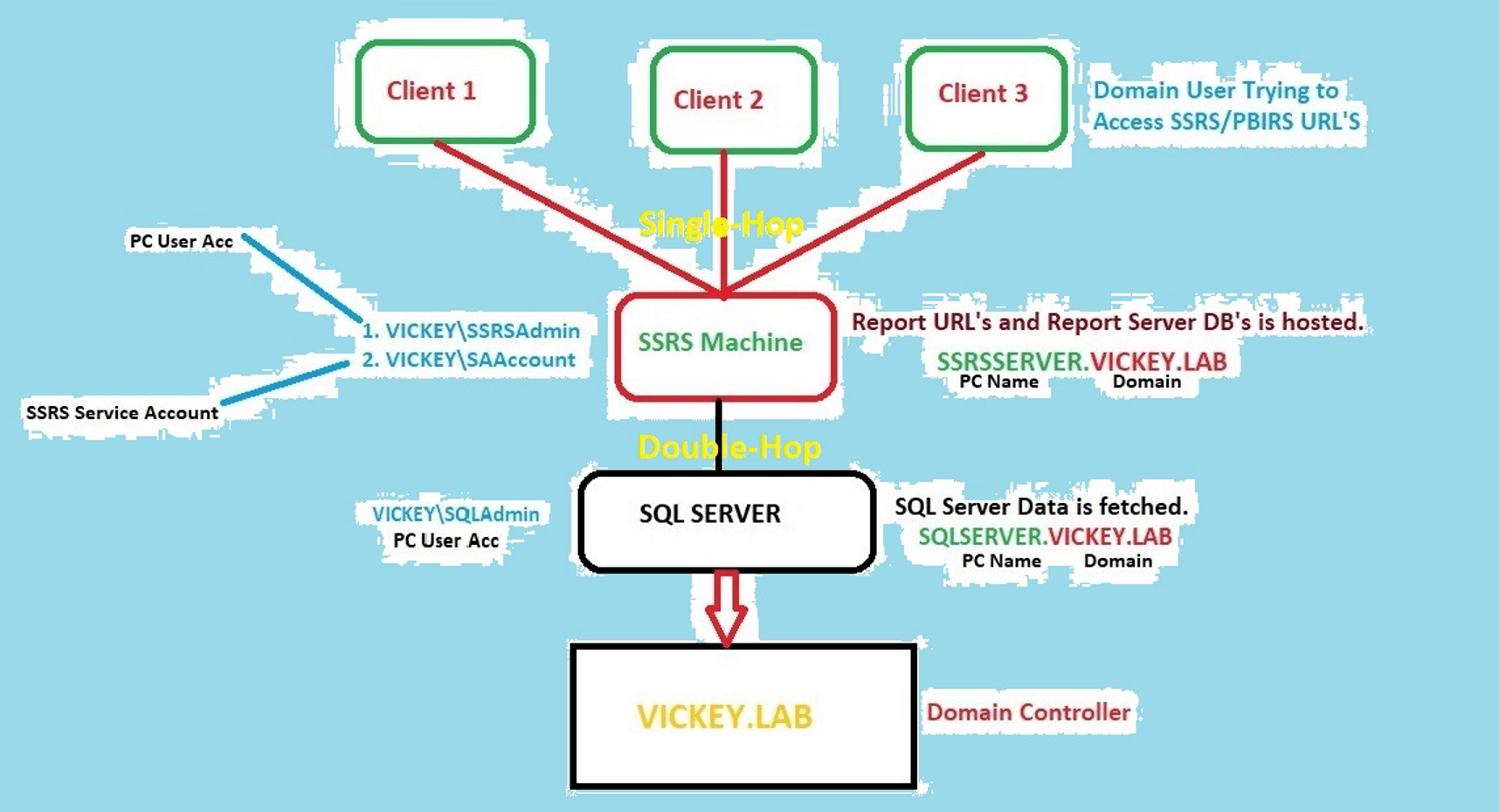Kerberos Issue: NT Authority\Anonymous Login Failed issue occurs when Domian User Account is not trusting SQL Server Service Account, due to multiple VM’s configuration. In the below Kerberos flow diagram, you can understand the how the auth will function and what is the work around for this issue.
Kerberos Issue:
- This is the portal when you select “As the user viewing the report“ you will get this kind of error when you click on test connection.
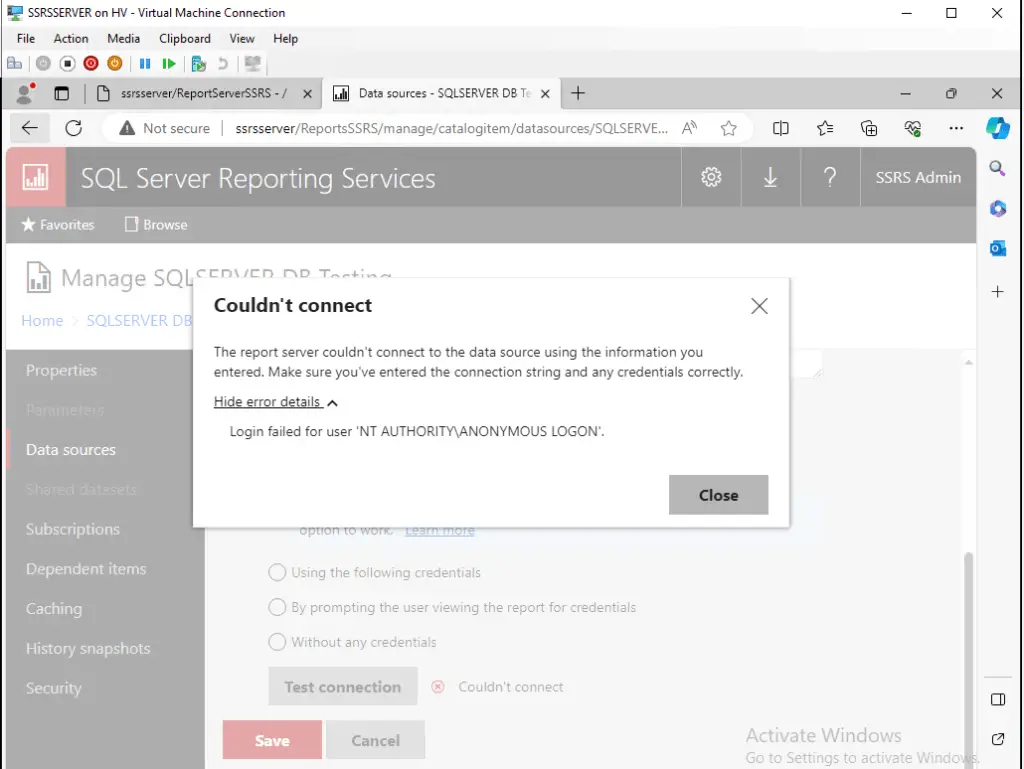
- Now when you directly browse the report which is associated to SQL Data source, you will this kind of error in the web portal logs.
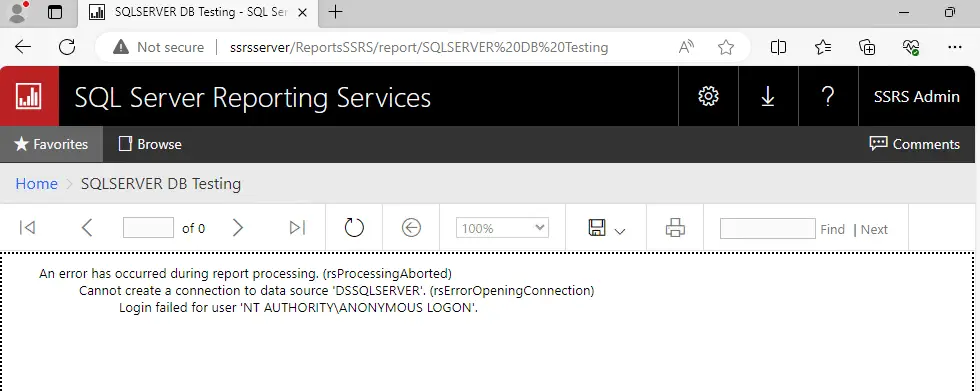
- If you check the log of SSRS/PBIRS you will find the same kind of error details, as you can in the below list.
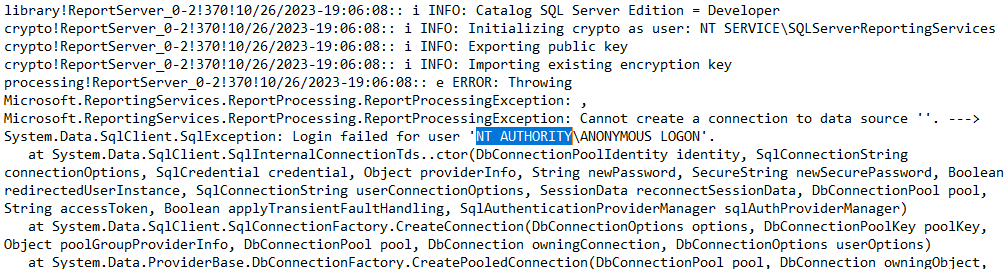
Kerberos Flow:
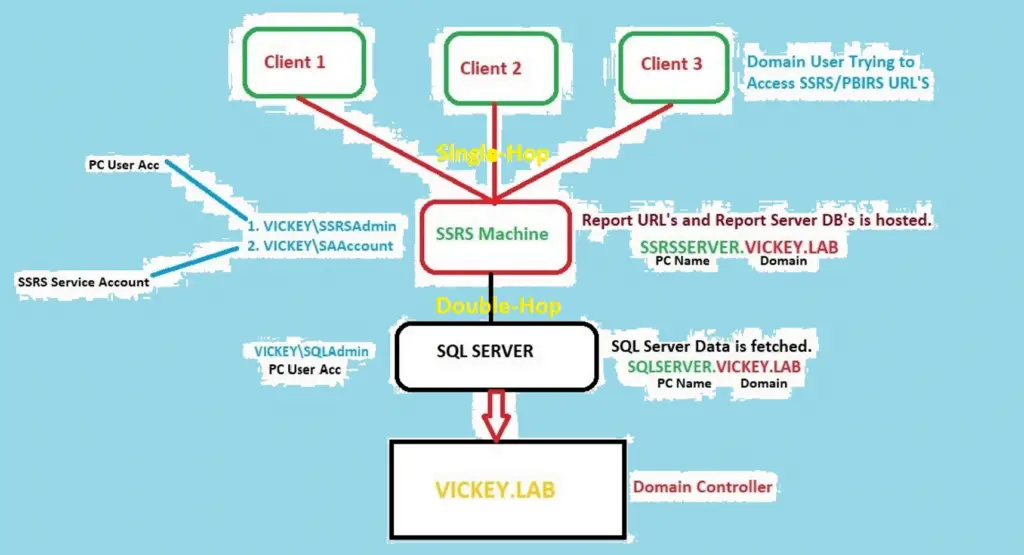
SSRS Machine Setup:
My Configuration:
- SSRS Machine is logged in with Domain User “Vickey\SSRSAdmin”
- SSRS is running under service account “Vickey\SAAccount”
- SSRS Machine name with FQDN is “SSRSServer.Vickey.Lab”
- SSRS URL is http://SSRSServer/ReportsSSRS
Step 1: If you want to setup Kerberos then the following tag must be added, to set as the first Authentication types in the “rsReportServer.config” file.
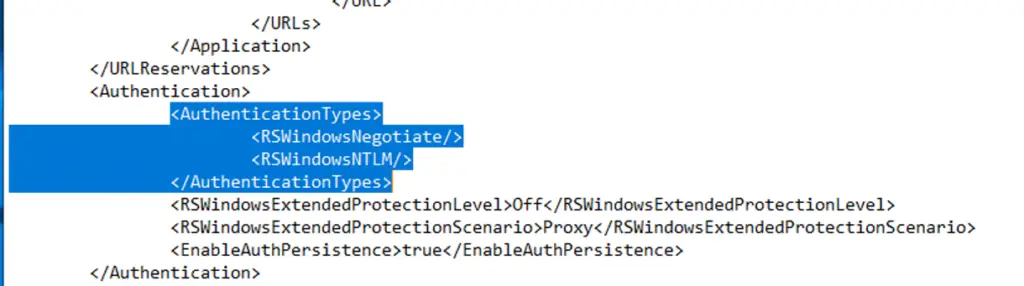
Step 2: Set the SPN’s with the Configuration Details as shown above. Please open CMD with administrator rights and run these below commands as per your configuration.
SPN’s on SSRS/PBIRS
SETSPN -S http/SSRSServer Vickey\SAAccount
SETSPN -S http/SSRSServer.Vickey.Lab Vickey\SAAccount
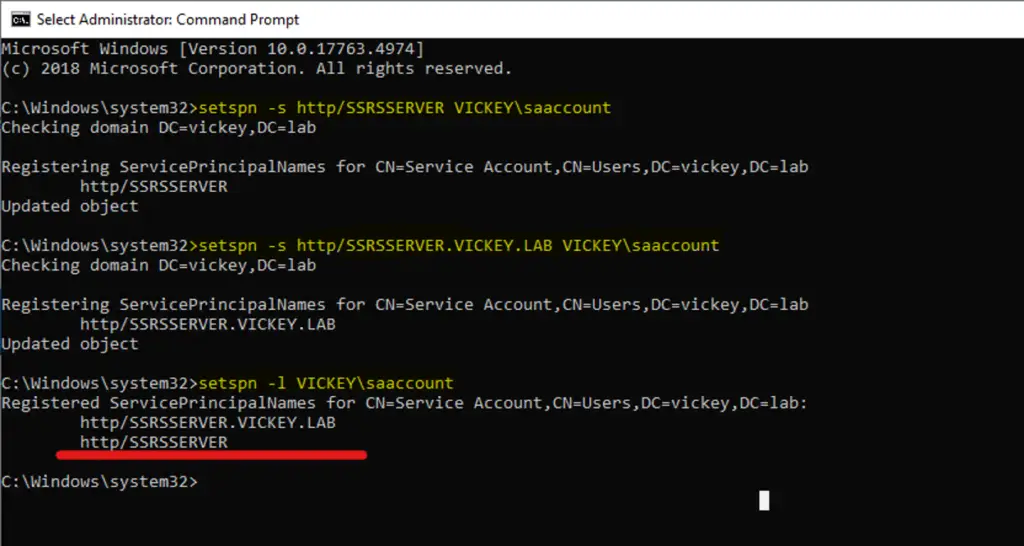
Delegation settings will be enabled in the SSRS service account. But for that we first need to make sure, the Server’s is set with proper Service principal name. So, we will see delegation as the final piece of the configuration.
SQL/SSAS Machine Setup:
Note: This is not the SQL Server machine, which is hosting report server database, I mean to say that the SSRS/PBIRS will store all its meta in report server db, the one which time you have configured during the installation on report server, check the below image for reference.
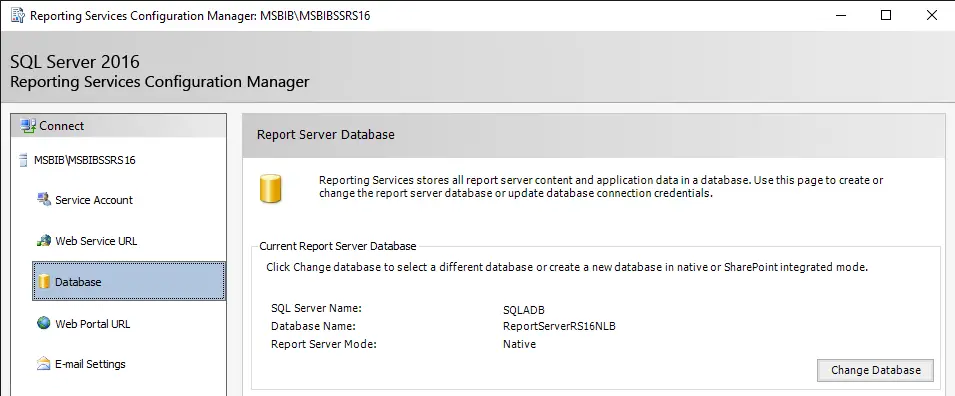
Important: The below configuration is the SQL server machine/database which report is using to pull the data, now it can also be that it is not SQL Server in your scenario, most of time people/organization will also use SQL Server Analysis Services, will guide you with SQL Server, which is similar to this but different command used, you can follow this doc for Analysis Services.
SQL Configuration
- SQL is running under service/logon account “Vickey\SQLAdmin”
- SQL Machine is logged in with Domain Account “Vickey\SQLAdmin”
- SQL Machine with FQDN name is “SQLServer.Vickey.Lab
- SQL Service is listening on port 1433 (By Default). If it is default SQL Server Instance name, then no need to specify “Port Number” or you can also put the port number even that will work!
- I have showed the SPN’s registration for SQL Named and SQL Default Instance, but you have to follow anyone as per your scenario.
- Note: If SQL is a named instance, then no doubt it is listening on a different port, then that port needs to be mentioned while registering the SPN’s. Also, make sure that you have changed the named instance dynamic port to static, otherwise it will change later some point and auth will fail.
Now we have all the required details to set SPN’s for SQL Server account. So, considering all the below details we will proceed further to set the SPN’s. Open command prompt in you SQL Machine and run these below commands.
Note: In my case Machine login User and SQL Service Account are same. By default, the SQL Server Logon account will be “NT Service\MSSQL$SQLSSRS” Logon Account. so, make sure to change it to “Domain User Account” as a best practise, if not? you have to set the SPN’s on machine hostname/NETBIOS name, which already defined by default once the SQL is installed, if not? create one by following same steps.
#1. SQL Default Instance
Setspn –s MSSQLSvc/SQLServer Vickey\SQLAdmin
Setspn –s MSSQLSvc/SQLServer.Vickey.Lab Vickey\SQLAdmin
Setspn –s MSSQLSvc/SQLServer:1433 Vickey\SQLAdmin
Setspn –s MSSQLSvc/SQLServer.Vickey.Lab:1433 Vickey\SQLAdmin
#2. SQL Named Instance
Setspn -s MSSQLSvc/SQLServer:SQLDB Vickey\SQLAdmin
Setspn -s MSSQLSvc/SQLServer.Vickey.Lab:SQLDB Vickey\SQLAdmin
Setspn -s MSSQLSvc/SQLServer:27564 Vickey\SQLAdmin
Setspn -s MSSQLSvc/SQLServer.Vickey.Lab:29567 Vickey\SQLAdmin
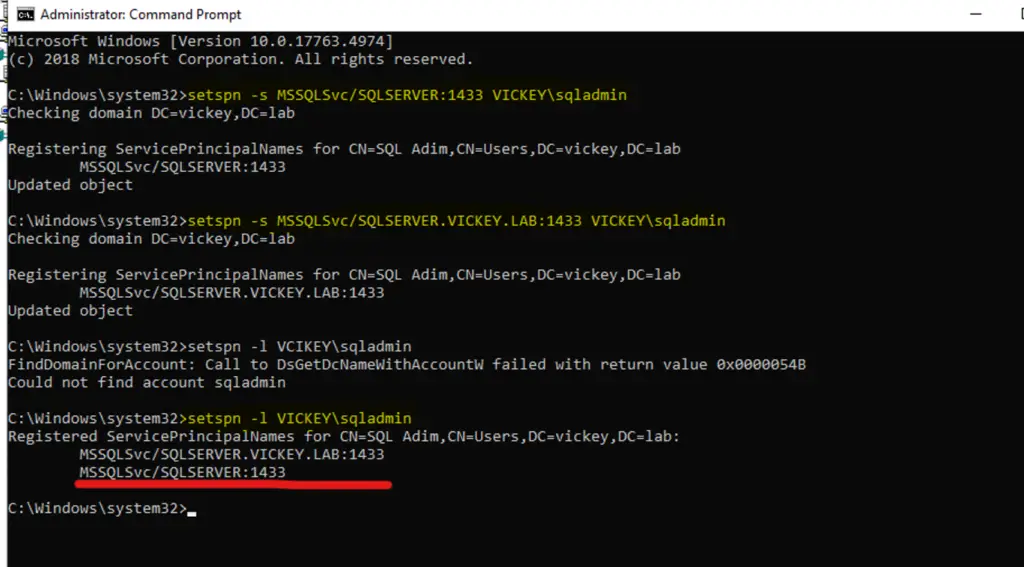
Ignore If Done: In this below image it is NT Service account, but I have changed later to domain account as how above image.
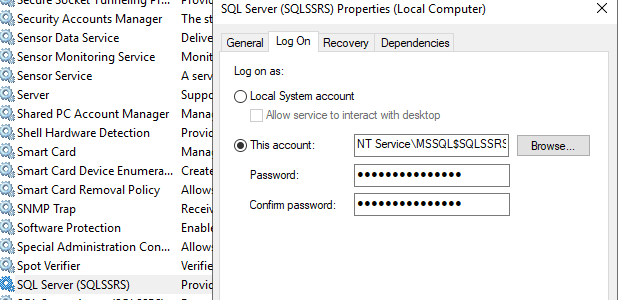
DC or AD Delegation Setup:
Remember the SPN’s which we set for SSRS Service Account and SQL Service Account, in my case I am listing below the SPN’s configured, so that we can call that SPN’s and make use of it to configure the Delegation.


Trust Delegation Setup
Step 1: Browse your Active Directory/Domain Computers and go to users, locate the SSRS Service Account in my case it is this “Vickey\SAAccount”
Step 2: Go to delegation tab and select “Trust this user for any delegation to specified service only” and select “Use Kerberos only (Default)” and proceed further as per below screenshot. For More Details: https://learn.microsoft.com/en-us/previous-versions/windows/it-pro/windows-server-2003/cc739764(v=ws.10)?redirectedfrom=MSDN
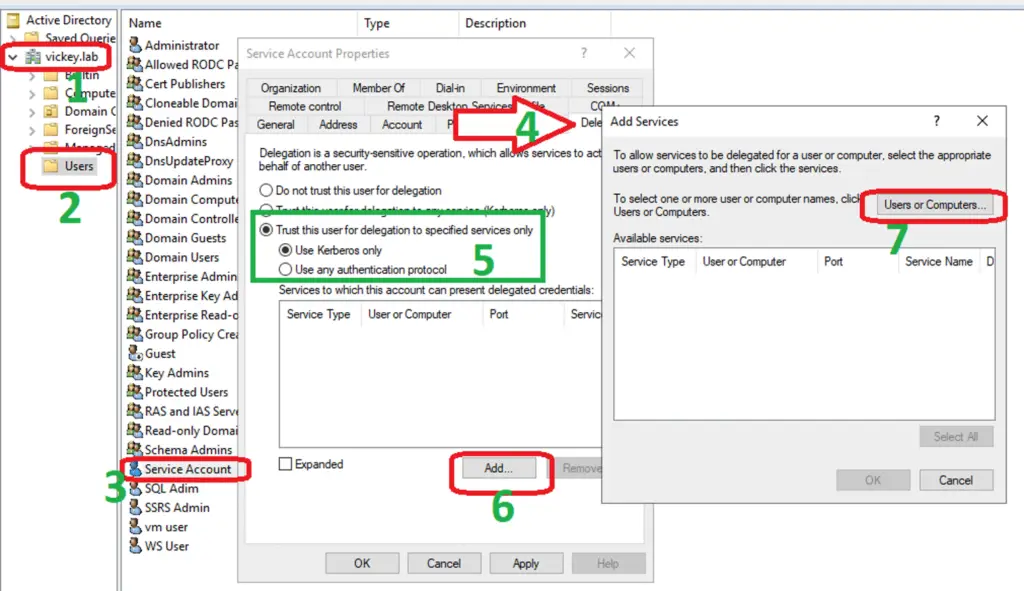
Step 3: In “Users or Computer” option call the SQL Service Account, which you have configured the Delegation’s as mentioned in the below image. In my case I am using the SQL Service Account as “VICKEY\SQLAdmin” (For more see SQL Machine Configuration).
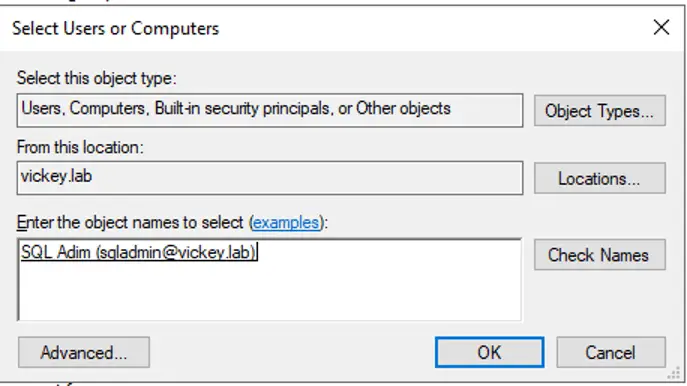
Step 4: List of all the Services will be listed, as you can see that I have set the SPN’s for SQL Service Account so I will “select all” and click on add. So that following SPNs that will be trusted for delegation. This is the same Service Account SPN’s which we have set in (SQL Machine Configuration).
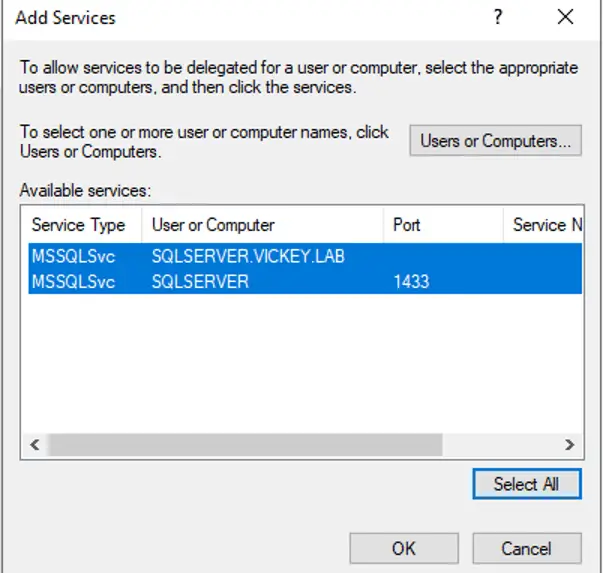
Step 5: All the list of services selected for delegation will be added and then at last click on Apply.
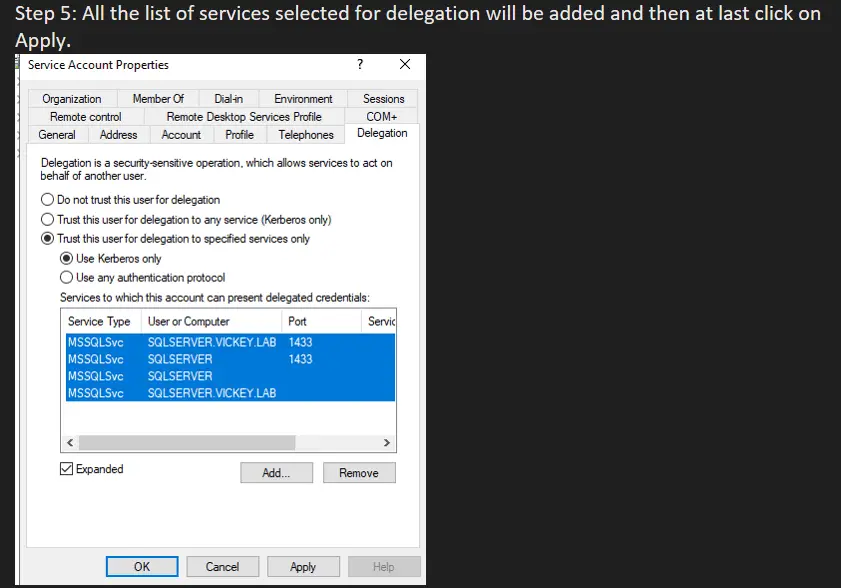
Note: If “RSWindowsNegotiate” is set without the http spn then it will fall back to NTLM protocol and sometimes NTLM protocol can fail if you do not have disableLoopBackCheck enabled.
SQL Server Reporting Services (SSRS) offers several configurable options for authenticating users and client applications against the report server. By default, the report server uses Windows Integrated authentication and assumes trusted relationships where client and network resources are in the same domain or in a trusted domain.
Troubleshooting Steps:
If this does not work, then possibilities we have to collect some logs or check the Windows event files too more details. Please finds the below points if it could help on the issue.
- If you are getting the same error, then connect to the portal from a client machine and do the following steps:
- Then on the SSRS open the windows event logs and look for the security log for more information.
- Then on the SSRS open the windows event logs and look at the security log.
- Look at the logon events and find the one for the connection that was just made.
- Look at the detail of the event and if you scroll down, you will find authentication type.
- If it says NTLM then Kerberos is failing on the first hop.
- If it says Kerberos, then it is failing on the second hop.
- If the first hop is failing collect a network trace from the client machine while making a connection to the portal.
- If the second hop failed, then collect network trace on the SSRS server when reproducing the issue.
Conclusion:
Kerberos Issue is very common when it comes to end user access, suppose if some domain user is trying to access the SSRS/PBIRS URL with his Domain User Account then for sure it is going to fails, because the end user is not trusted by the SQL Server Account. Kerberos issue can be in Single Hop, multiple Hop depends on how the organization has configured it.
Also, this applies to different domain user who don’t have access to this domain. But if you create trust between the 2 different domains for sure this Kerberos auth will work.
SQL Bi Links:
- Port Number For Analysis Services – Find Ports For SSAS? (kingfishertechtips.in)
- RS.exe Utility: Migrate RDL Reports To Another SSRS/PBIRS (kingfishertechtips.in)
- Direct Query Mode ON In Tabular Model Issue – Visual Studio (kingfishertechtips.in)
- SMTP Server In SSRS/PBIRS |Subscribe To Email Problem/Issue (kingfishertechtips.in)
- SQL Server 2022 Download, Install, Connect Using SSMS Tool (kingfishertechtips.in)
- Creating Tabular Project & Deploy Model To Analysis Service (kingfishertechtips.in)
- Deploy Tabular Project To Azure Analysis Service – SSDT Tool (kingfishertechtips.in)
- SSRS/PBIRS – Install And Configure The Report Server On-Prem (kingfishertechtips.in)
- Could Not Load Folder Contents In Portal URLs – SSRSPBIRS (kingfishertechtips.in)
- SSRS/PBIRS – Install And Configure The Report Server On-Prem (kingfishertechtips.in)
- SQL Server 2022 Download, Install, Connect Using SSMS Tool (kingfishertechtips.in)
- Capture Fiddler Trace for Debugging the Network Traffic (kingfishertechtips.in)
- On-Premises Gateway: Configure/Map SQL DB To Power Bi (kingfishertechtips.in)
- Fixed Column/Row Header Make Visible In Any Report (kingfishertechtips.in)
- Self-Signed Certificate: Configure SSRS/PBIRS With SSL (kingfishertechtips.in)
- Create Local User Account/Local Admin User In Windows 10/11 (kingfishertechtips.in)
- Login With AAD/Domain/Microsoft Account To Azure VM’s/RDP (kingfishertechtips.in)