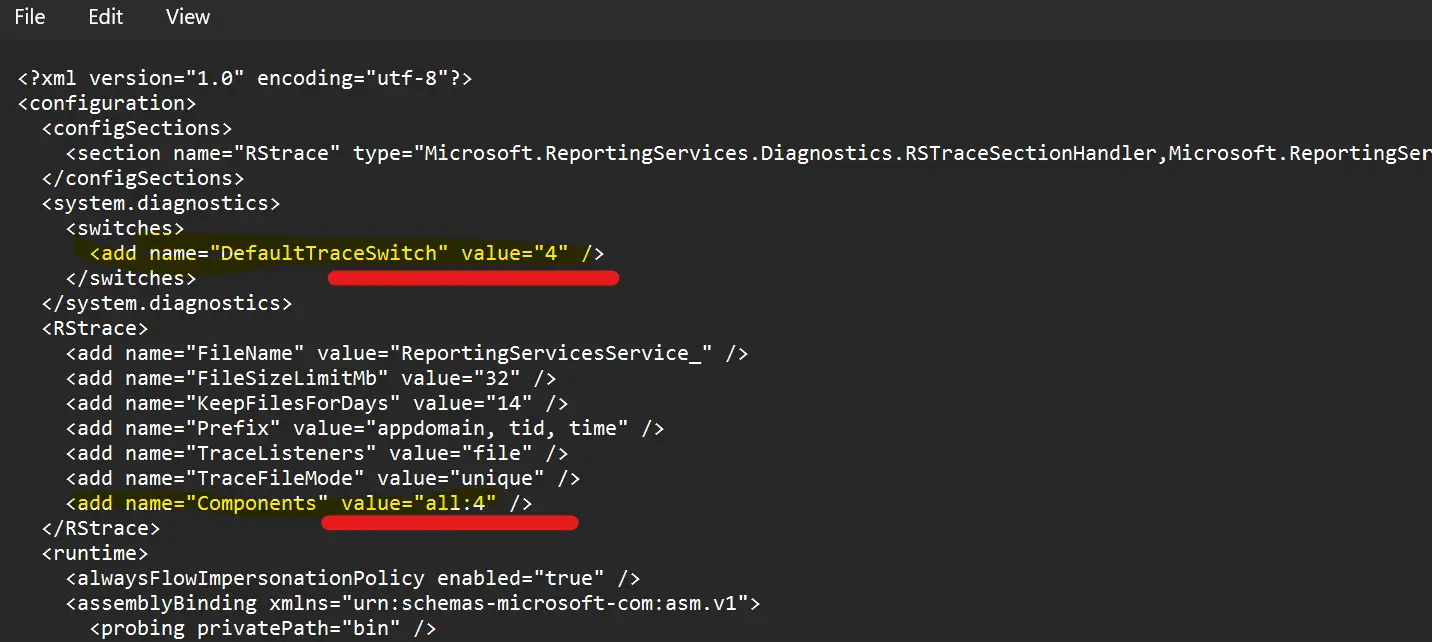Enable Verbose Logging: Enabling verbose logging for SQL Server Reporting Services (SSRS) & Power BI Report Server (PBIRS), you need to make some changes in the configuration files which will mentioned below and registry keys if possible. Depending totally on what component you want to enable the verbose logging feature, you can follow these below mentioned steps as listed.
Verbose For SSRS?
To find the “ReportingServicesService.exe.config” please find the below file path, if you did not install the Reporting services on default location then just directly search for the file directly in your computer. In my case as you can see that I have my SSRS installed on default location. The version which I am currently using for SSRS is 2019, so I will follow the below path and search for the location.
| RS Version | File Location |
| 2012 | C:\Program Files\Microsoft SQL Server\MSRS11.MSSQLSERVER\Reporting Services\ReportServer\bin |
| 2014 | C:\Program Files\Microsoft SQL Server\MSRS12.MSSQLSERVER\Reporting Services\ReportServer\bin |
| 2016 | C:\Program Files\Microsoft SQL Server\MSRS13.MSSQLSERVER\Reporting Services\ReportServer\bin |
| 2017 | C:\Program Files\Microsoft SQL Server Reporting Services\SSRS\ReportServer\bin |
| 2019 | C:\Program Files\Microsoft SQL Server Reporting Services\SSRS\ReportServer\bin |
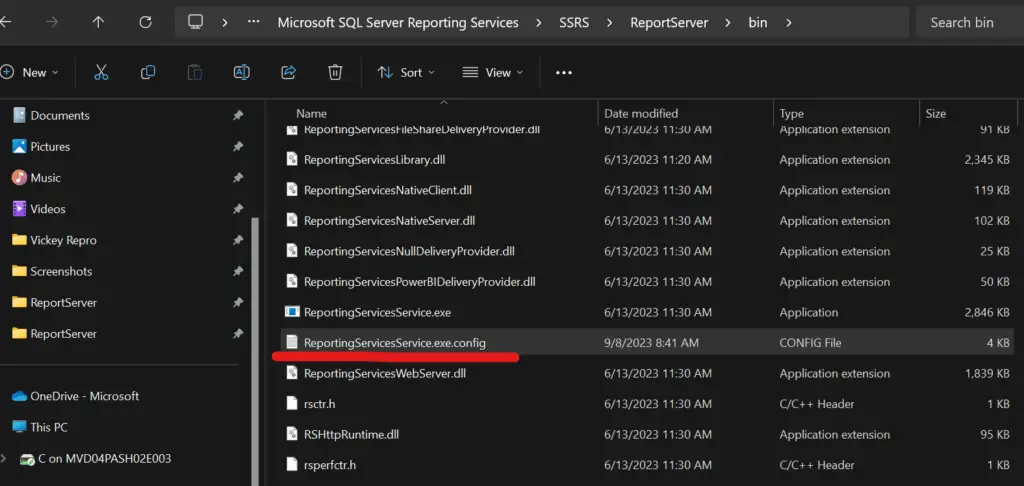
Steps For SSRS
- Backup the ReportingServicesService.exe.config file.
- Open the ReportingServicesService.exe.config file for editing.
- Change this below Tag:
Change this:
<switches>
<add name=”DefaultTraceSwitch”
value="3" /></switches>
</system.diagnostics>
To this:
<switches>
<add name=”DefaultTraceSwitch”
value="4" /></switches>
</system.diagnostics>
- Also Change this below Tag as well:
Change this:
To this:
5. Now the SSRS verbose is enabled and please don’t forget to re-start the SSRS server to make this changes effect.
Verbose For PBIRS?
The good thing about PBIRS is that we don’t have multiple versions as SSRS. I mean to tell that PBIRS will have the same file location no matter what version of PBIRS you use. The SSRS differs because the prior to SQL 2016 the SSRS & SQL Server were both integrated in the setup file itself.
| RS Version | File Location |
| PBIRS | C:\Program Files\Microsoft Power BI Report Server\PBIRS\ReportServer\bin |
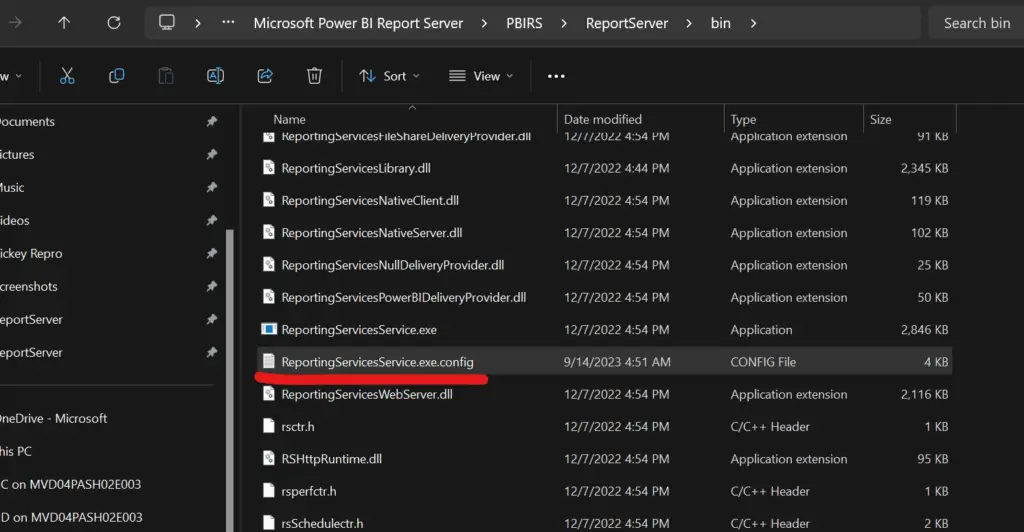
Steps For PBIRS:
- Backup the ReportingServicesService.exe.config file.
- Open the ReportingServicesService.exe.config file for editing.
- Change this below Tag:
Change this:
<switches>
<add name=”DefaultTraceSwitch”
value="3" /></switches>
</system.diagnostics>
To this:
<switches>
<add name=”DefaultTraceSwitch”
value="4" /></switches>
</system.diagnostics>
- Also Change this below Tag as well:
Change this:
To this:
5. Now the PBIRS verbose is enabled and please don’t forget to re-start the PBIRS server to make this changes effect.
Enable Verbose Logging Info
Enable Verbose Logging: The below images show how the config files looks once you make these above changes. For more details, please check this link: https://learn.microsoft.com/en-us/sql/reporting-services/report-server/report-server-service-trace-log?view=sql-server-ver16
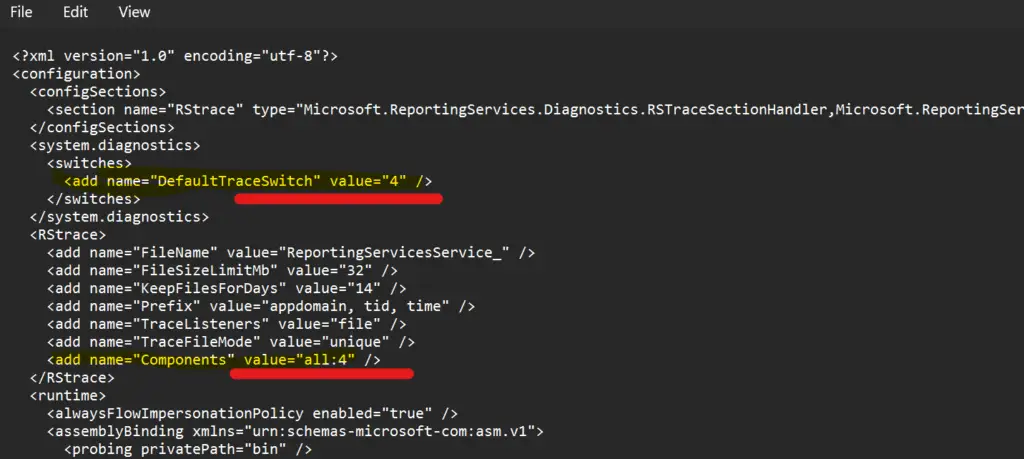
SQL Bi Links:
- Kerberos Issue: NT AuthorityAnonymous Login Failed -Resolve (kingfishertechtips.in)
- Port Number For Analysis Services – Find Ports For SSAS? (kingfishertechtips.in)
- RS.exe Utility: Migrate RDL Reports To Another SSRS/PBIRS (kingfishertechtips.in)
- Direct Query Mode ON In Tabular Model Issue – Visual Studio (kingfishertechtips.in)
- SMTP Server In SSRS/PBIRS |Subscribe To Email Problem/Issue (kingfishertechtips.in)
- SQL Server 2022 Download, Install, Connect Using SSMS Tool (kingfishertechtips.in)
- Creating Tabular Project & Deploy Model To Analysis Service (kingfishertechtips.in)
- Deploy Tabular Project To Azure Analysis Service – SSDT Tool (kingfishertechtips.in)
- SSRS/PBIRS – Install And Configure The Report Server On-Prem (kingfishertechtips.in)
- Could Not Load Folder Contents In Portal URLs – SSRSPBIRS (kingfishertechtips.in)
- SSRS/PBIRS – Install And Configure The Report Server On-Prem (kingfishertechtips.in)
- SQL Server 2022 Download, Install, Connect Using SSMS Tool (kingfishertechtips.in)
- Capture Fiddler Trace for Debugging the Network Traffic (kingfishertechtips.in)
- On-Premises Gateway: Configure/Map SQL DB To Power Bi (kingfishertechtips.in)
- Fixed Column/Row Header Make Visible In Any Report (kingfishertechtips.in)
- Self-Signed Certificate: Configure SSRS/PBIRS With SSL (kingfishertechtips.in)
- Create Local User Account/Local Admin User In Windows 10/11 (kingfishertechtips.in)
- Login With AAD/Domain/Microsoft Account To Azure VM’s/RDP (kingfishertechtips.in)