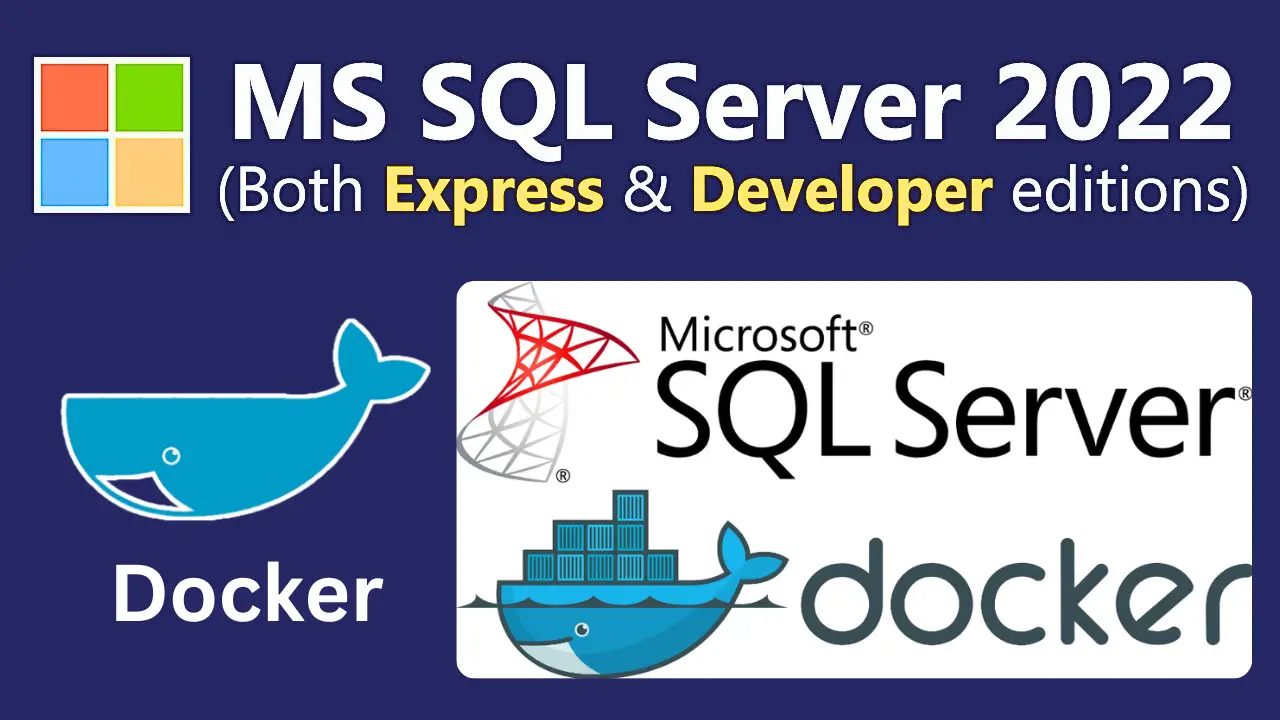SQL Server On Docker: In this article will show you, how to install Microsoft SQL Server on docker (Image). This is very easy and simple to do it, also I have shown will complete videos guide which you will find in the article at the bottom of the page.
Getting Started Checklist
- Ensure you have Docker Engine 1.8 or newer on any Linux distribution that’s supported. For setup details, check out Install Docker.
- For the scoop on what hardware and processors are needed, peek at SQL Server 2022: Hardware and software requirements
- Make sure you’re using the Docker overlay2 storage driver, it’s usually the go-to for most. If you need to switch, there’s guidance and heads-ups at Docker documentation for configuring overlay2.
- Grab the latest updates for your Docker host from
- Have at least 2 GB of disk space ready.
- Don’t forget, you’ll need at least 2 GB of RAM as well.
- Check out System requirements for SQL Server on Linux for more on system needs.
SQL Server On Docker
Step 1: Hope you have went to this below link and have downloaded Docker on your machine (Windows/Mac/Linux)
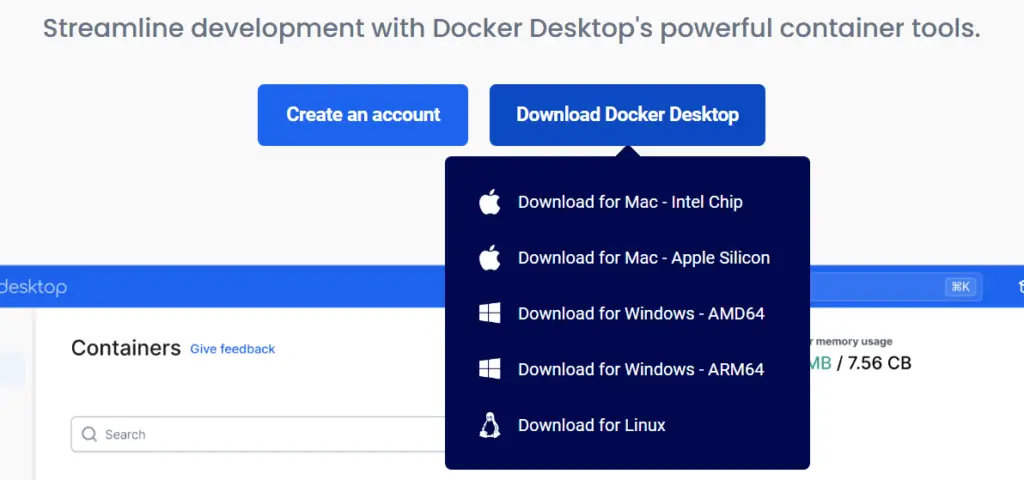
Step 2: Open and install the Docker setup file and you can see in the below image
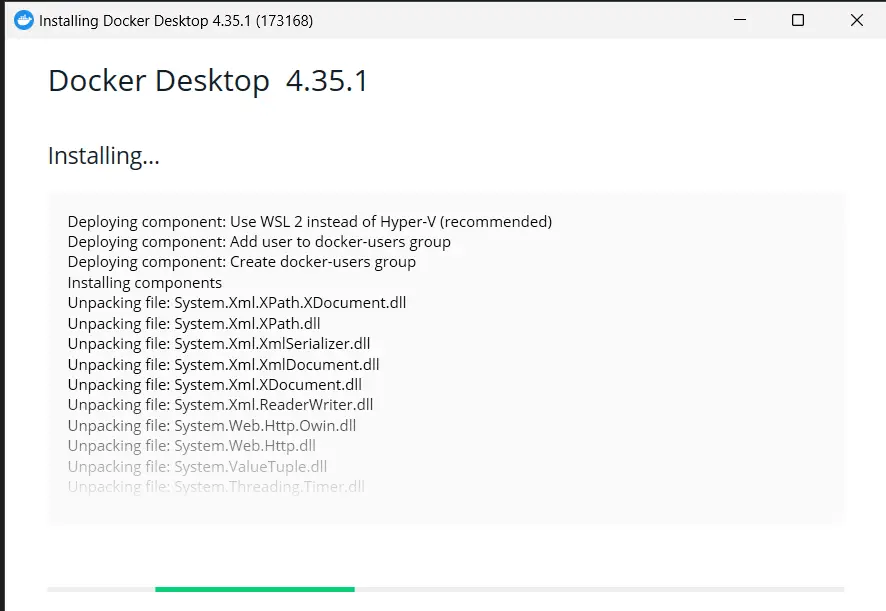
Step 3: Open the Docker application and go to terminal at the bottom of the Docker application
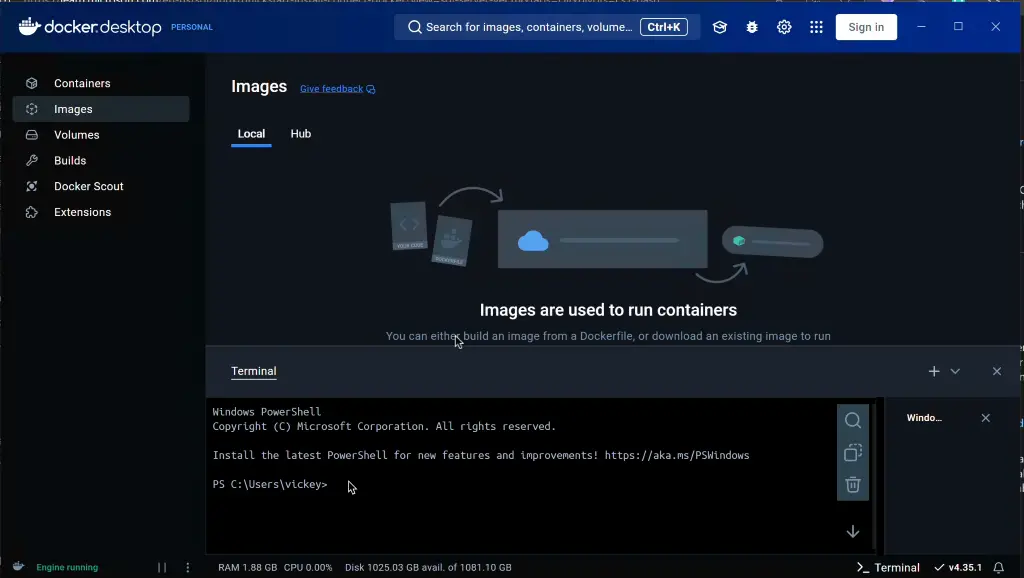
Step 4: Run this below command in this terminal to get the Microsoft SQL Server On Docker. For more about 4th and 5th step please click on this link: https://learn.microsoft.com/en-us/sql/linux/quickstart-install-connect-docker?view=sql-server-ver16&tabs=cli&pivots=cs1-bash
docker pull mcr.microsoft.com/mssql/server:2022-latest 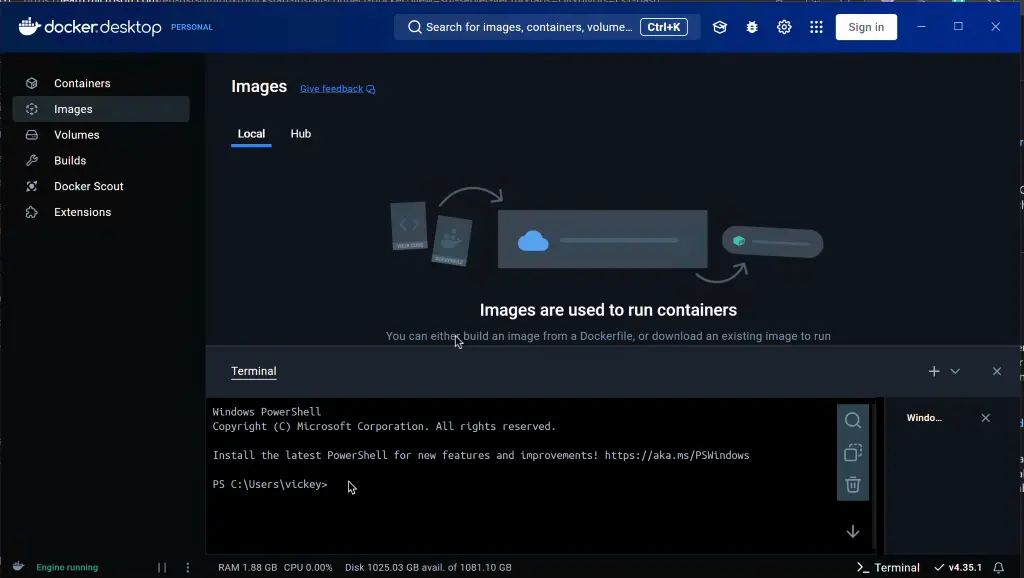
Step 5: Now we have to put his image into container to make use of this and run the MS SQL Server to query the database.
docker run -e "ACCEPT_EULA=Y" -e "MSSQL_SA_PASSWORD=Password123!" -p 1433:1433 --name sql1 --hostname sql1 -d mcr.microsoft.com/mssql/server:2022-latest 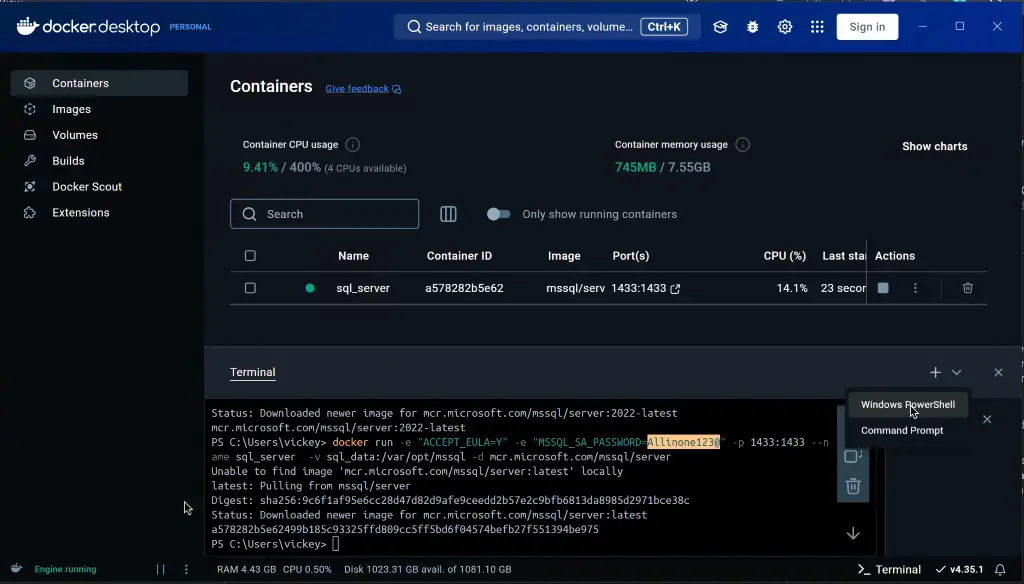
Step 6: Now our Microsoft SQL Server On Docker is up and running. You can use any of visual tool to query the database like SSMS, Azure Data Studio and Visual Studio Code (MSSQL Extension).
In my case I am going to use Azure Data Studio to connect to SQL Server which is hosted on Docker Container.
Step 7: Download and install azure data studio from this link: https://learn.microsoft.com/en-us/azure-data-studio/download-azure-data-studio?tabs=win-install%2Cwin-user-install%2Credhat-install%2Cwindows-uninstall%2Credhat-uninstall
Step 8: Open studio and click on connection on the top first option. Create new connection and give the value as mentioned below
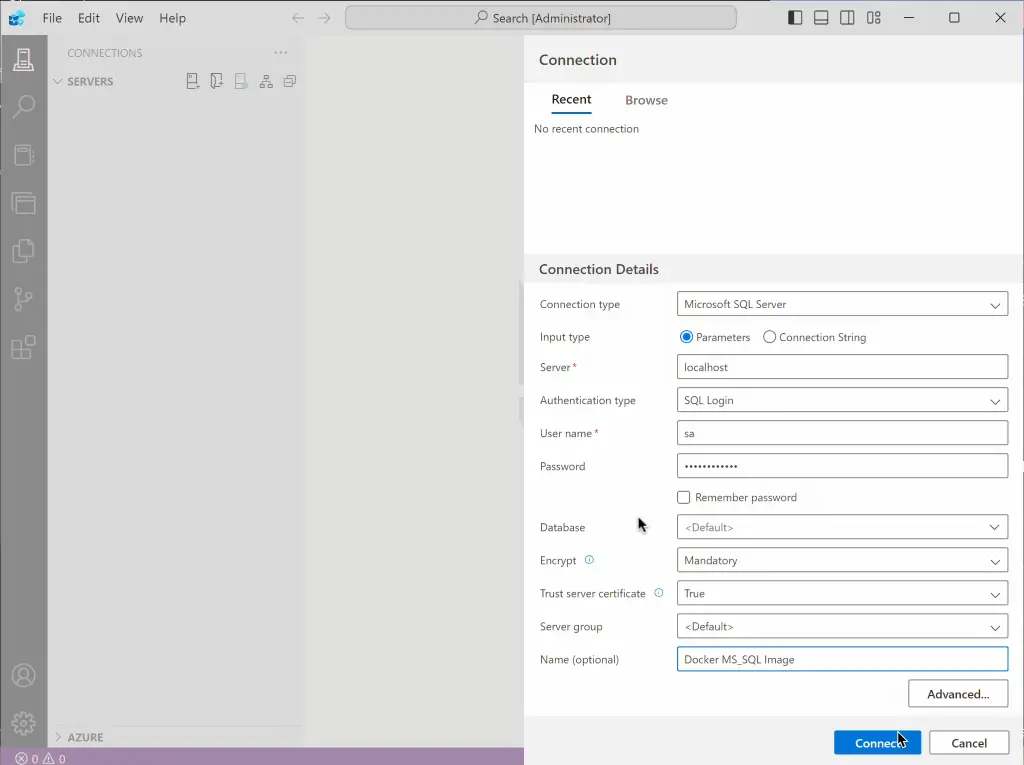
Step 9: Now we are good to use our Microsoft SQL Server On Docker to query or create new database.
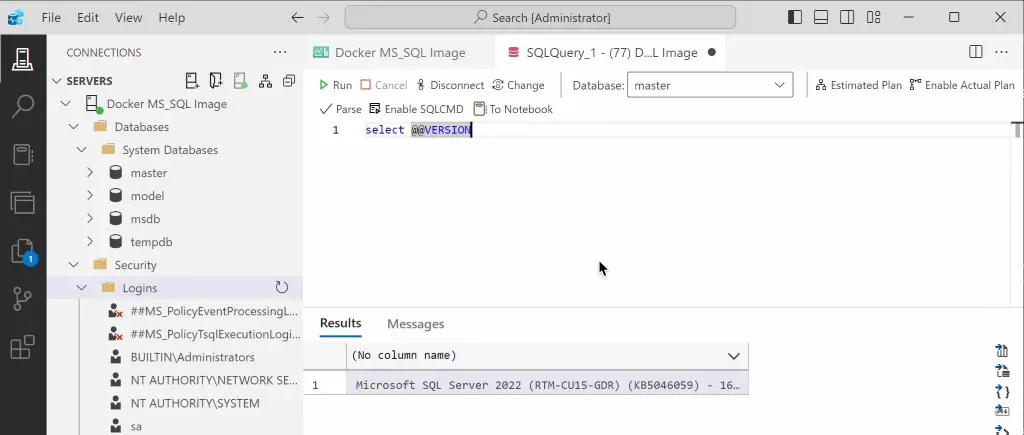
Watch!
TSG’s
- Postman: AAS Model Refresh Using REST API
- RDCMan Scaling Is Blurry: Fix In 3 Steps (kingfishertechtips.in)
- Port Number For Analysis Services – Find Ports For SSAS? (kingfishertechtips.in)
- SMTP Server In SSRS/PBIRS |Subscribe To Email Problem/Issue (kingfishertechtips.in)
- SQL Server 2022 Download, Install, Connect Using SSMS Tool (kingfishertechtips.in)
- Creating Tabular Project & Deploy Model To Analysis Service (kingfishertechtips.in)
- Deploy Tabular Project To Azure Analysis Service – SSDT Tool (kingfishertechtips.in)
- SSRS/PBIRS – Install And Configure The Report Server On-Prem (kingfishertechtips.in)
- Could Not Load Folder Contents In Portal URLs – SSRSPBIRS (kingfishertechtips.in)
- SSRS/PBIRS – Install And Configure The Report Server On-Prem (kingfishertechtips.in)
- SQL Server 2022 Download, Install, Connect Using SSMS Tool (kingfishertechtips.in)
- Capture Fiddler Trace for Debugging the Network Traffic (kingfishertechtips.in)
- On-Premises Gateway: Configure/Map SQL DB To Power Bi (kingfishertechtips.in)
- Fixed Column/Row Header Make Visible In Any Report (kingfishertechtips.in)
- Self-Signed Certificate: Configure SSRS/PBIRS With SSL (kingfishertechtips.in)
- Create Local User Account/Local Admin User In Windows 10/11 (kingfishertechtips.in)
- Login With AAD/Domain/Microsoft Account To Azure VM’s/RDP (kingfishertechtips.in)