SQL Profiler on PBIRS? Yes, it is possible to collect SQL Profiler on any “msmdsrv” application. In this article we will see how to collect SQL Profiler on PBIRS (Power Bi Reporting Services) by using local port number or “msmdsrv” exe file.
SQL Profiler on PBIRS Steps:
We will split this article in 2 different steps, the 1st step will get the port number for PBIRS, and the 2nd part will be to collect Profile by connecting through SSMS Tool.
Note: There is default port number for PBIRS to collect SQL Profiler localhost:5132, but I will show you, how to cross check PBIRS local PBIRS Ports. Proof: Troubleshoot scheduled refresh in Power BI Report Server – Power BI | Microsoft Learn
About msmdsrv.exe/file? This kind of file is a related Microsoft Win System. EXE is short form of this, and all these types of files are used on Windows computers to install/run software. Some programs of application might need msmdsrv.exe to run properly.
Get Port Number:
Step 1: Open Task Manager on the machine where PBIRS Instance is installed and go to details tab. In the search bar type “msmdsrv” or manually you can scroll down and browse the Instance name. Note down the PID on which this application is running on.
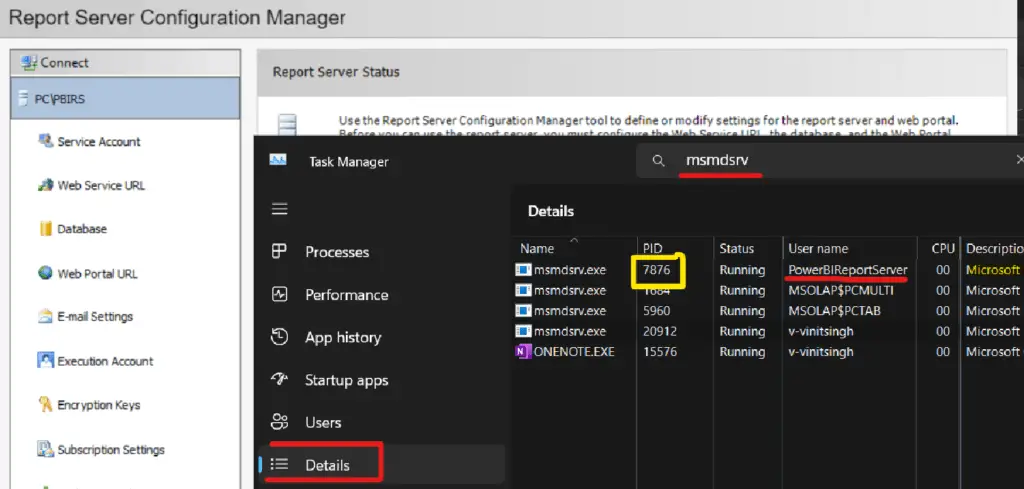
Step 2: Now we will search the Port Number on which this PBIRS is running. Open “cmd” as administrator and run this below command to get the port number.
- This command is specifically to get port number for particular PID.
Command: netstat -abo | find /i “LISTENING” | find “7876”
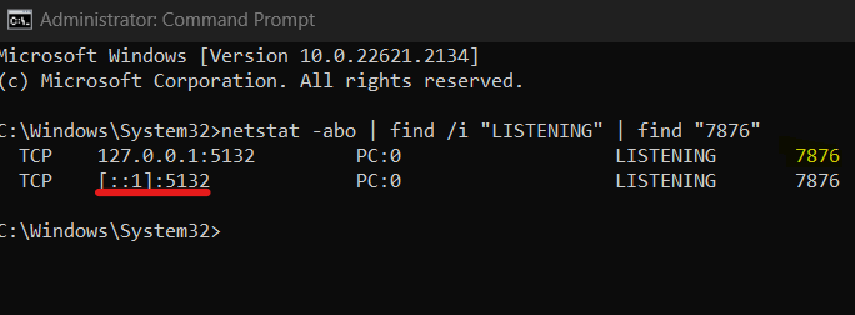
- If the above command is not working, then you can use this below command to get all the output of all your local ports and later search on particular PID. Open the text file and press ctrl + F on the keyboard. Search the PID which you copied/got from 1st step.
Command: netstat /ao >> c:\portoutput.txt
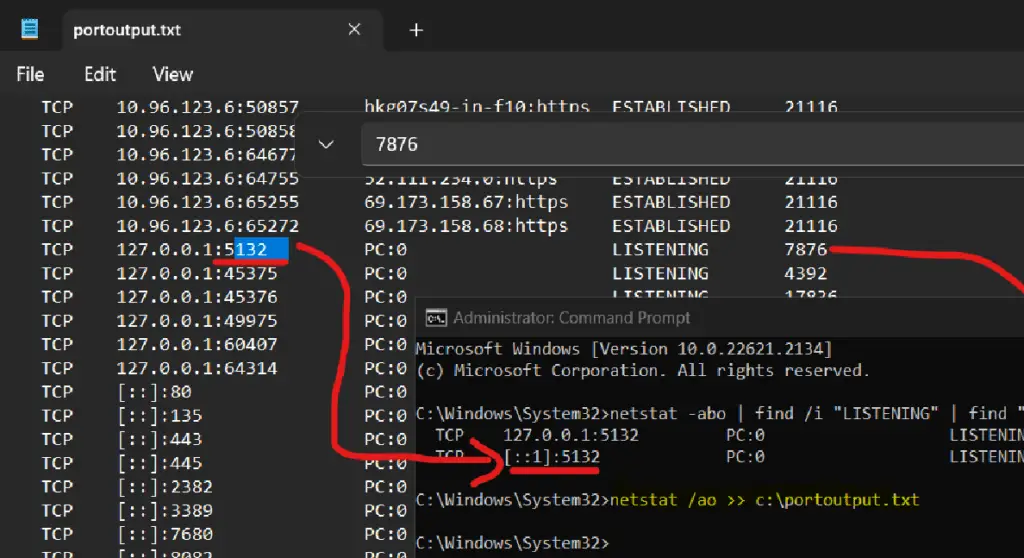
SQL Profiler for PBIRS:
Step 1: Open SSMS and at the top you can find tools option, click on that and select profiler.
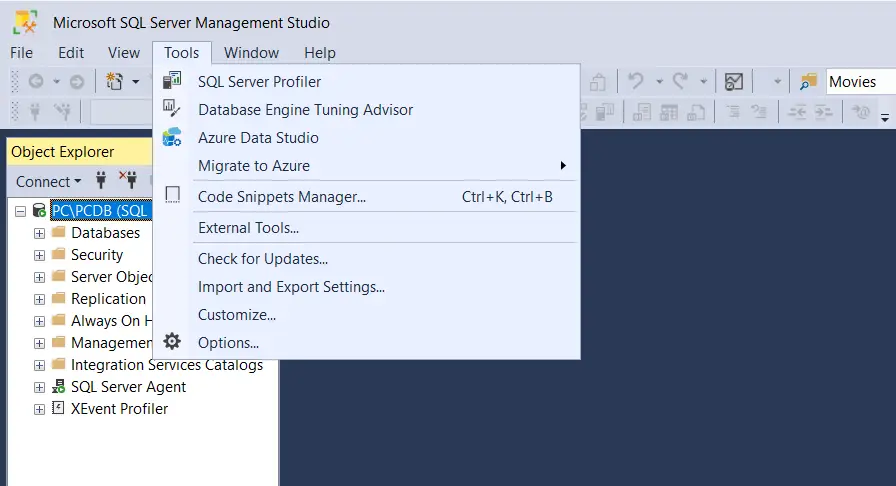
Step 2: Select “Analysis Services” from the server type and in the server’s name you can put “local:5132” OR “PC:5132” OR “127.0.0.1:5132” to connect to PBIRS Instance. Note: “5132” is my local port number for PBIRS which we got from above steps.
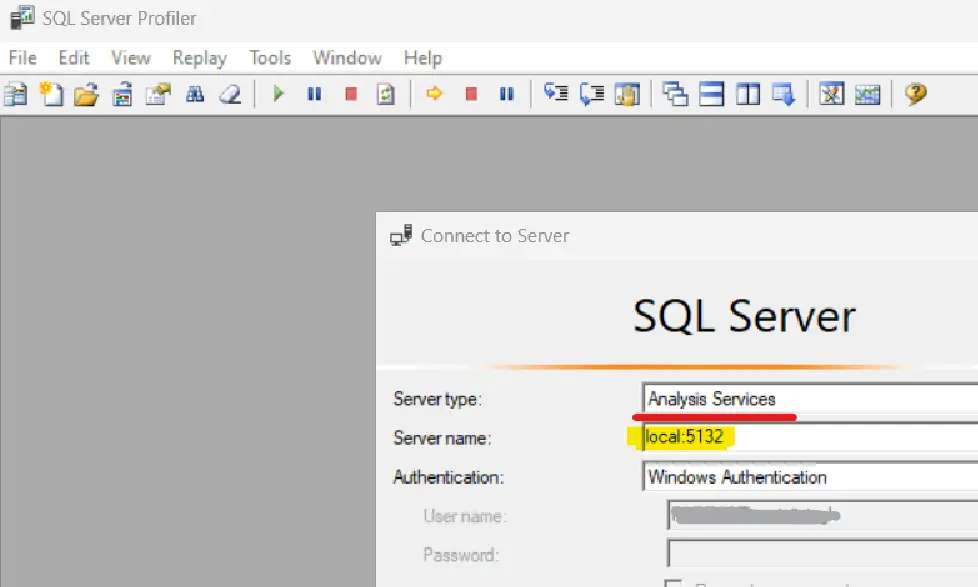
Step 3: Now go to event selection and select all the required event and click on “RUN” to start the traces.
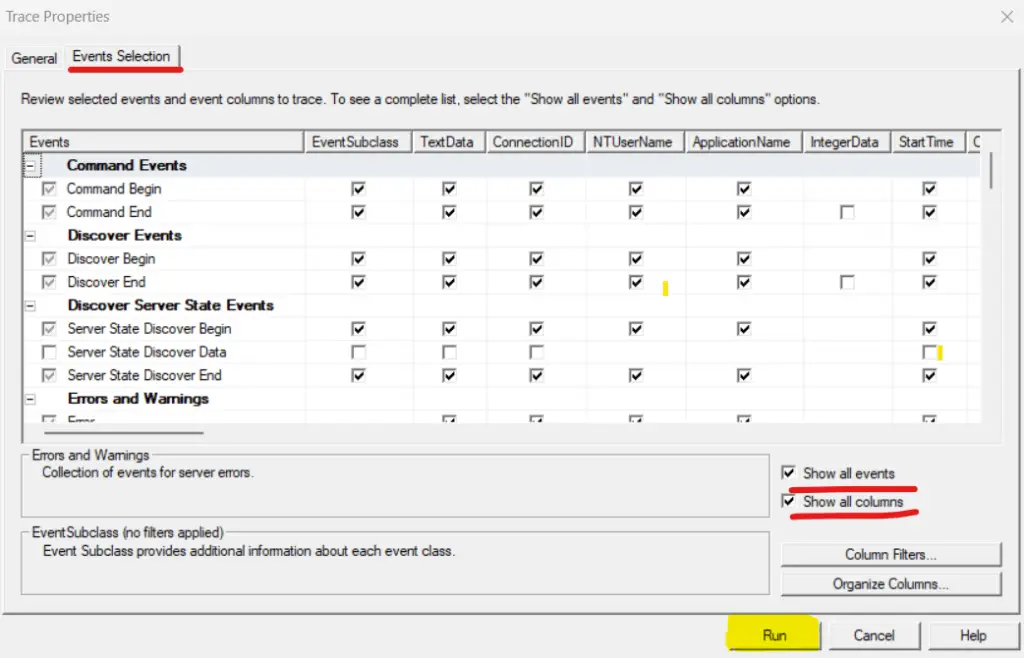
Step 4: Now to the PBIRS web portal URL and re-produce the issue and make sure all the traces has been collected in the profiler. As you can see in my case, I was having problems with Scheduled refresh, so I have re produced the issue.
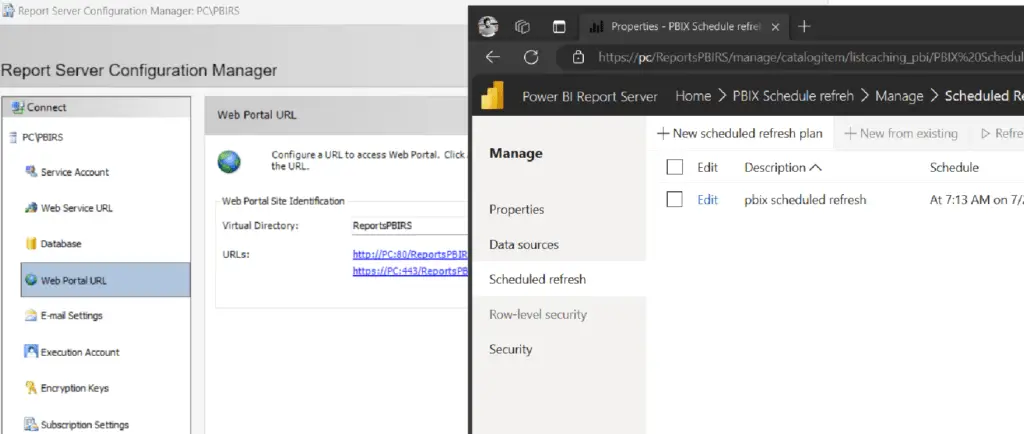
Step 5: Go back to profiler and save the traces as mentioned in the below image and give the name to traces. Also note the timing while reproducing the issue.
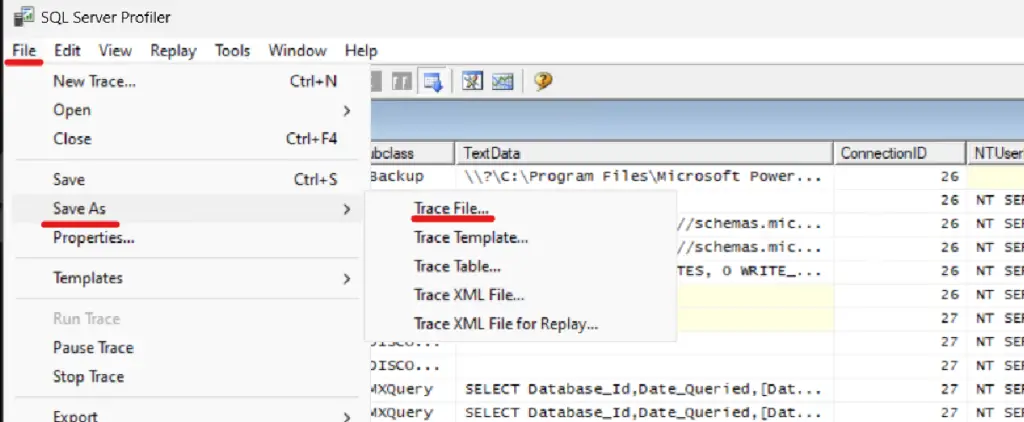
Conclusion:
In this article we have seen how to collect the SQL Profiler for PBIRS Instance, if you have followed the steps correctly and clearly you might be able to collect he profiler without any issue. Please let us know in the comment section if you have any queries or doubts.
SQL Bi Links:
- Port Number For Analysis Services – Find Ports For SSAS? (kingfishertechtips.in)
- SMTP Server In SSRS/PBIRS |Subscribe To Email Problem/Issue (kingfishertechtips.in)
- SQL Server 2022 Download, Install, Connect Using SSMS Tool (kingfishertechtips.in)
- Creating Tabular Project & Deploy Model To Analysis Service (kingfishertechtips.in)
- Deploy Tabular Project To Azure Analysis Service – SSDT Tool (kingfishertechtips.in)
- SSRS/PBIRS – Install And Configure The Report Server On-Prem (kingfishertechtips.in)
- Could Not Load Folder Contents In Portal URLs – SSRSPBIRS (kingfishertechtips.in)
- SSRS/PBIRS – Install And Configure The Report Server On-Prem (kingfishertechtips.in)
- SQL Server 2022 Download, Install, Connect Using SSMS Tool (kingfishertechtips.in)
- Capture Fiddler Trace for Debugging the Network Traffic (kingfishertechtips.in)
- On-Premises Gateway: Configure/Map SQL DB To Power Bi (kingfishertechtips.in)
- Fixed Column/Row Header Make Visible In Any Report (kingfishertechtips.in)
- Self-Signed Certificate: Configure SSRS/PBIRS With SSL (kingfishertechtips.in)
- Create Local User Account/Local Admin User In Windows 10/11 (kingfishertechtips.in)
- Login With AAD/Domain/Microsoft Account To Azure VM’s/RDP (kingfishertechtips.in)