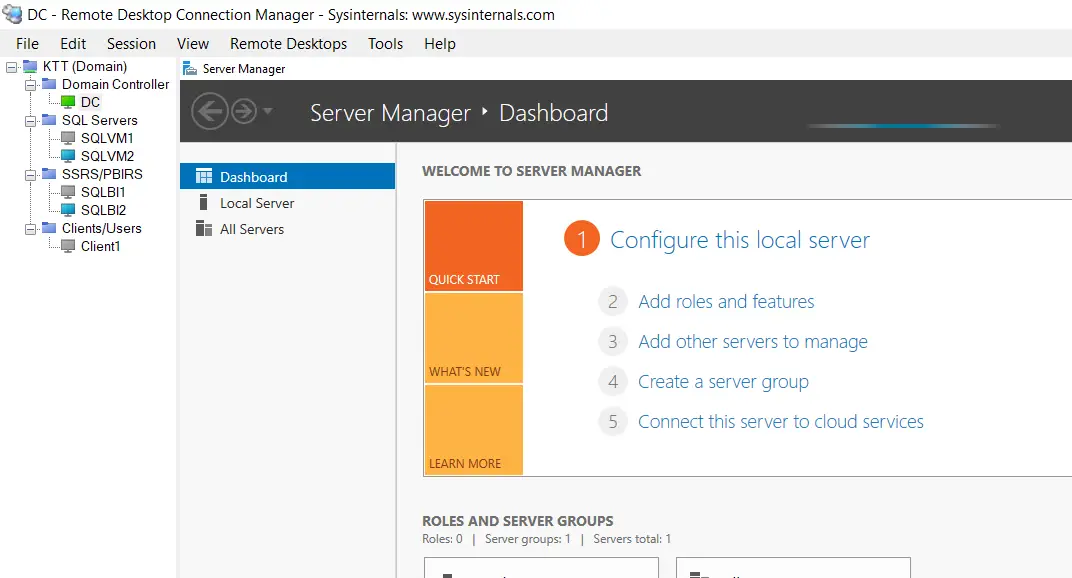RDCMan Scaling Is Blurry: I’m currently using RDCM 2.7 or later and facing an issue where I can’t view the remote server screen properly. My monitors are pretty large and high resolution, which causes the client area to automatically adjust to 2474×995 (optional).
This above setting works fine until the remote desktop appears, and then I’m unable to see anything clearly on it. I’ve tried tweaking the display and client area settings in various ways, but it either results in the screen being too small or no change at all when it comes to RDCMan Scaling Is Blurry. For more click here!
Client Area Setting
The first thing you have check is with client scaling is properly configured or not, if there are some changes in the global level client arear make sure that is applied to all the parent groups. In below image you can see that I have opened my global setting and when I make any changes here it applies to all of my servers and groups.
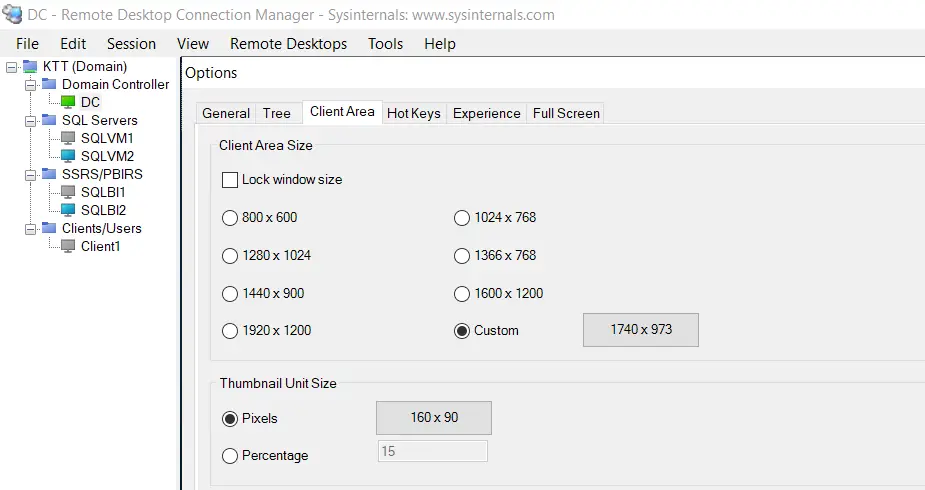
Make sure you have same as me if you follow this TSG and if you know to play with this then please check the other options as TGS’s. Make sure all you server groups and VM’s follow “Inherit from parent/source” is enabled if so, the default setting will be applied.
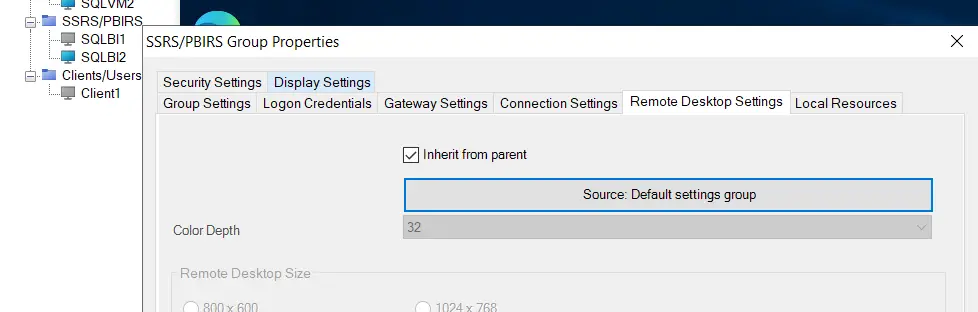
Display Settings
The other which is must thing to check is display settings, now the key feature of this setting is to maintain the scaling and view options which will be applied to RDCMan Scaling Is Blurry by default. So make sure it set to “Scale to fit windows“/”No Scaling“. Now similar to “Client Area Setting” you have make sure it is applied to all the parent groups and VM’s.
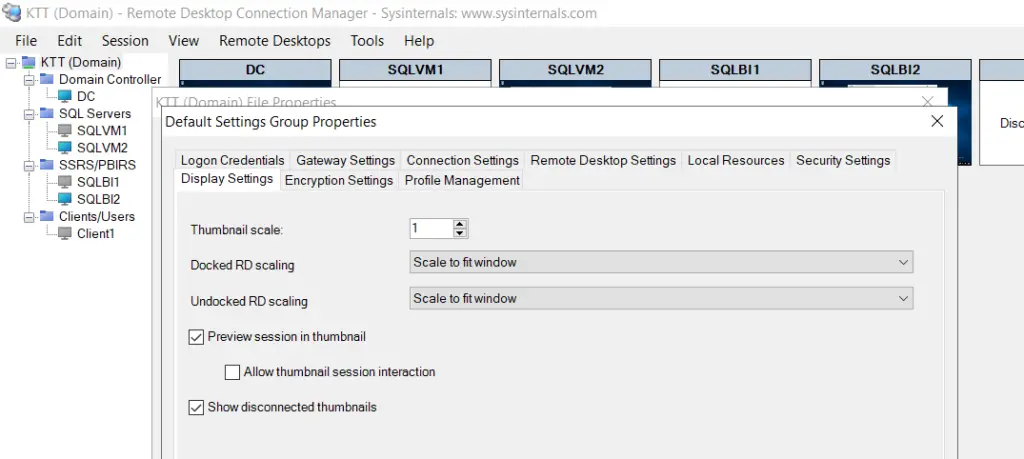
DPI settings
To fix your issue, try adjusting the DPI settings via the RDCMan shortcut or .exe properties:
- Right-click the RDCMan icon on your taskbar or start menu, then go to Properties (you might need to right-click twice to see ‘Properties’).
- Go to the Compatibility tab.
- Select “Change high DPI settings”.
- Deselect “Override high DPI scaling behavior”. By default, it’s selected with “Application” as the scaling method. It might seem like leaving it checked would do the trick, but actually, unchecking it is what you need.
Option 1: If you use old/earlier server with RDCMan older versions and make sure you check this below option. If you can’t see then follow the option 2 for latest versions of RDCMan & Windows.
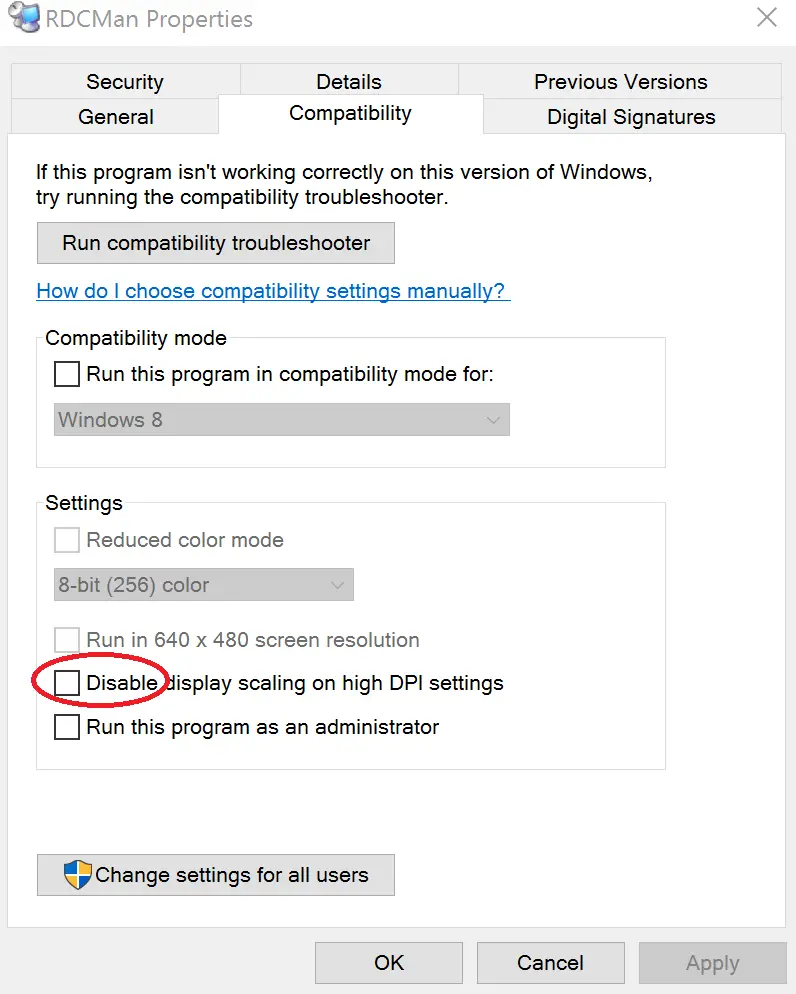
Option 2: If you can see these below cascading dialogs then follow these below steps:
Step 1: Open the .exe properties and click on the following tab says “Compatibility”
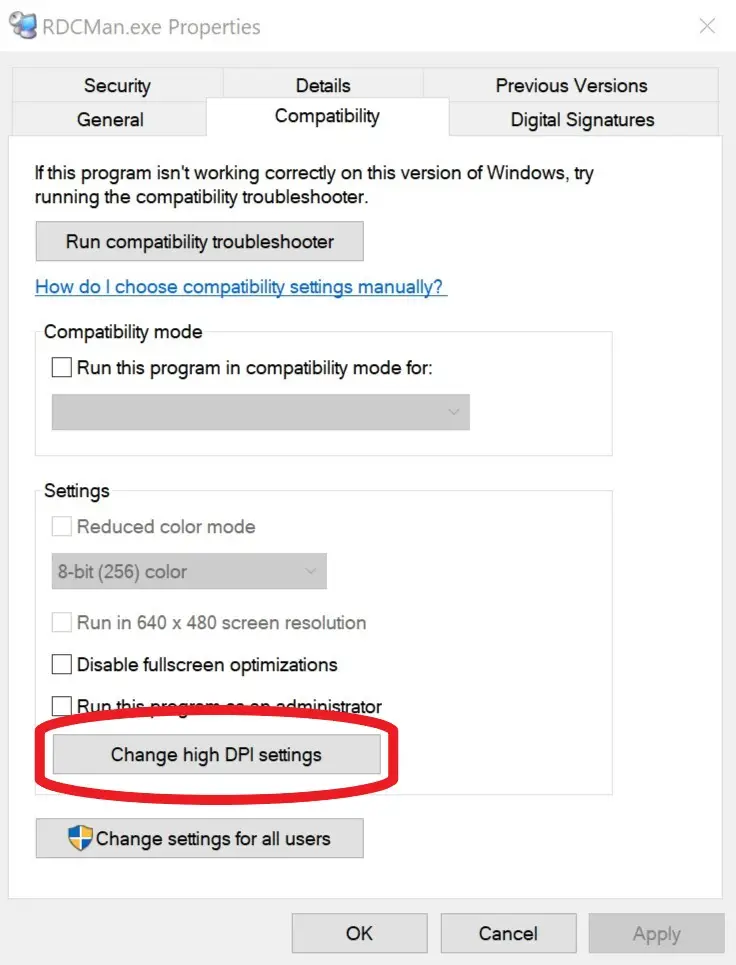
Step 2: Check the option where it says, “Override high DPI scaling behavior” and then hit apply/ok.
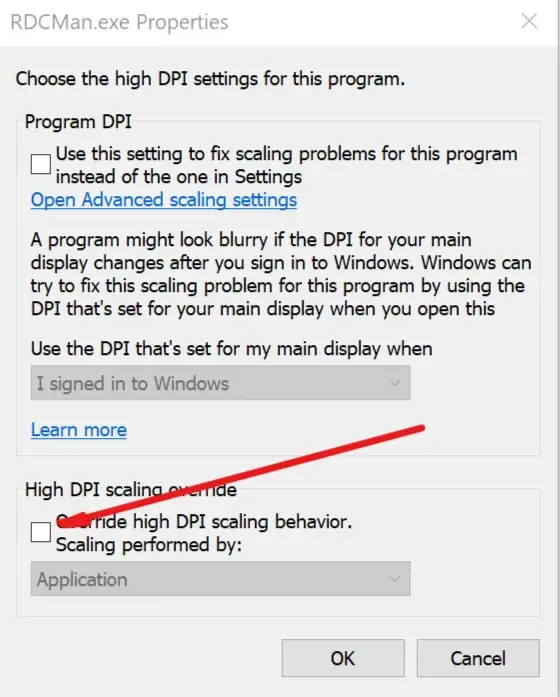
Once you’ve done that, close and reopen RDCMan. Your client area should now expand to fill the window. Just to clarify, I’m using a 4K Monitor (2840×1160) and RDP into my Azure VMs at 1120×780. Initially, my client area was around 2474×995, making my RDP sessions appear small and centered. However, after applying this fix, the client area significantly reduced, and my RDP sessions now scale to fill the RDCMan window and the RDCMan Scaling Is Blurry problem is fixed.
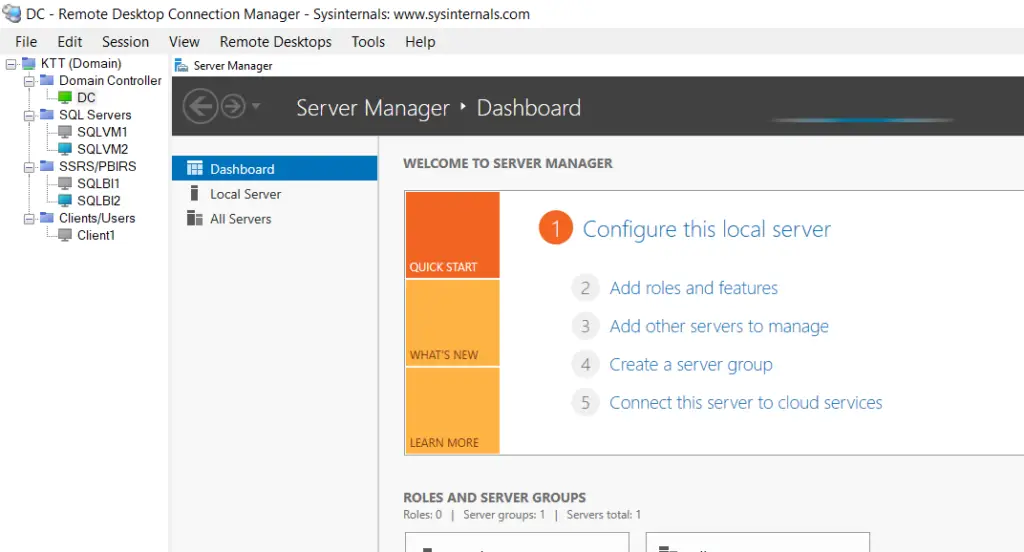
TSG’s
- Port Number For Analysis Services – Find Ports For SSAS? (kingfishertechtips.in)
- SMTP Server In SSRS/PBIRS |Subscribe To Email Problem/Issue (kingfishertechtips.in)
- SQL Server 2022 Download, Install, Connect Using SSMS Tool (kingfishertechtips.in)
- Creating Tabular Project & Deploy Model To Analysis Service (kingfishertechtips.in)
- Deploy Tabular Project To Azure Analysis Service – SSDT Tool (kingfishertechtips.in)
- SSRS/PBIRS – Install And Configure The Report Server On-Prem (kingfishertechtips.in)
- Could Not Load Folder Contents In Portal URLs – SSRSPBIRS (kingfishertechtips.in)
- SSRS/PBIRS – Install And Configure The Report Server On-Prem (kingfishertechtips.in)
- SQL Server 2022 Download, Install, Connect Using SSMS Tool (kingfishertechtips.in)
- Capture Fiddler Trace for Debugging the Network Traffic (kingfishertechtips.in)
- On-Premises Gateway: Configure/Map SQL DB To Power Bi (kingfishertechtips.in)
- Fixed Column/Row Header Make Visible In Any Report (kingfishertechtips.in)
- Self-Signed Certificate: Configure SSRS/PBIRS With SSL (kingfishertechtips.in)
- Create Local User Account/Local Admin User In Windows 10/11 (kingfishertechtips.in)
- Login With AAD/Domain/Microsoft Account To Azure VM’s/RDP (kingfishertechtips.in)