Join Windows Machine To Domain: In this article we will see how to join any windows machine to domain, also we will see the best way to do and configure it.
If you have not installed VM yet, please refer to this below doc and do it. In my case all this are lab setup, and this is also going to be part of SQLFCI setup. Let’s see in this article on how to do it. Most of time domain machine are required to configure failover cluster, HA, GPO, SQLFCI and many other services which can only run on windows domain joined machines.
Join Windows Machine To Domain
Step 1: Open your machine “system properties” or go to file explorer and right click on this pc, to open properties pane. You can also use this below command in run to open the page directly.
sysdm.cpl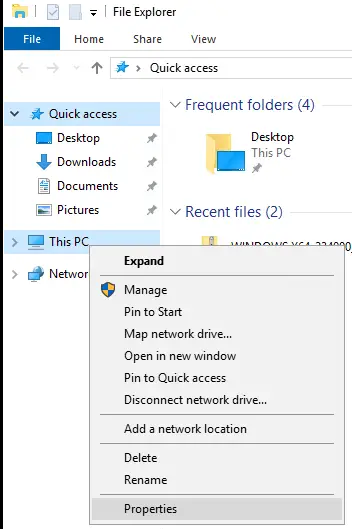
Step 2: As you can see that currently it is not part of domain group, so click on change setting to make this computer part of domain group. Note: If you have not changed the PC/VM name, please do it as per your convenience.
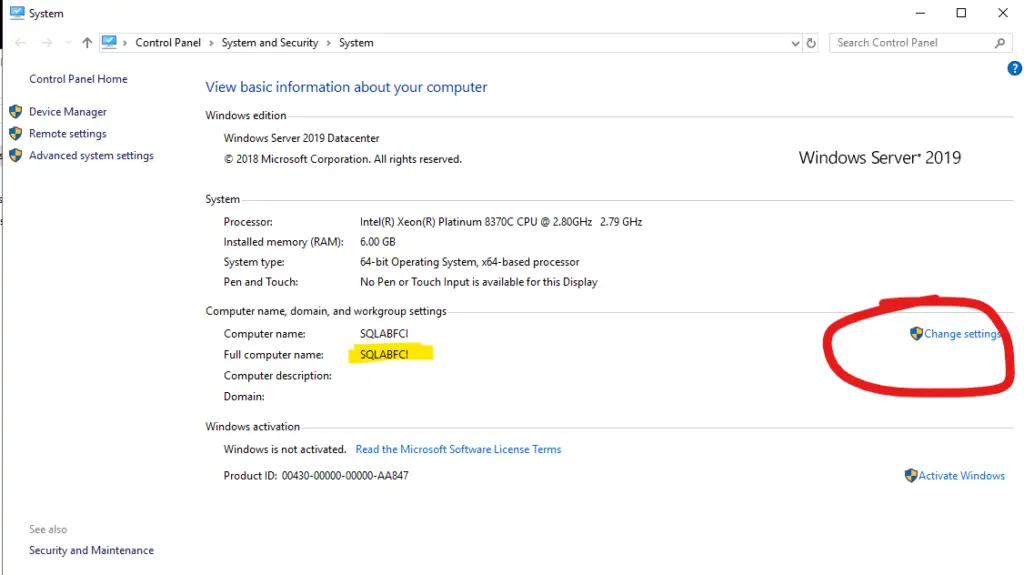
Step 3: Click on change option at the bottom.
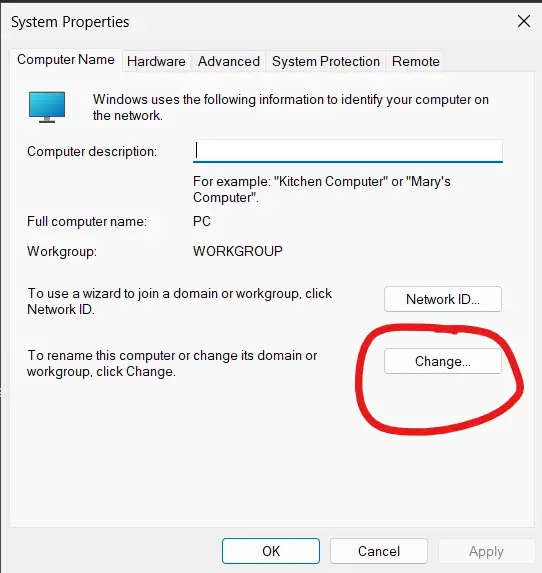
Step 4: Click on Domain option and then give the domain name or domain controller name to make this machine part of domain group.
Error: If you get this error then you are not able to reach the domain for that check you network adopter and firewall settings. Try to ping DC and check the connectivity first and then disable the firewall on your domain controller. For more click here!
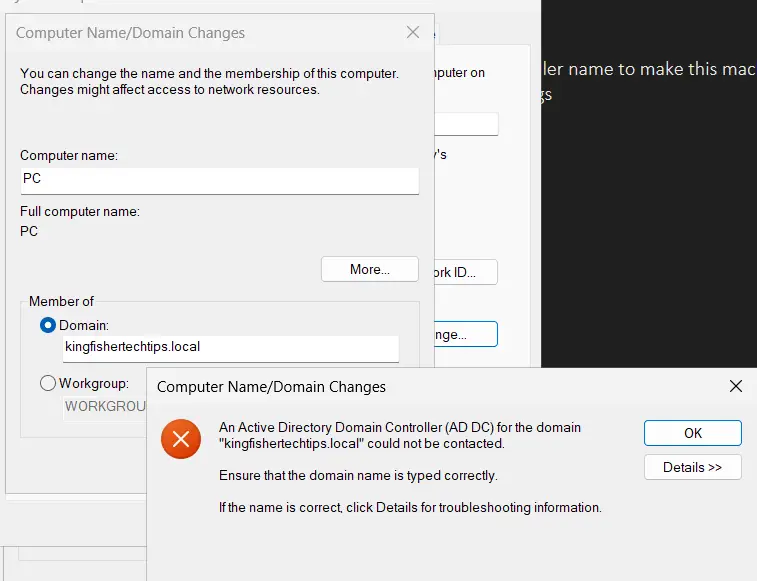
Step 5: If domain is reachable then you will get authentication pop-up for credentials, give the domain credentials to join this machine to domain group or Join Windows Machine To Domain
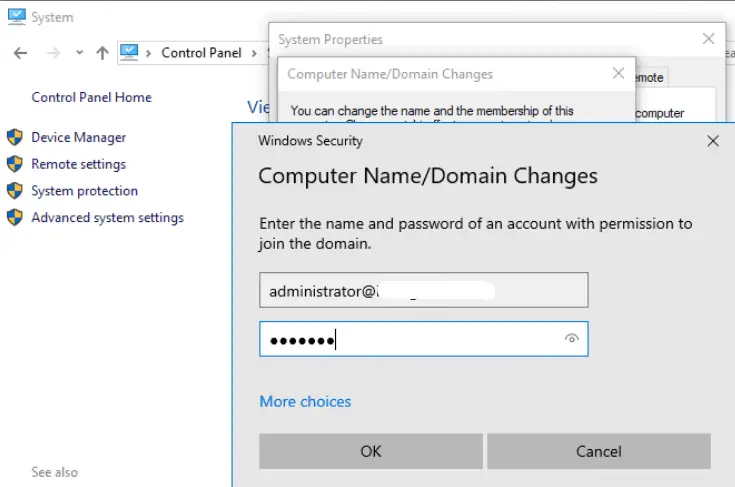
Step 6: Once done you will get this pop-up that your machine successfully joined to domain group.
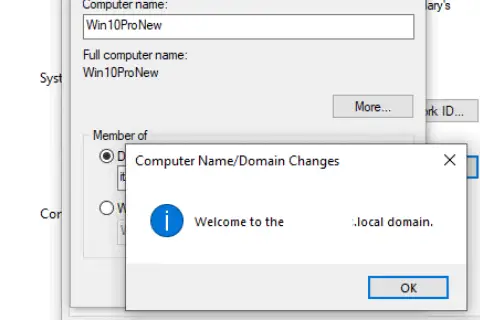
Now we are good to configure all our services which needs domain group machines. To cross check again go back to system properties and you can see that full computer and it is joined to domain with FQDN.
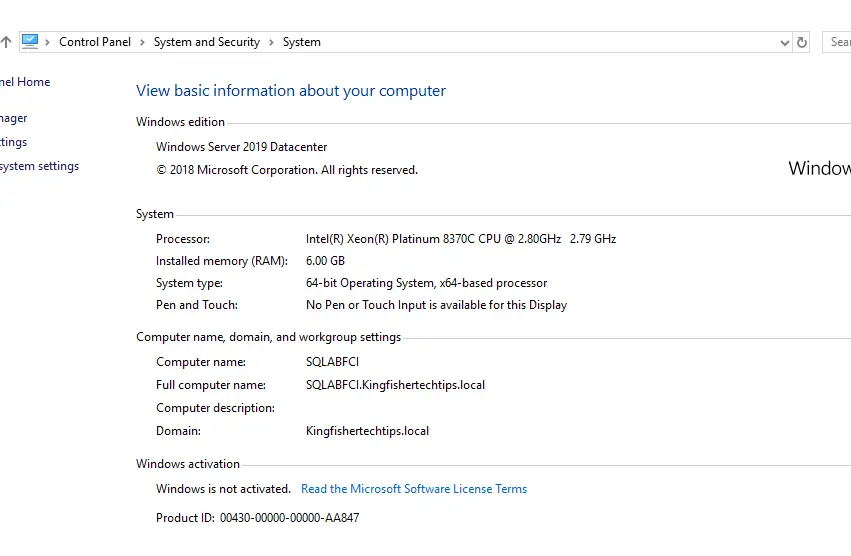
Note: If you are referring this article for SQLFCI then do the same settings for other SQL as well, in my I did it for SQLA and now I will do it for SQLB & SQLABFCI (Join Windows Machine To Domain).
Next: Create NIC/NAT Switch and Assign to VM’s (SQLFCI-5)
Watch!
TSG’s
- The Job Failed. Unable To Determine If The Owner (KTTsvc_ssrs19) Of Job
- Port Number For Analysis Services – Find Ports For SSAS? (kingfishertechtips.in)
- SMTP Server In SSRS/PBIRS |Subscribe To Email Problem/Issue (kingfishertechtips.in)
- SQL Server 2022 Download, Install, Connect Using SSMS Tool (kingfishertechtips.in)
- Creating Tabular Project & Deploy Model To Analysis Service (kingfishertechtips.in)
- Deploy Tabular Project To Azure Analysis Service – SSDT Tool (kingfishertechtips.in)
- SSRS/PBIRS – Install And Configure The Report Server On-Prem (kingfishertechtips.in)
- Could Not Load Folder Contents In Portal URLs – SSRSPBIRS (kingfishertechtips.in)
- SSRS/PBIRS – Install And Configure The Report Server On-Prem (kingfishertechtips.in)
- SQL Server 2022 Download, Install, Connect Using SSMS Tool (kingfishertechtips.in)
- Capture Fiddler Trace for Debugging the Network Traffic (kingfishertechtips.in)
- On-Premises Gateway: Configure/Map SQL DB To Power Bi (kingfishertechtips.in)
- Fixed Column/Row Header Make Visible In Any Report (kingfishertechtips.in)
- Self-Signed Certificate: Configure SSRS/PBIRS With SSL (kingfishertechtips.in)
- Create Local User Account/Local Admin User In Windows 10/11 (kingfishertechtips.in)
- Login With AAD/Domain/Microsoft Account To Azure VM’s/RDP (kingfishertechtips.in)