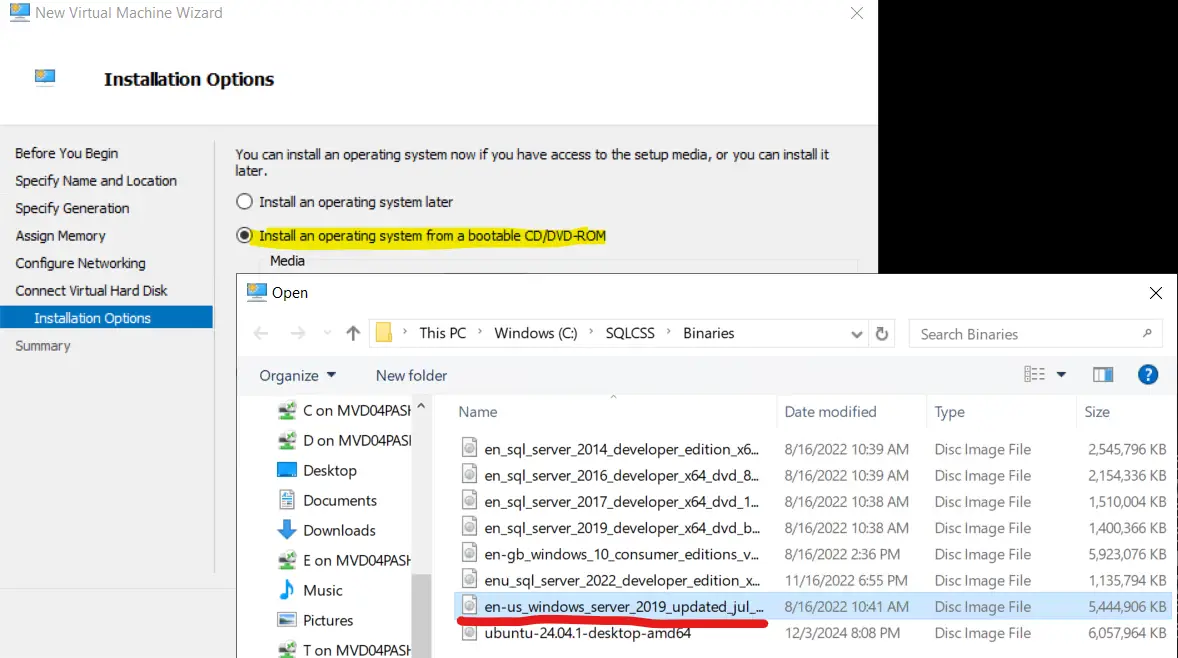Install VM Or Configure VM In Hyper-V: Hyper-V will allow us to create multiple VM with best performance for your home lab setup or any other testing environment, in this article we will see how to create virtual VM on hyper v platform.
Install VM / Create VM On Hyper-V
Step 1: Download the Windows Server ISO files from the link Windows Server 2022 | Microsoft Evaluation Center
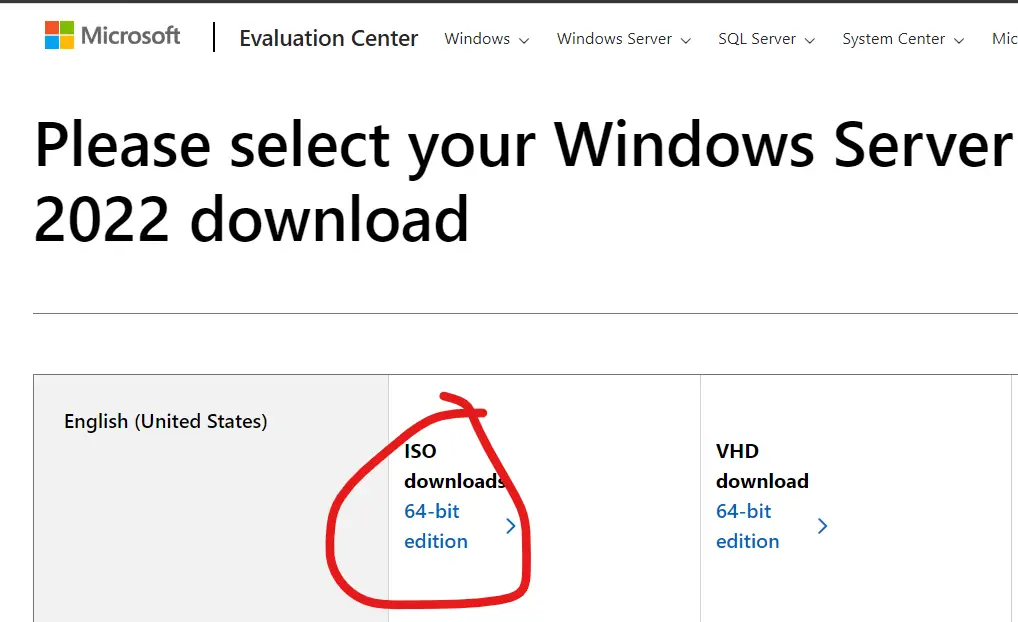
Step 2: Open Hyper-V and right click on “New” and then hit “Virtual Machine…”
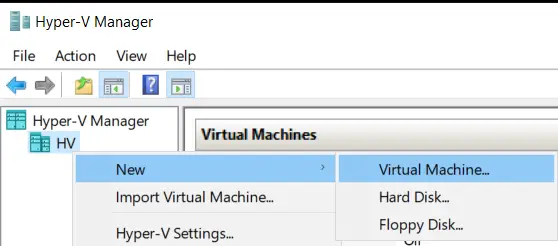
Step 3: Give required name for your VM and you can see in the below image.
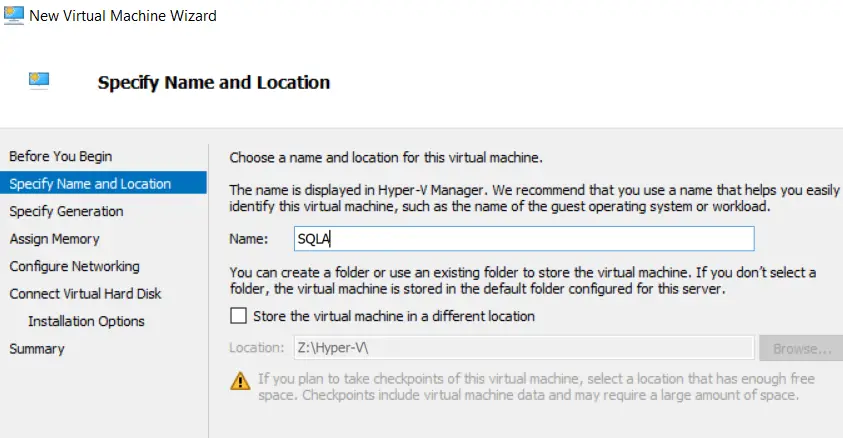
Step 4: Leave it default and select next or hit next!
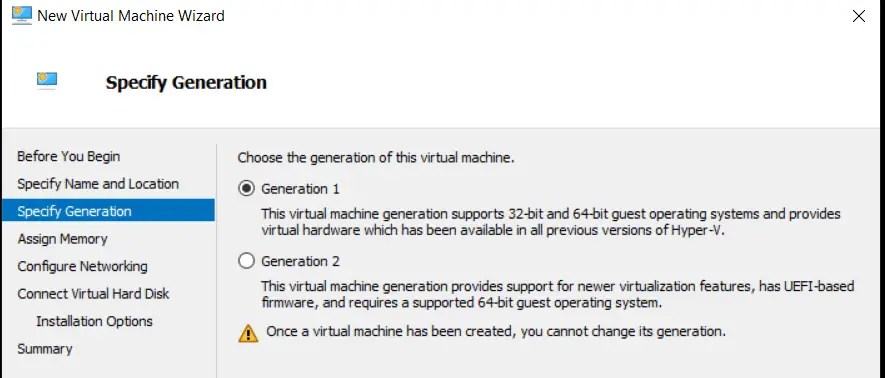
Step 5: Give required memory for the VM, if you specify 6144 MB it means 6 GB. For lab purposes 4 GB ram is more than sufficient.
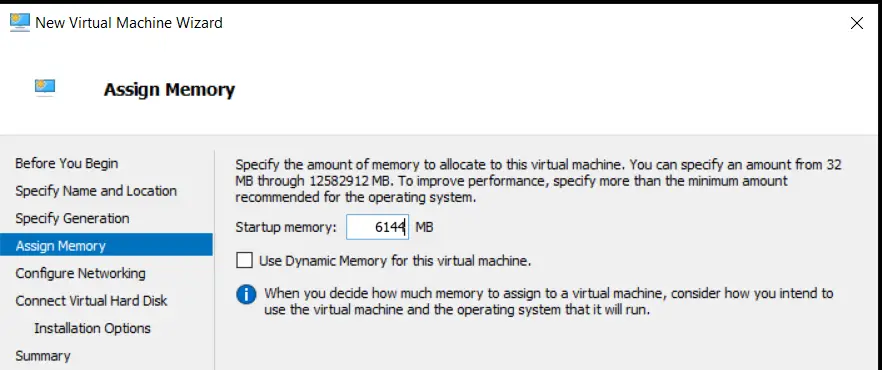
Step 6: Select the network/ethernet adopter, if you don’t have one then leave it default as we are going to create new Nat & map it to VM’s
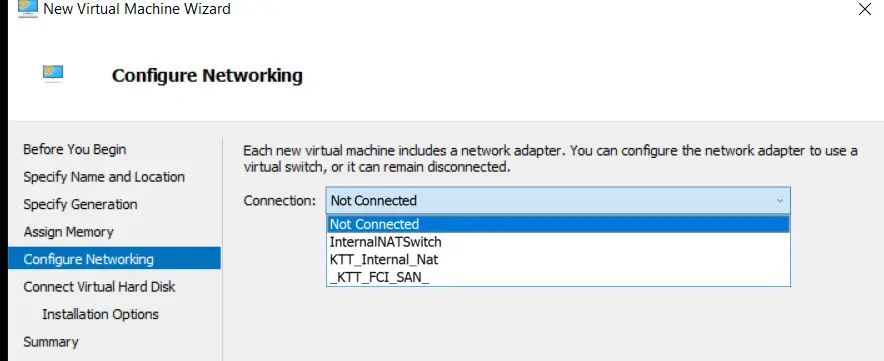
Step 7: Select the HDD disk if you already have one or leave it default if you don’t have one, the Hyper-V will automatically create one for on the specified location.
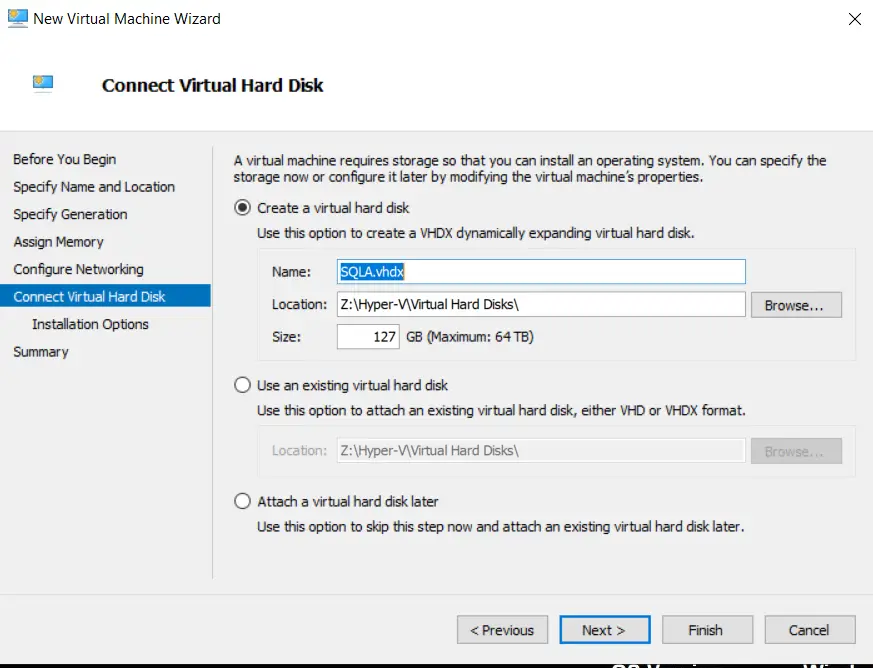
Step 8: Select the 2nd option to install the OS and if you remember the first step, we downloaded windows server 2022 iso file, we have to map that here, as specified below.
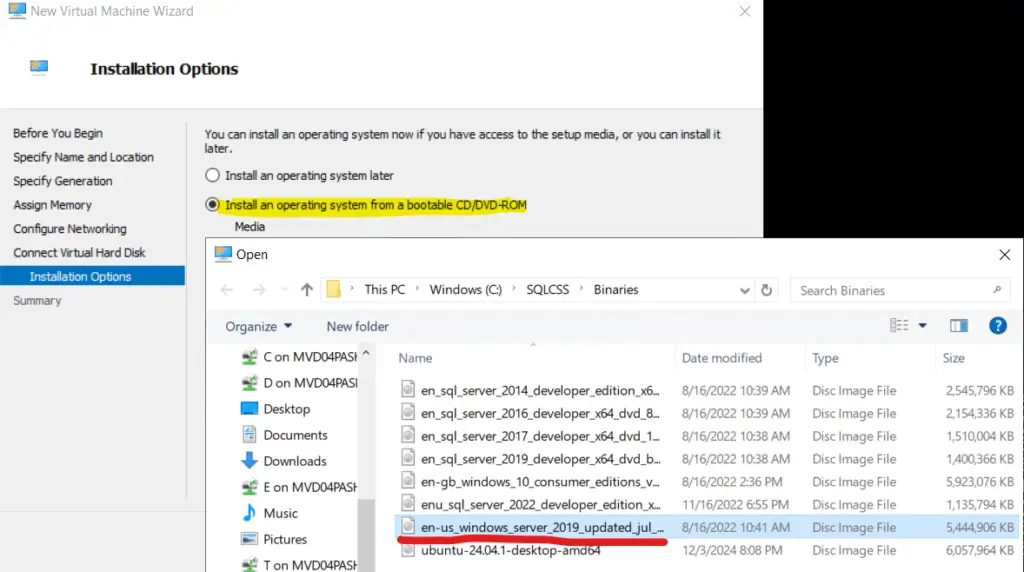
Step 9: Once everything is done, hit finish and now you can run the VM to install and configure the OS.
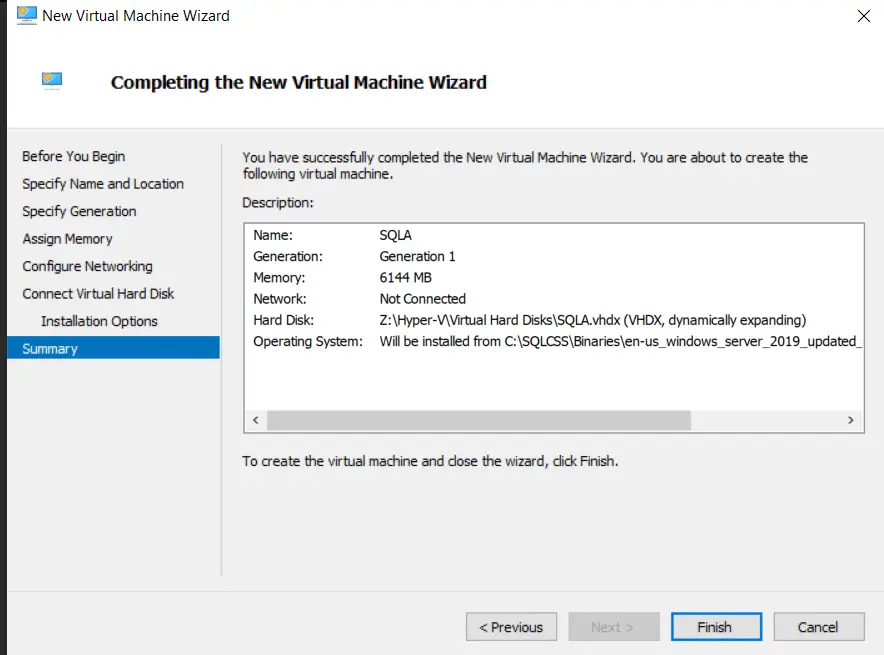
Step 10: You will see this below machine created in you Hyper-V manager, just right click and start the VM.
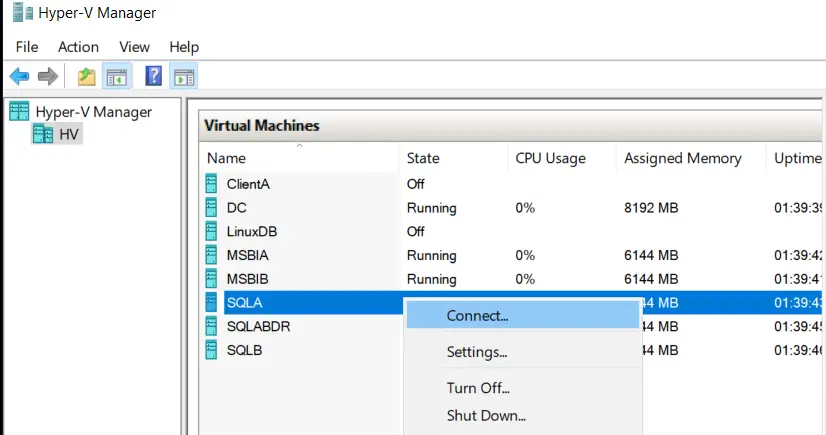
Note: Do the same, if you are configuring SQL FCI. In my lab scenario it is SQLA, SQLB & SQLABFCI with DC (Domain Controller)
Next: Configure Domain Controller Or Active Directory (AD) (SQLFCI-3)
Watch!
TSG’s
- The Job Failed. Unable To Determine If The Owner (KTTsvc_ssrs19) Of Job
- Port Number For Analysis Services – Find Ports For SSAS? (kingfishertechtips.in)
- SMTP Server In SSRS/PBIRS |Subscribe To Email Problem/Issue (kingfishertechtips.in)
- SQL Server 2022 Download, Install, Connect Using SSMS Tool (kingfishertechtips.in)
- Creating Tabular Project & Deploy Model To Analysis Service (kingfishertechtips.in)
- Deploy Tabular Project To Azure Analysis Service – SSDT Tool (kingfishertechtips.in)
- SSRS/PBIRS – Install And Configure The Report Server On-Prem (kingfishertechtips.in)
- Could Not Load Folder Contents In Portal URLs – SSRSPBIRS (kingfishertechtips.in)
- SSRS/PBIRS – Install And Configure The Report Server On-Prem (kingfishertechtips.in)
- SQL Server 2022 Download, Install, Connect Using SSMS Tool (kingfishertechtips.in)
- Capture Fiddler Trace for Debugging the Network Traffic (kingfishertechtips.in)
- On-Premises Gateway: Configure/Map SQL DB To Power Bi (kingfishertechtips.in)
- Fixed Column/Row Header Make Visible In Any Report (kingfishertechtips.in)
- Self-Signed Certificate: Configure SSRS/PBIRS With SSL (kingfishertechtips.in)
- Create Local User Account/Local Admin User In Windows 10/11 (kingfishertechtips.in)
- Login With AAD/Domain/Microsoft Account To Azure VM’s/RDP (kingfishertechtips.in)