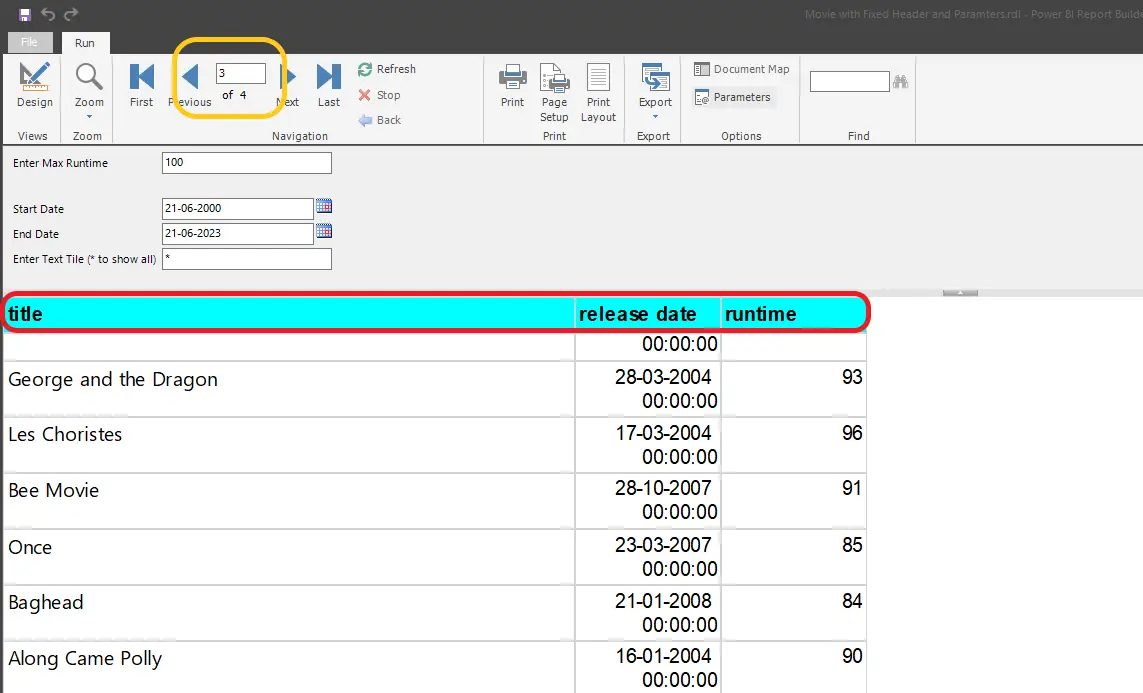Fixed Column/Row in Report Builder: In this article we will see the process how to get Fixed header title option in any of your report, for reference you can see the above image. For more information visit Microsoft website: Microsoft Report Builder & Power BI Report Builder | Microsoft Learn
Issue?
If you see in the “Tablix Properties” of the table, you will find these below options. Currently this year’s report builder has this bug/limitation where this option called “keep header visible while scrolling” will not function properly and correctly.
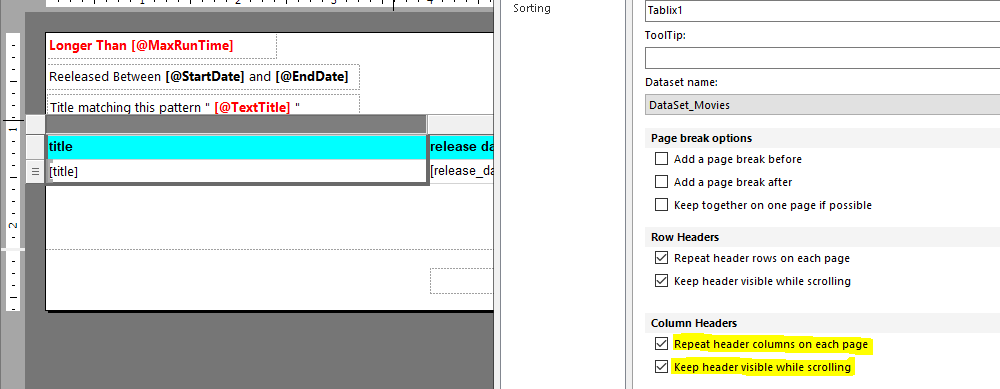
In below image you can see that when I enable this “keep header visible while scrolling” and render the report then this will not work in the report as expected as you can see in the below image.
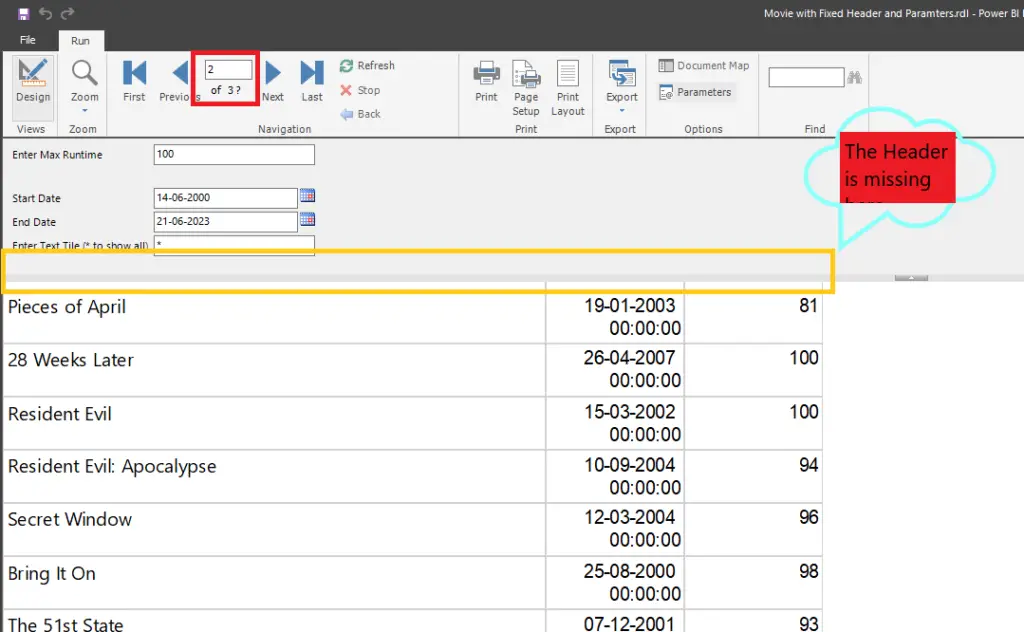
Solution?
Fixed Column/Row in Report Builder?
Step 1: First step is to disable the default setting which you have enabled for fixed header. Just select the box and right click on that, then you will find “Tablix Properties”. One new dialog box will appear in the right and un-check all the options as you can see below.
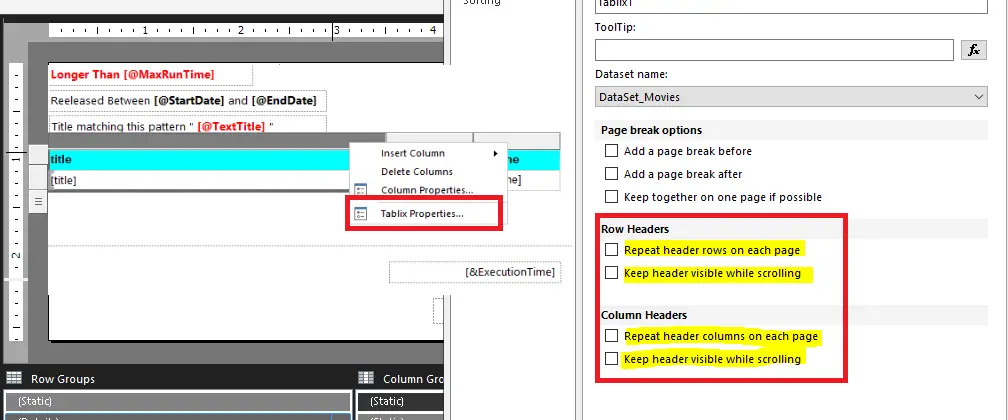
Step 2: After Un-checking all the Tablix Properties you will be on the home screen as you can see, now go to 3rd step.
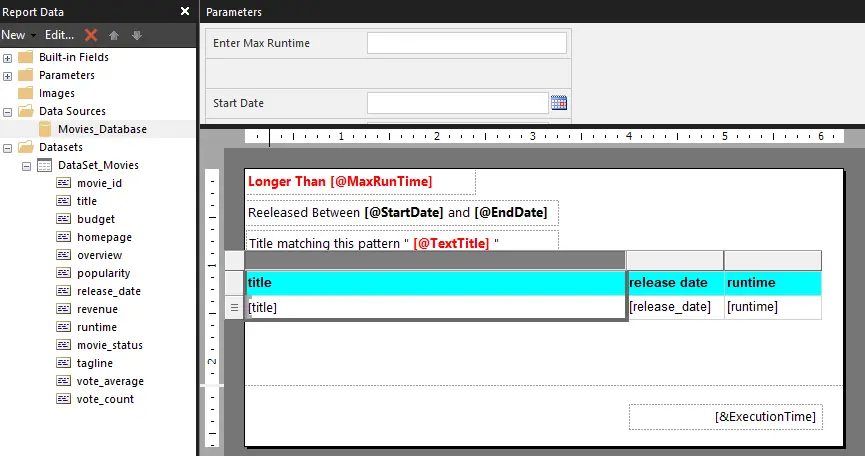
Step 3: Now if you see below option we have “Row Groups” and “Column Groups”. In the right corner you will find one small arrow icon, just click and enable “Advanced Mode” as it has been shown you in the below image. Before enabling this option, you can see that my “Column Groups” is empty.
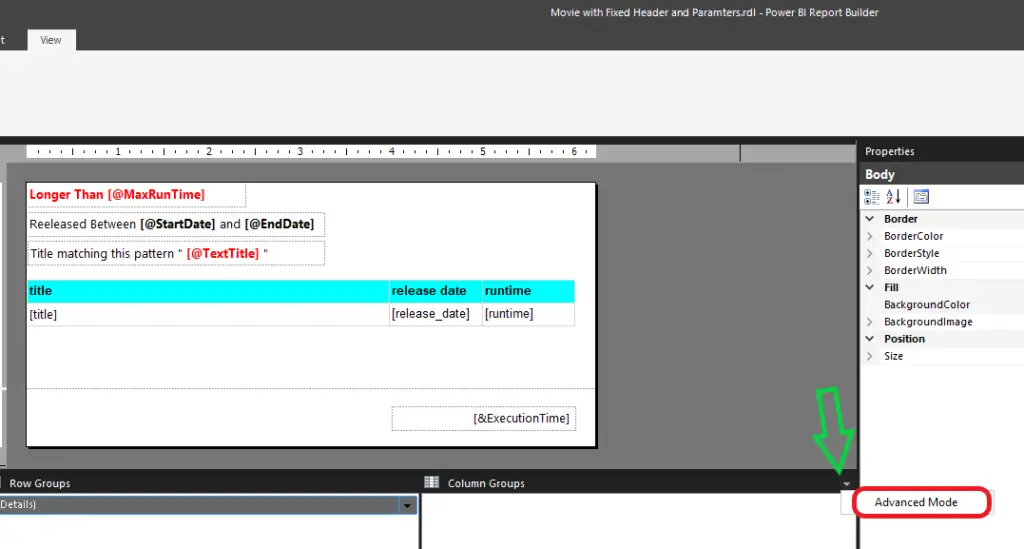
Step 4: In the below highlighted red mark you can see that “Column Groups” have three static options, if you see in my report I have 3 columns, so I am getting multiple static option. Once enabled the advanced mode you can see static option in the below.
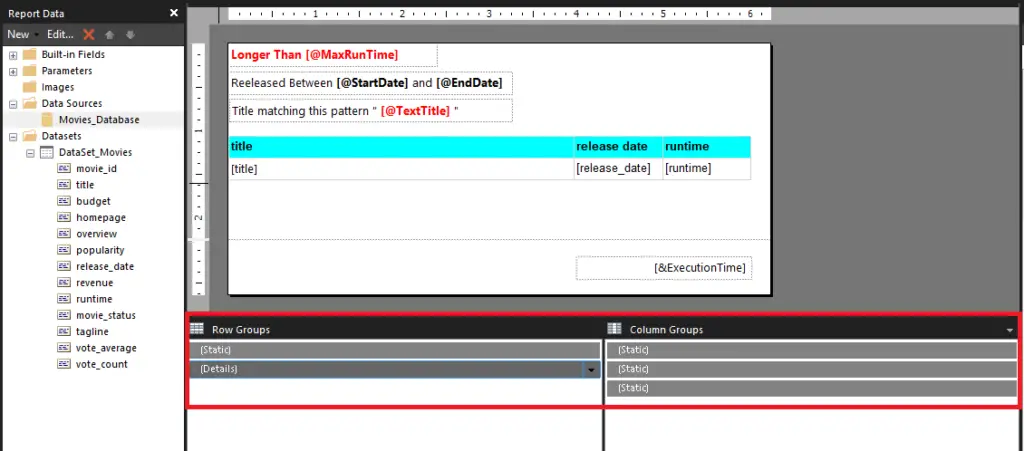
Step 5: Now, select the table box you want to keep it fixed, in my case I have selected the “title” option. Depending on what column and row you want to make it fix, select according to your requirement.
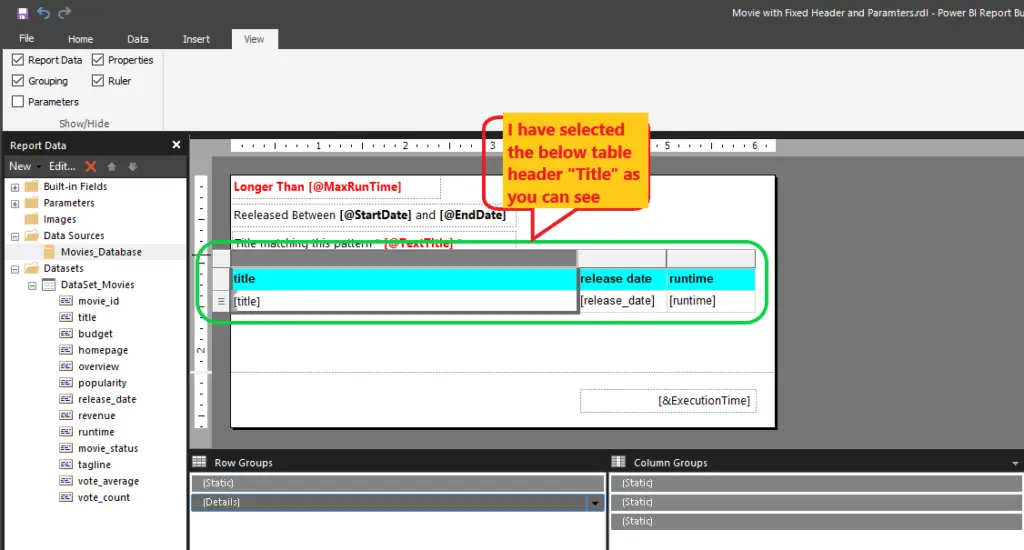
Step 6: Now you can see that if I select the “title” then the static no 1 in “Column Groups” is getting highlighted. In my case I want to perform for “title” header. So, I will continue with that.
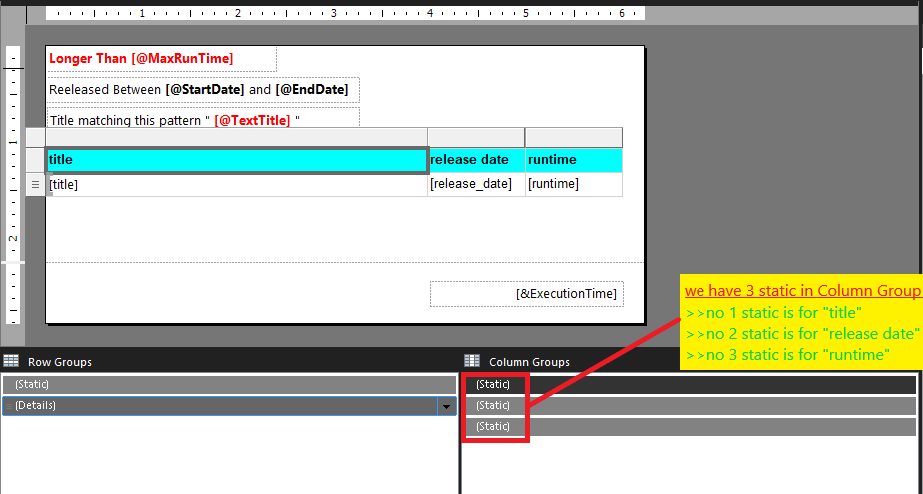
Step 7: Once selected the “title” header box you can see in the right side dialog box “Tablix Member Properties”. Now here we will make 3 changes in this “other” properties options.
- Fixed Data = True
- Keep With Group = After
- Repeat On New Page = True
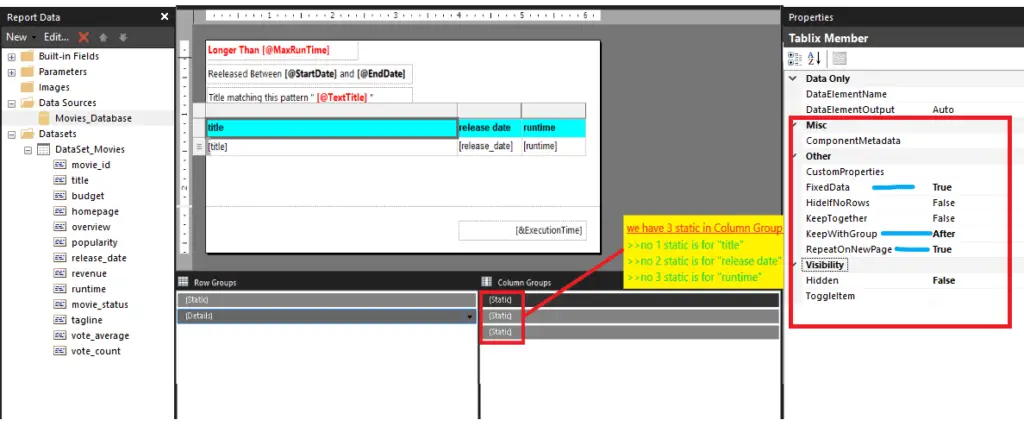
Step 8: Once done with all the setting and changes in the Tablix Properties which I have mentioned above. Now if I run this report and scroll down it is working fine. Also if I go to other pages as well then also the header is fixed in this case.
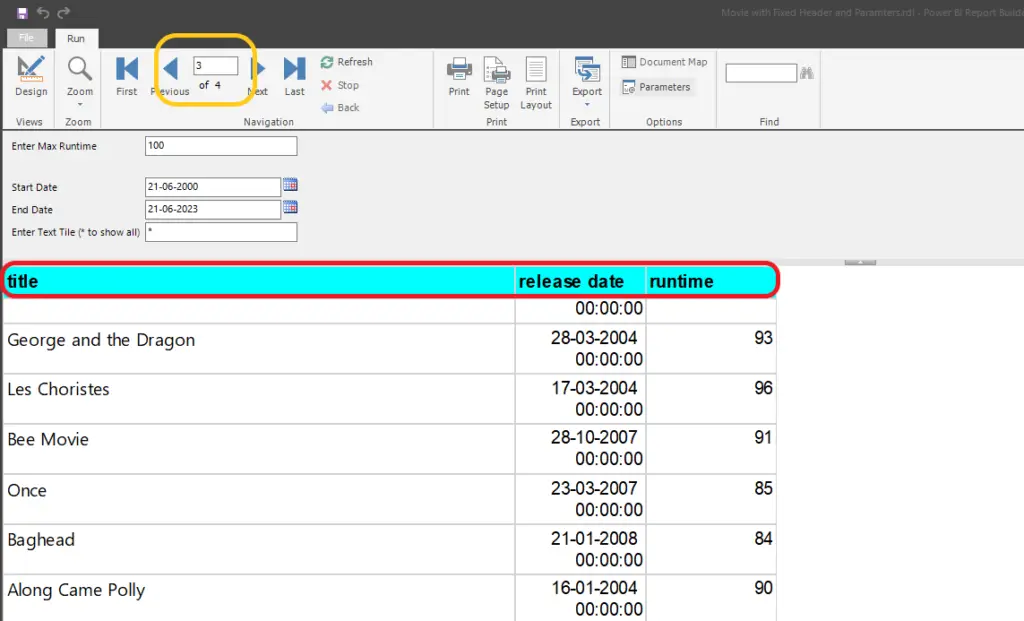
Conclusion
While creating any reports for SQL Server Reporting Services (SSRS/PBIRS), certain times we need to have header/row column fixed. Certain times it not easy to enable the header option straight forward, so it is a bit Trickey and also complicated to understand the behavior of the reports in the report builder. So, all this above option will give you proper guide on how we can enable this Fixed Column/Row in Report Builder in any of your reports. This article also applies to Power Bi report builder and Visual Studio SSDT Tools. If you have any concern, please comment it down.
SQL Bi Links:
- SQL Server 2022 Download, Install, Connect Using SSMS Tool (kingfishertechtips.in)
- SSRS/PBIRS – Install And Configure The Report Server On-Prem (kingfishertechtips.in)
- Could Not Load Folder Contents In Portal URLs – SSRSPBIRS (kingfishertechtips.in)
- SSRS/PBIRS – Install And Configure The Report Server On-Prem (kingfishertechtips.in)
- SQL Server 2022 Download, Install, Connect Using SSMS Tool (kingfishertechtips.in)
- Capture Fiddler Trace for Debugging the Network Traffic (kingfishertechtips.in)
- On-Premises Gateway: Configure/Map SQL DB To Power Bi (kingfishertechtips.in)
- Fixed Column/Row Header Make Visible In Any Report (kingfishertechtips.in)
- Self-Signed Certificate: Configure SSRS/PBIRS With SSL (kingfishertechtips.in)
- Create Local User Account/Local Admin User In Windows 10/11 (kingfishertechtips.in)
- Login With AAD/Domain/Microsoft Account To Azure VM’s/RDP (kingfishertechtips.in)