Disable Loop Back Check: Microsoft added a security feature to Server to help protect Windows servers from attacks. This feature blocks web applications from accessing the host server using a fully qualified domain name. It’s something we’ll need to work around during the SharePoint setup or also used for some others application as well. To overcome this problem, we have to do the following steps
Disable the feature completely on Windows Machine please follow the steps below: If you want to learn more about this then please check this Microsoft doc
Disable Loop Back Check
- On the windows search console/run please type this below command to open “Registry Editor“
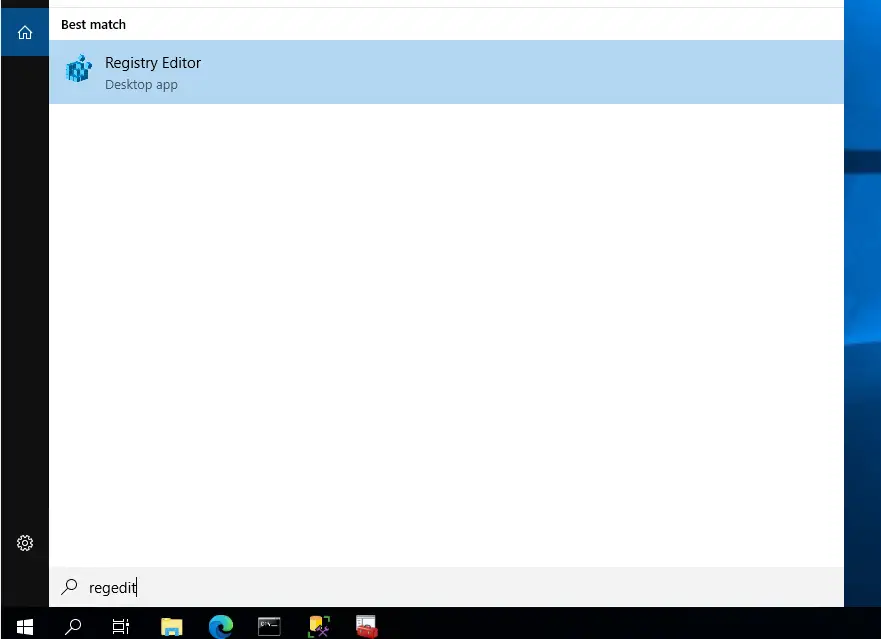
- Look for the key which say this path “
HKEY_LOCAL_MACHINE\SYSTEM\CurrentControlSet\Control\LSA“
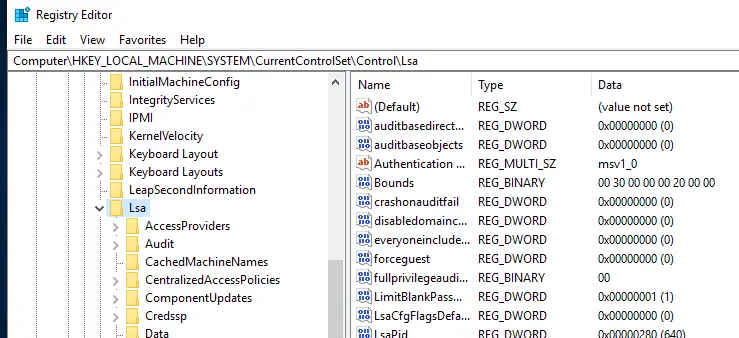
Note: Implementing this workaround could potentially expose your computer or network to risks from hackers or malware like viruses. While we’re sharing this info to give you options, we advise against using this workaround. If you decide to proceed, please be aware that it’s at your own risk.
- Right click on the LSA folder and select new DWORD (32BIT) Value as shown in the below image
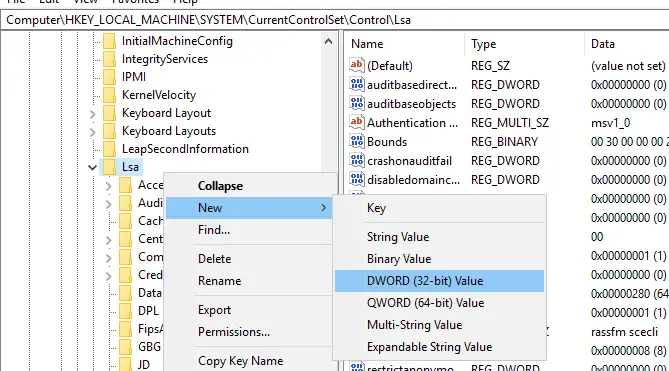
- Make sure to change the name from New Value #1 to “DisableLoopbackCheck” and make changes by modifying the values data to 1 under Decimal and this is pretty much you have to do for “Disable Loop Back Check”.
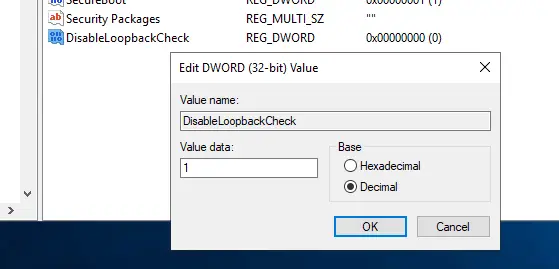
- Now the value is set and the Disable Loop Back Check registry will be present as below. Make sure you restart the machine to effect the changes on windows server machine.
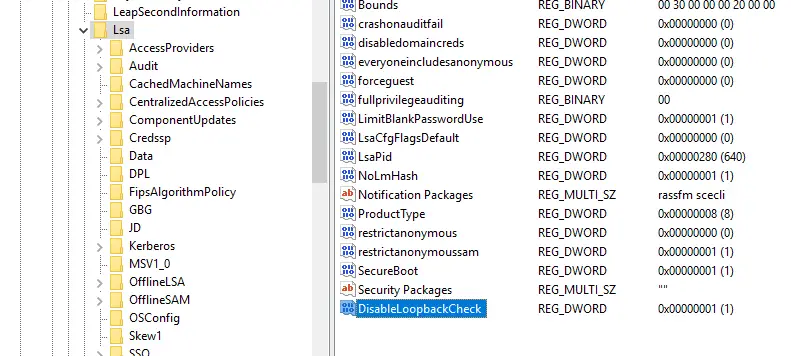
Info: This article provides guidance on lowering security settings or disabling security features on a computer to address specific issues. Before making these adjustments, it’s wise to assess the potential risks in your environment. If you decide to go ahead with this workaround, please ensure you take additional protective measures for your system.
TSG’s
- RDCMan Scaling Is Blurry: Fix In 3 Steps (kingfishertechtips.in)
- Port Number For Analysis Services – Find Ports For SSAS? (kingfishertechtips.in)
- SMTP Server In SSRS/PBIRS |Subscribe To Email Problem/Issue (kingfishertechtips.in)
- SQL Server 2022 Download, Install, Connect Using SSMS Tool (kingfishertechtips.in)
- Creating Tabular Project & Deploy Model To Analysis Service (kingfishertechtips.in)
- Deploy Tabular Project To Azure Analysis Service – SSDT Tool (kingfishertechtips.in)
- SSRS/PBIRS – Install And Configure The Report Server On-Prem (kingfishertechtips.in)
- Could Not Load Folder Contents In Portal URLs – SSRSPBIRS (kingfishertechtips.in)
- SSRS/PBIRS – Install And Configure The Report Server On-Prem (kingfishertechtips.in)
- SQL Server 2022 Download, Install, Connect Using SSMS Tool (kingfishertechtips.in)
- Capture Fiddler Trace for Debugging the Network Traffic (kingfishertechtips.in)
- On-Premises Gateway: Configure/Map SQL DB To Power Bi (kingfishertechtips.in)
- Fixed Column/Row Header Make Visible In Any Report (kingfishertechtips.in)
- Self-Signed Certificate: Configure SSRS/PBIRS With SSL (kingfishertechtips.in)
- Create Local User Account/Local Admin User In Windows 10/11 (kingfishertechtips.in)
- Login With AAD/Domain/Microsoft Account To Azure VM’s/RDP (kingfishertechtips.in)