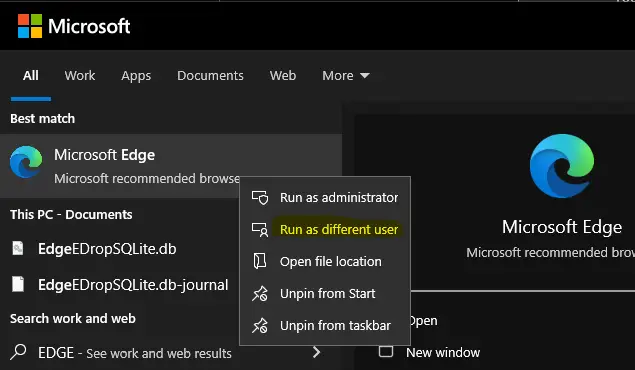In this article we will see how we can get the Run as Different User setting in all applications of windows. I will suggest to you some action plan which you have perform step by step and you will get this particular option any of your window’s applications.
Run as Different User?
So far, we’ve talked about how to run an app, program, or file as a different user. Selecting “Run as different user” from the context menu was one of these methods. However, it is possible that the option was purposefully disabled.
You can enable “Run as different users” by following the instructions below. All the steps and condidtions is mentioned clearly on each steps. For more visit Microsoft website by clicking here!
Step 1: Press Windows Key + R to open Run cmd and then (Type GPEDIT.MSC) to open the Local Group Policy Editor. You can also do this on Command Prompt.
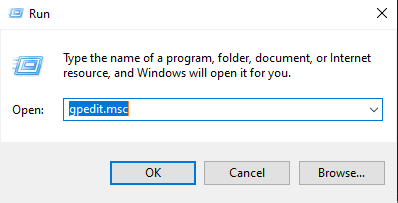
Step 2: In the left PAN you can see >>User Configuration Under that you can find >>Administrative Templates, then select >> Start Menu and Taskbar click on that.
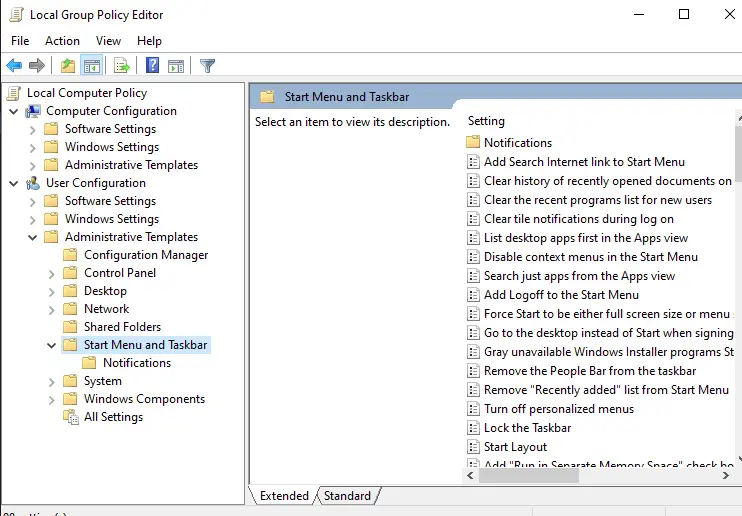
If you not able to find out this option then make sure you are on right path or location looking for it. No matter what version of machine you use, this optio will be present in all kind on windows machine.
If you have Windows Server Machines then to it is supported. Also this option is available to all kind windows licenses, no matter you are in trail version, professional version or enterprise edition.
Step 3: In the Right Pan Scroll down until you find this option of “Show “Run as different user option” just click on that.
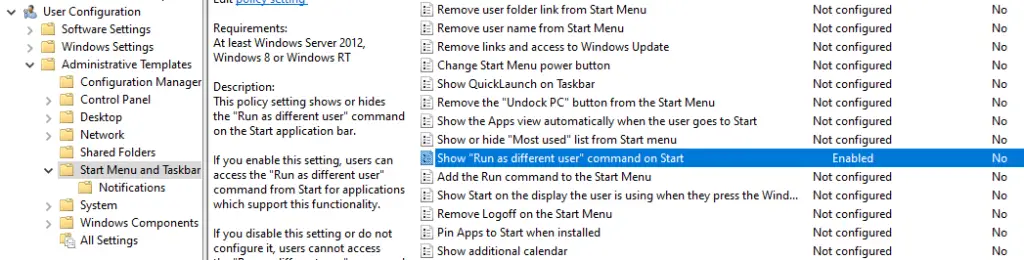
Note: This will only work if your machine is not domain joined. Suppose if have PC/VM where it is Azure Active Directory or Active Directory Joined Machine then you have to make sure that there is no Group Policy applied froom domain controller for “Run as different user.”
Step 4: Check that it is either Disabled, Enabled or Not Configured. At last, just enable it and you can find the “Run as Different User” in all your windows Application as you can see below in my case.
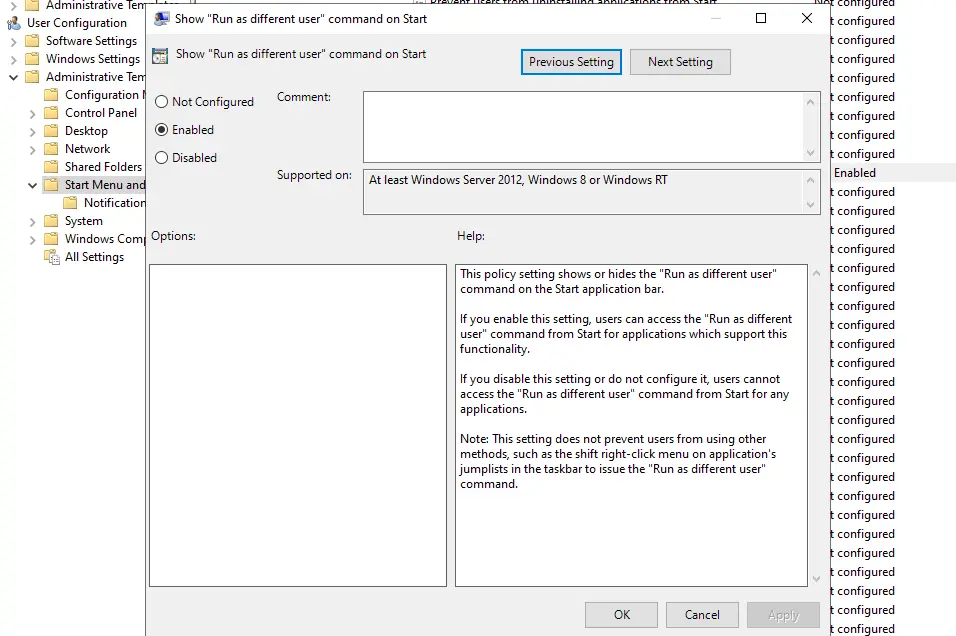
All these above steps if you have followed successfully then you can see the above options of “Run as Different User”
Note: If your machine or VM is in the domain joined then the GPO will take into existence, which will not allow this option to get enabled in the local machine
Conclusion
In this post, you will learn how to launch an app as a different user while keeping logged in to your current user account. This method can be used when you want to execute anything with elevated privileges or when you want to run something with even lower privileges, such as potentially harmful software.
You can also run anything as a different user if you want to use the settings associated with the other user account. You can, for example, run Microsoft Teams as another user to be immediately logged into another account (which was previously logged into the other user account).
MSBi Links:
- Port Number For Analysis Services – Find Ports For SSAS? (kingfishertechtips.in)
- SMTP Server In SSRS/PBIRS |Subscribe To Email Problem/Issue (kingfishertechtips.in)
- SQL Server 2022 Download, Install, Connect Using SSMS Tool (kingfishertechtips.in)
- Creating Tabular Project & Deploy Model To Analysis Service (kingfishertechtips.in)
- Deploy Tabular Project To Azure Analysis Service – SSDT Tool (kingfishertechtips.in)
- SSRS/PBIRS – Install And Configure The Report Server On-Prem (kingfishertechtips.in)
- Could Not Load Folder Contents In Portal URLs – SSRSPBIRS (kingfishertechtips.in)
- SSRS/PBIRS – Install And Configure The Report Server On-Prem (kingfishertechtips.in)
- SQL Server 2022 Download, Install, Connect Using SSMS Tool (kingfishertechtips.in)