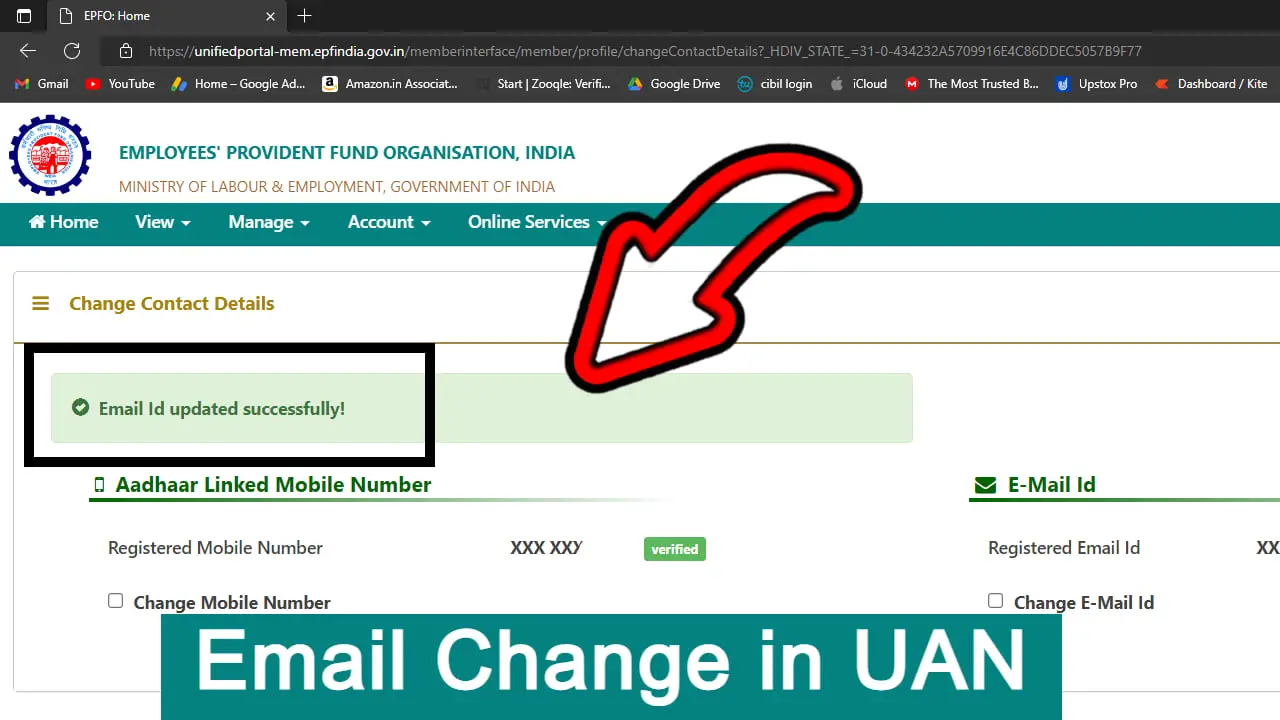EPFO: Change email id – Changing Email id in EPFO Portal is very easy now! In this post we will see how we can change the email ID for your UAN number which is also called as EPFO. Suppose if you have your EPFO account and you want to change your email ID or mobile number then there is separate link provided. In this post we will see how we can change the email ID just in few clicks and simple steps.
Universal Account Number (UAN) is Employee Provident Fund (EPF) services which is operated by EPFO. Accessing your PF account services like withdrawal, checking EPF balance without employer help, and PF loan application. This article gives you everything about your Universal Account Number.
Universal account number (UAN) is the permanent account number which is provided by EPFO to all the employee who work for their employer. Employers could be your company and if you’re working for that company then you will be called as an amp employee and if some company registered under EPFO then for sure they have to provide you one UAN number for all your services in future.
Change your Email ID in EPFO:
Now if you don’t have your UAN number, you can open the link below which is mentioned. In that link you can find How to get your UAN number? Just be in simple steps. Also, if you want to change your mobile number so there is one more link you can click on that and can change your mobile number in your UAN or EPFO.
Step 1: Search for EPFO and open the first link as shown in the below image. You can also directly search on Google and instead of going step-by-step, you can directly click on this link and will be redirected to the EPFO employee portal page.
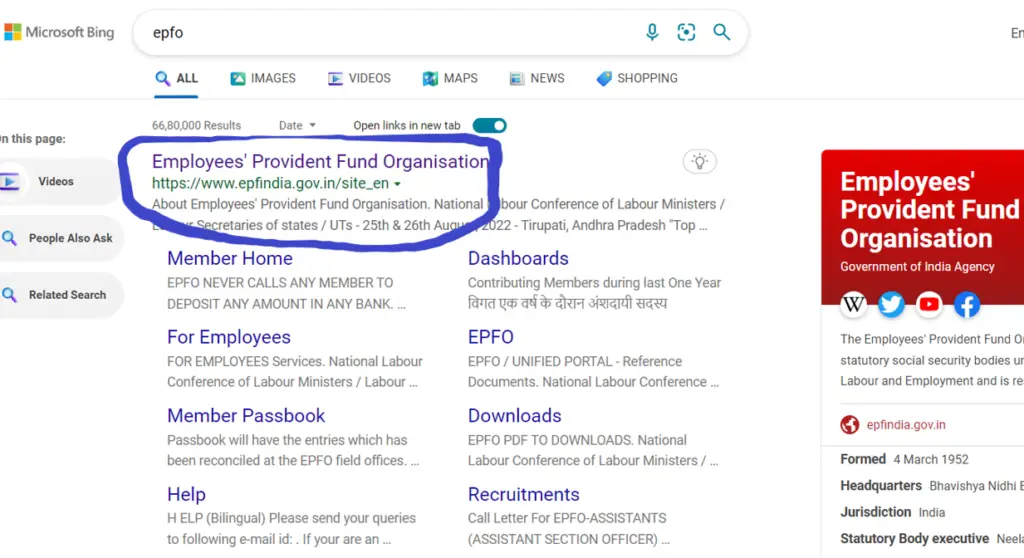
Step 2: Select For Employees Option in the menu options.
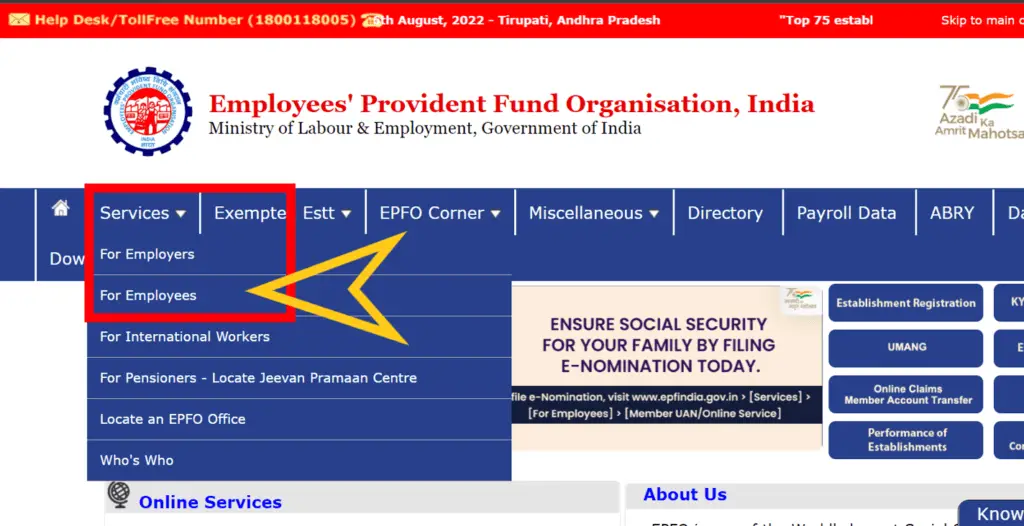
Step 3: Click on Member UAN.
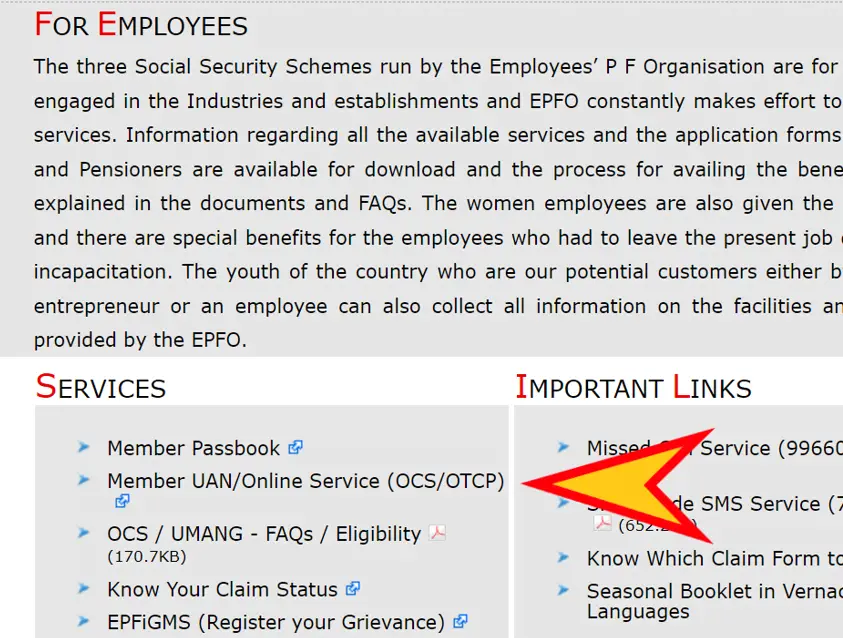
Step 4: Login with UAN & Password. If you’re not aware what is your UAN number and password then you can just scroll to the bottom of this blog and will get a link to get your UAN and password details.
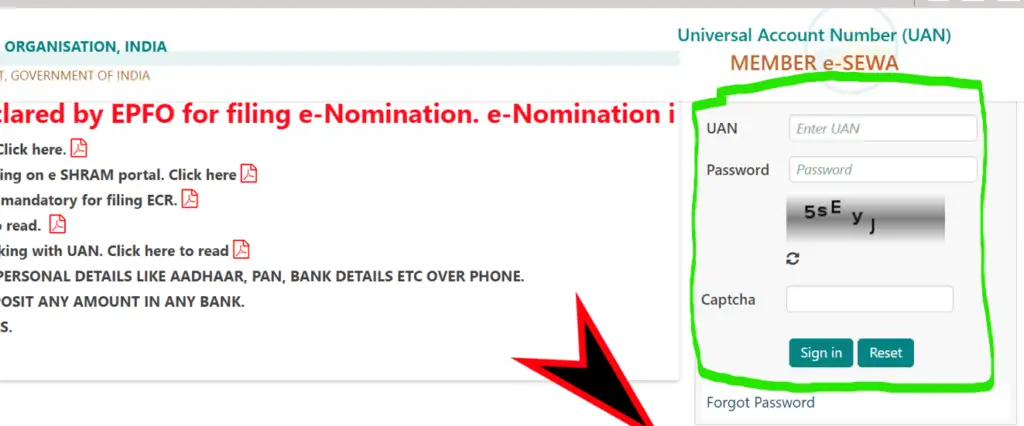
Step 5: Click on the manage option at the top and under that you have various options like KYC, update, e-mail ID, update and many more feature.
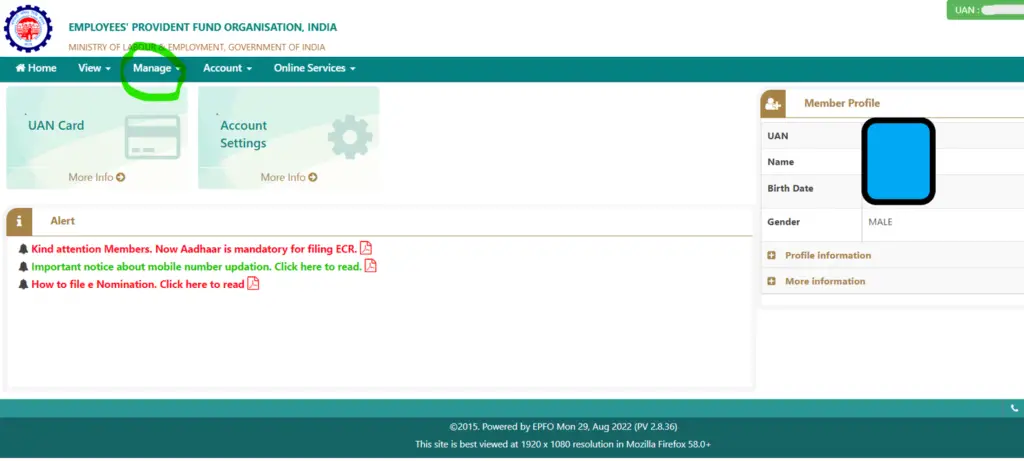
Step 6: Select Contact Details. Contact details will have all your details like email, pan details, Aadhaar card details no details and many other options will be available in your contact details.
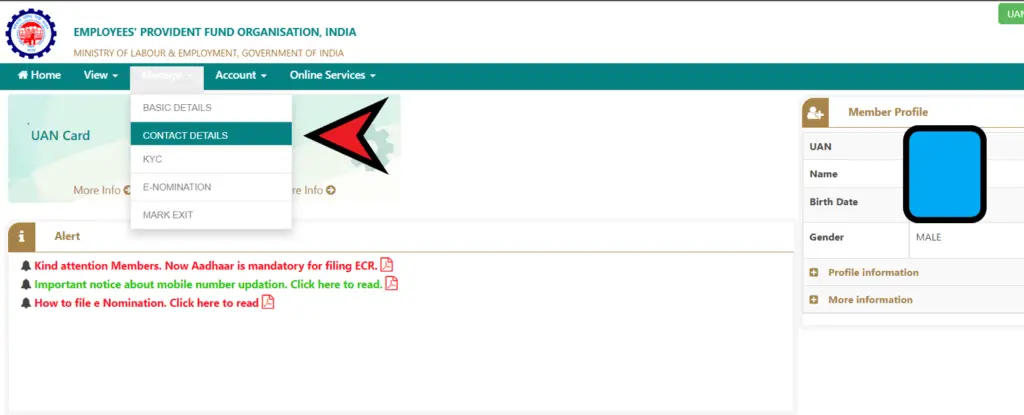
Step 7: Tick on change mobile number. Existing e-mail ID shown above and it is not verified yet.
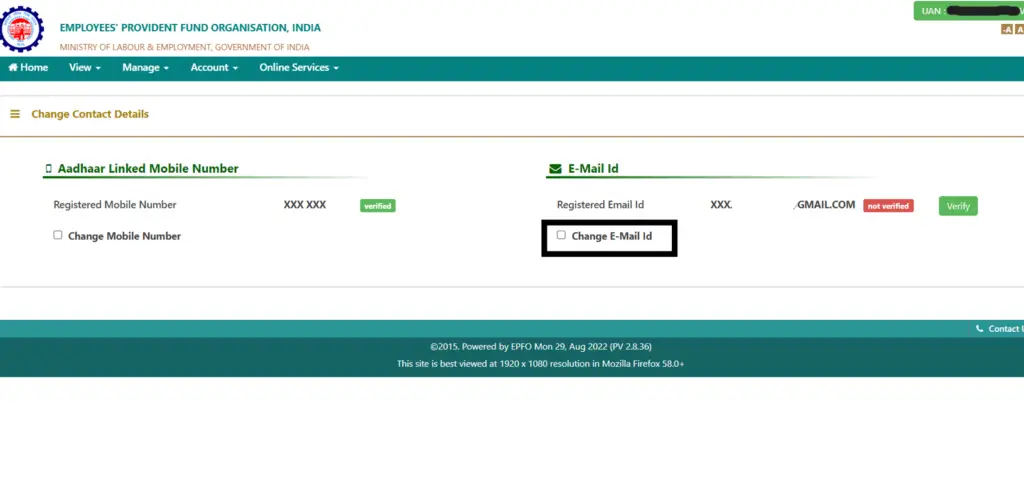
Step 8: Put your email id in the boxes. As you can see my existing e-mail ID is shown above and it is not verified because I don’t want to keep that e-mail ID as my primary e- mail ID so I will provide the new mail ID and for confirmation, I will put once again, my new e-mail ID and then click on get authorisation pin.
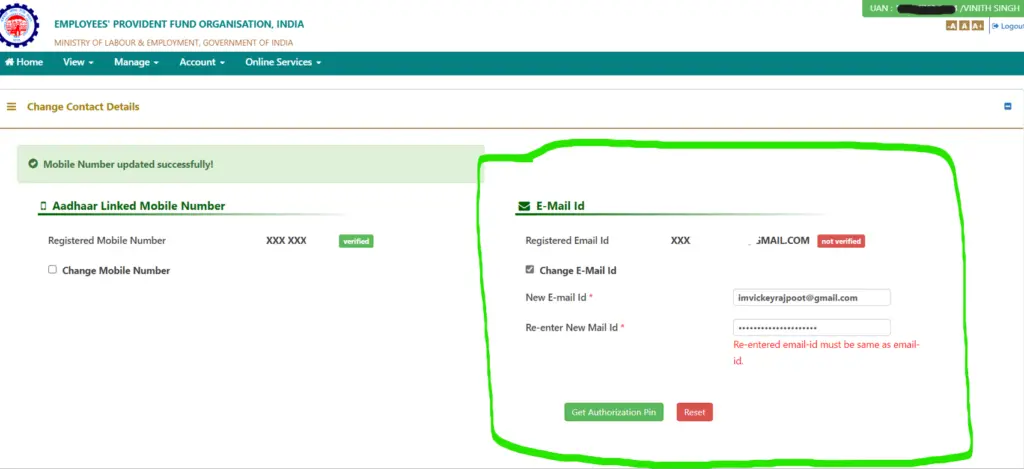
Step 9: Put the PIN/OTP received on your email id. Please provide the OTP properly because once you receive an SMS from EPFO, then you can see that you are “OTPID is” so don’t get confused with OTP ID and enter pin number, so both will be displayed in your message which you received from EPFO.
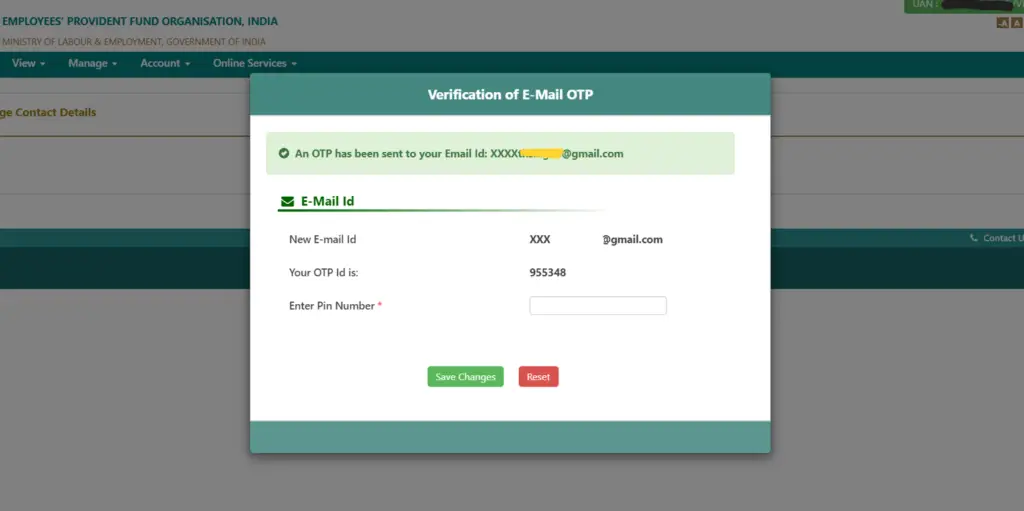
Step 10: As you can see, we have successful message of our email ID change in our UAN account and the messages display as “e-mail ID, updated, successful”
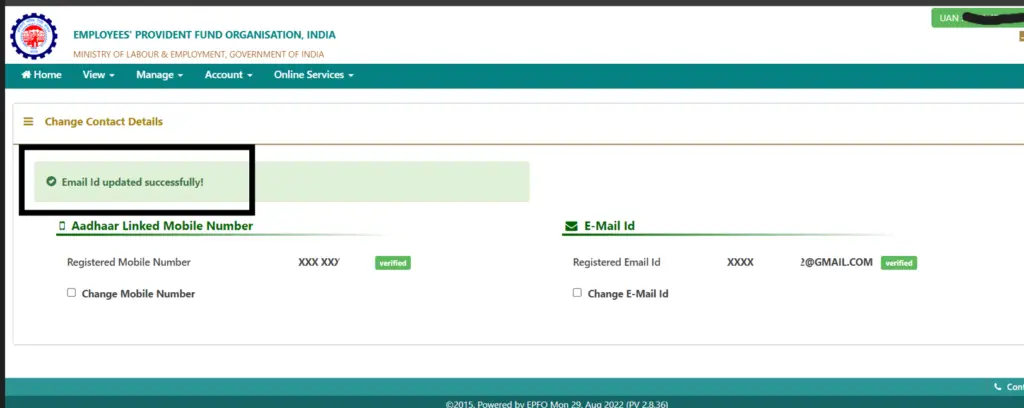
Watch for more!
Conclusion
We saw in the above steps how can we change the email ID, so this is important Because if you don’t update your email ID, so all the new updates are conversations related to UAN account will not get any update. Suppose if the employer credit your PF to your UAN number, then you will not get an update if your email ID is not updated. So kindly please update your email ID into your EPF or UAN number as mentioned all the steps above.
Know your UAN: https://kingfishertechtips.in/epfo-how-to-find-know-your-uan-2023/
Mobile number change: https://kingfishertechtips.in/epfo-change-mobile-number-in-uan/