In this article we will see how we can pay the rent amount by using some credit card and the platform we are using here is RedGirraffe. All the steps have been mentioned with each images guide and if you follow all the complete steps then you will be able to do the credit card payment to your bank account using credit card.
Define RedGirraffe?
Pay with a credit card to receive RedGirraffe CASH Points worth 5% of the entire transaction value (a monthly maximum of 3000 CASH Points worth Rs. 3000/month applies). Transaction fees are significantly decreased to 0.39% + GST (with a minimum of Rs 39/transaction + GST).
Rent Pay Through Credit Card?
Follow the below steps completely to do money transfer from your credit card to bank account.
Step 1: Open RedGirraffe.com in any browser to get started, you can directly search and land to this below page as mentioned. Just click on Rent Pay option in the Home Page itself and proceed further. Click here to visit site!
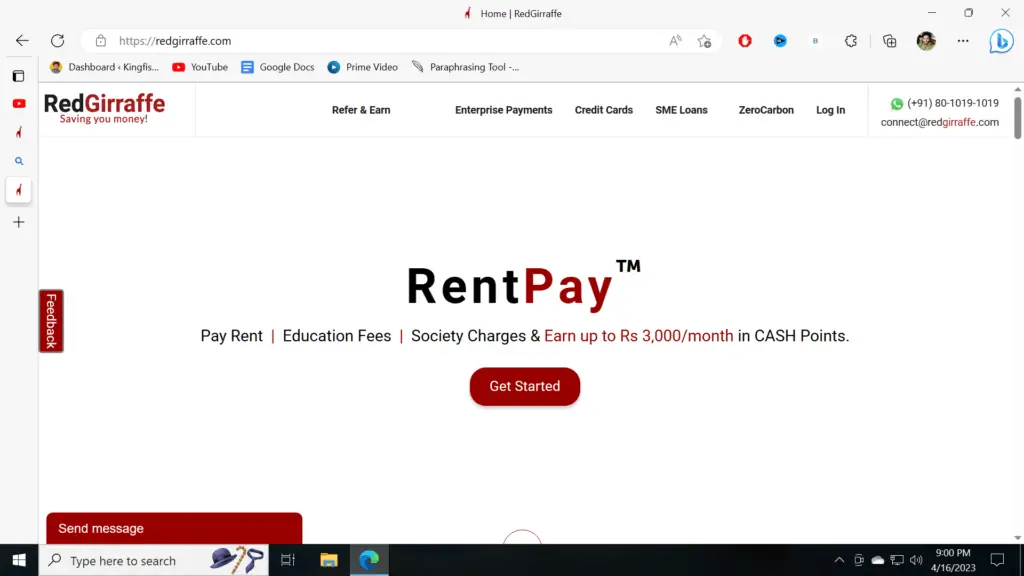
Step 2: In this step Select ” Mode of Payment “. In my case will select Credit Card.
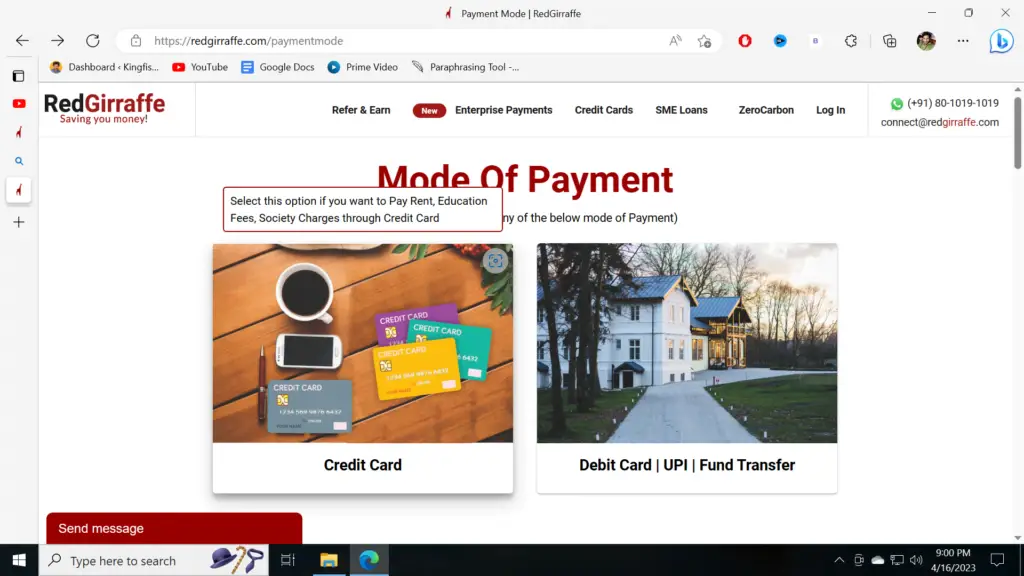
Step 3: Here we have 3-options as you can see below. we will select Rent Pay option and move forwards.
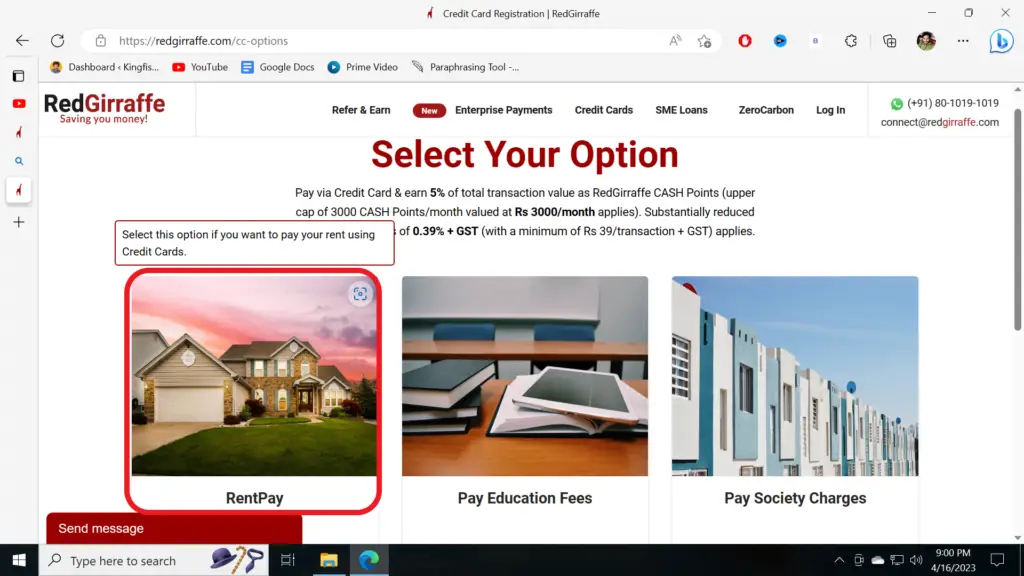
Step 4: Please, read carefully all the mentioned points and proceed further.
–Now here you can see that we have tenant details and rental details. So, in this image first option is tenant details so here you have to provide your name basic details such as date of birth, mobile number, email ID, city number, pin code and also the address.
–Now coming to the second option, in the right pan you can see rental details, so here mention the amount which you want to do rent pay to your bank account.
–After entering the rent amount put the PAN number then how frequently you will do the transaction. Enter due date and rental agreement date and card issuance bank name. Here in my case, you can see I have pointed out many card numbers. So, depending on the card you have you have to select the options. We have multiple options such as HDFC Bank, Citibank, HSBC, Kotak, etc. In my case I will select HDFC Bank, and I will show you how I will do the rent pay option using HDFC Bank credit card.
Note: If you are doing rent pay above 20,000 then you have o upload agreement proof and also other required proof as mentioned in the below image steps 6 and step 7.
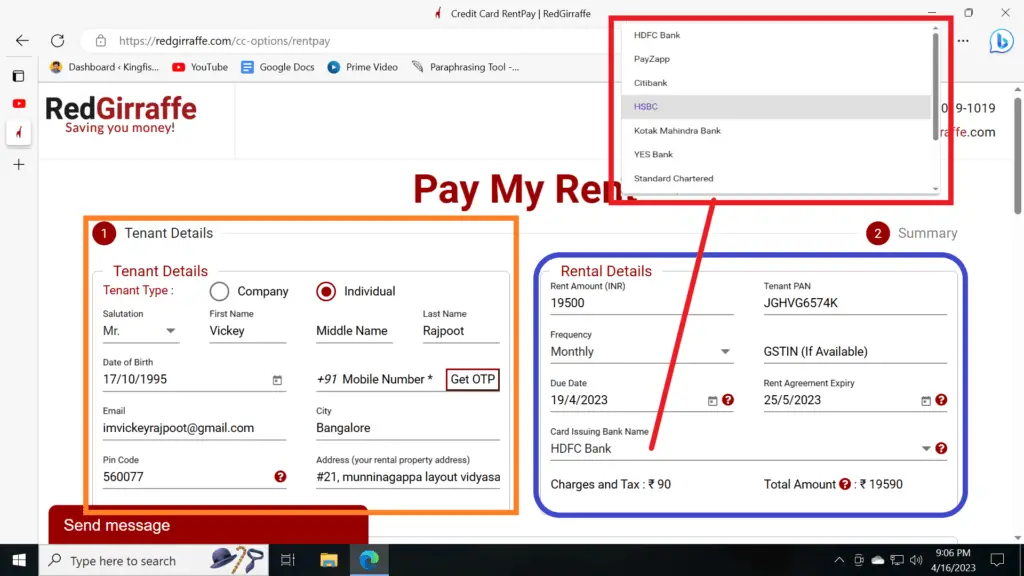
Step 5: Now here in the 5th step you can see owner details. So here what you have to do is you have to not provide your personal details or email id or Bank Account. Here you have to use some other account or details. You can use your family members account or your friends account so that you can easily transfer the amount from credit card to bank.
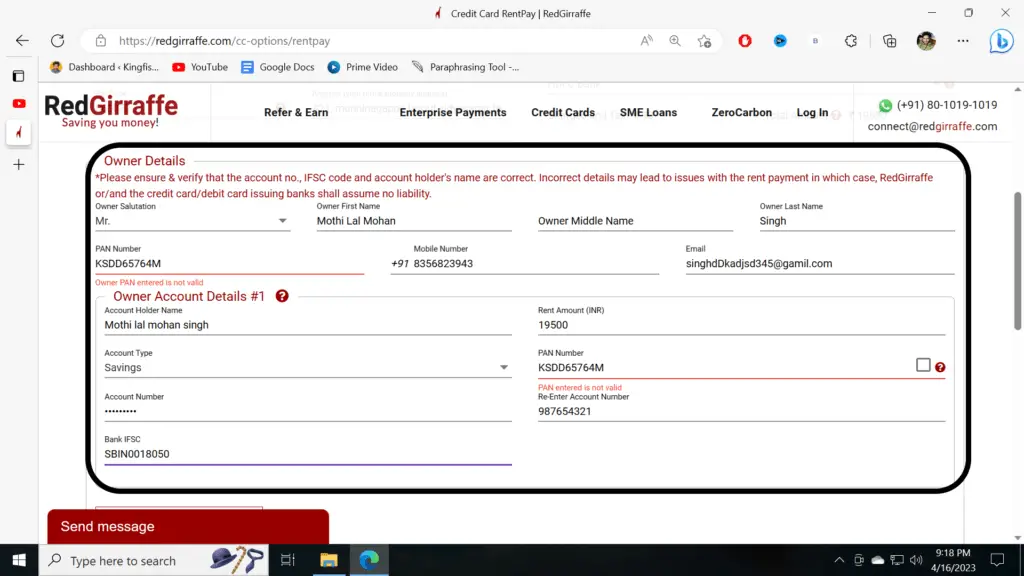
Step 6: So, this is the last step. In this step you can see if your rent amount exceeds 20,000 then you have to upload some documents as I have mentioned in the step 7. Now if your amount is less than 20,000 then any agreement or document is not required, and you can directly click on Next and proceed further.
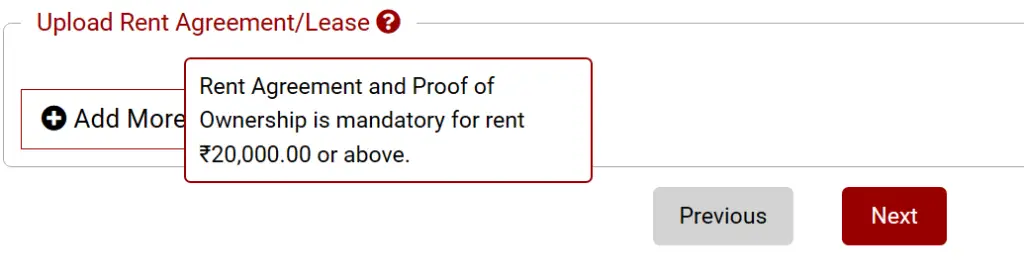
Step 7: This 7th step is for those people whose rent amount is exceeding 20,000. If your amount exceeds more than 20,000 then rent agreement is must require as you can see here and the second you have to upload your other document that is your electricity bill, water bill, sales deed or property tax receipt as you can see in this image.
So, try to reduce the rent pay below 20,000 so that you should not need any agreement or document to upload, and you can click on next and proceed further as shown in this step 6.
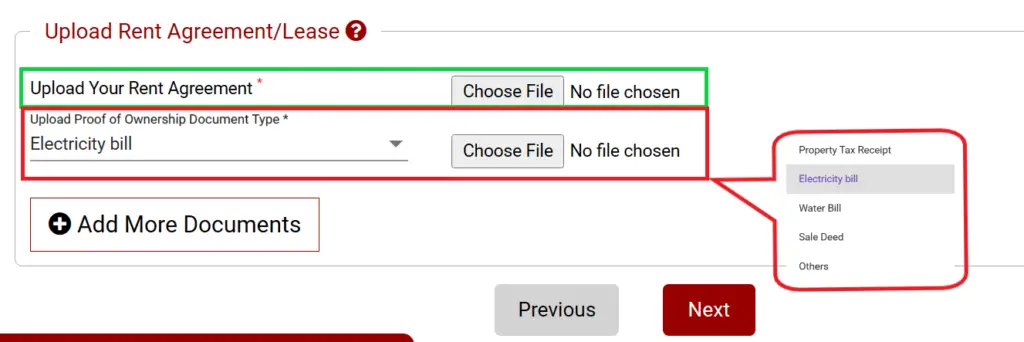
Step 8: Here, in this step all your work is completed, and you can see that your RG-ID has been Created. Now, you have to wait for approval (max 2-days) as you can see in the below image. once it gets approved follow the below steps to do Rent Pay using HDFC App
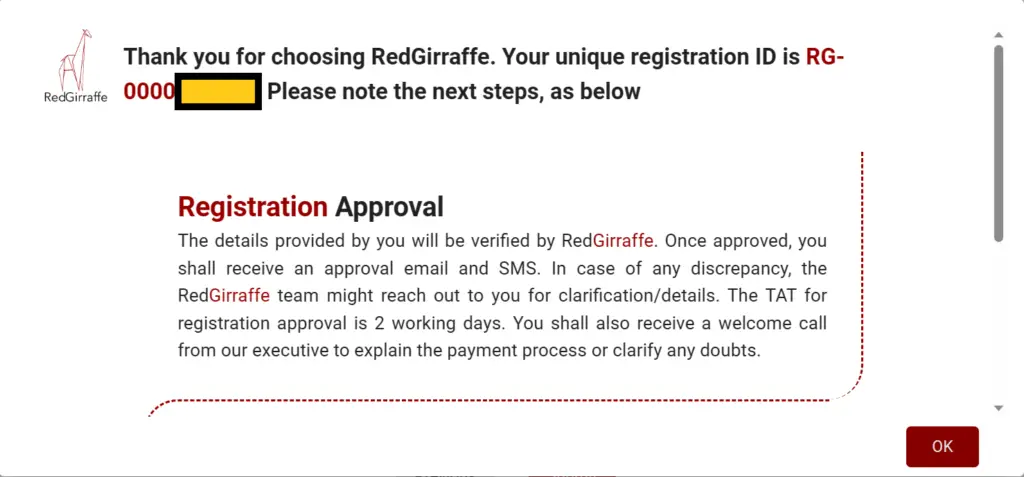
Step 9: Once your account is approved you will get confirmation mail, or You can login and check whether your RD-ID is approved or not? See the below images for more details.
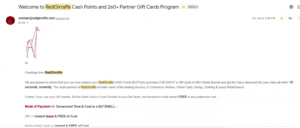
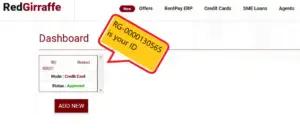
HDFC App
Step 10: Now in my case I have selected HDFC option in STEP 4. So now I will open HDFC Bank App and do the Rent payment option. Open HDFC App and click on 3 Gear icon and select on Bill Pay Option.
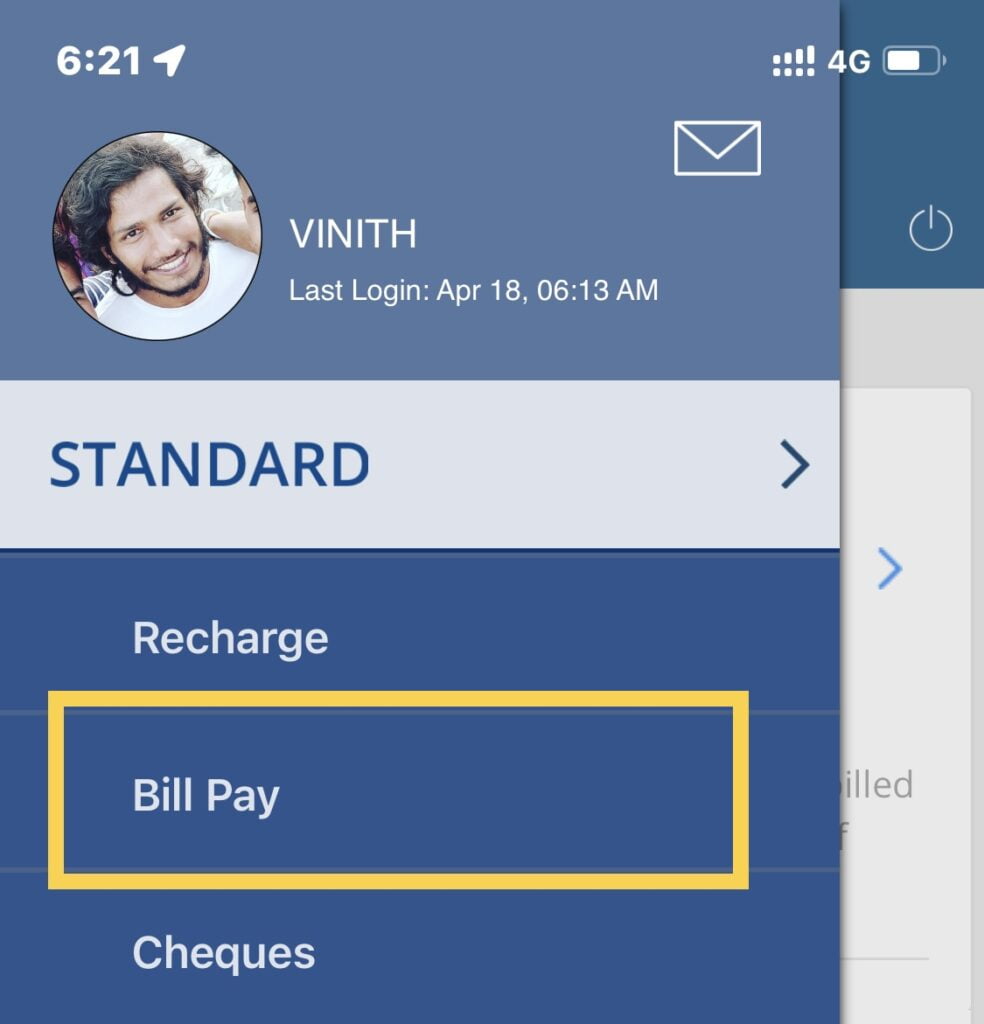
Step 11: Click on Rental Payment option here.
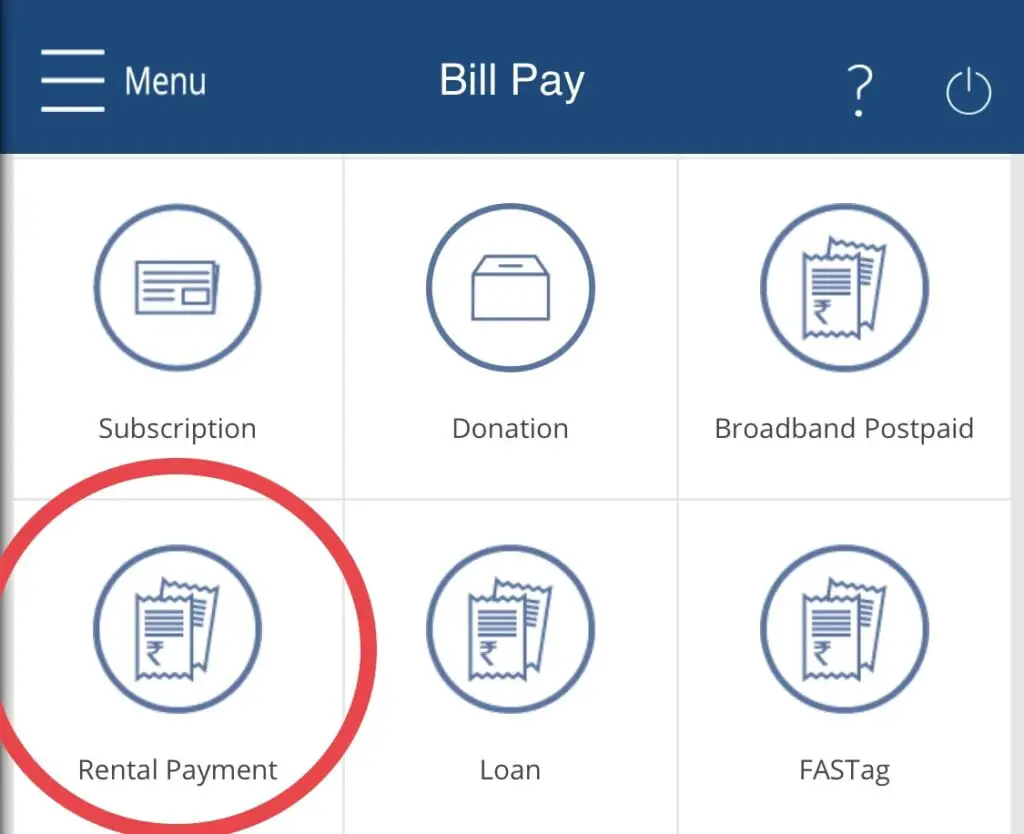
Step 12: Enter the RG-ID which was approved in the STEP 9. As you see in the below images, I have mentioned the details (You can give any biller name or email id).
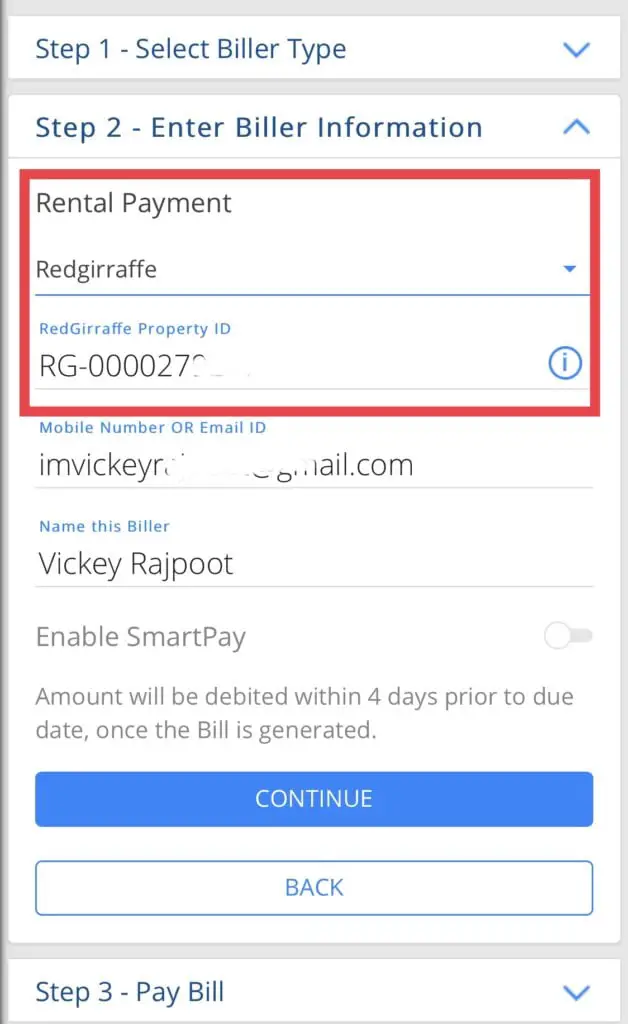
Step 13: Once it got added then you can click on Pay Current Bill and Proceed further.
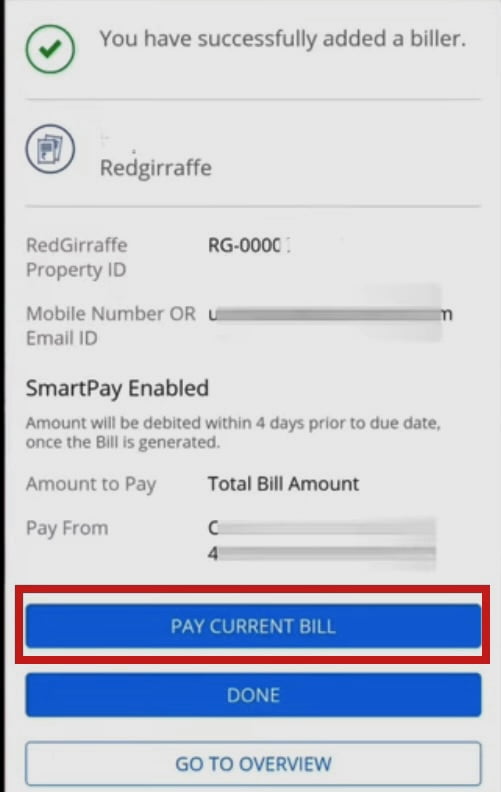
Step 14: In the Last step you can see the bill payment has been done successfully. Once payment is done it will take up to 3-days to reflect in the Bank account (It will get credit into account which is in Step 5)
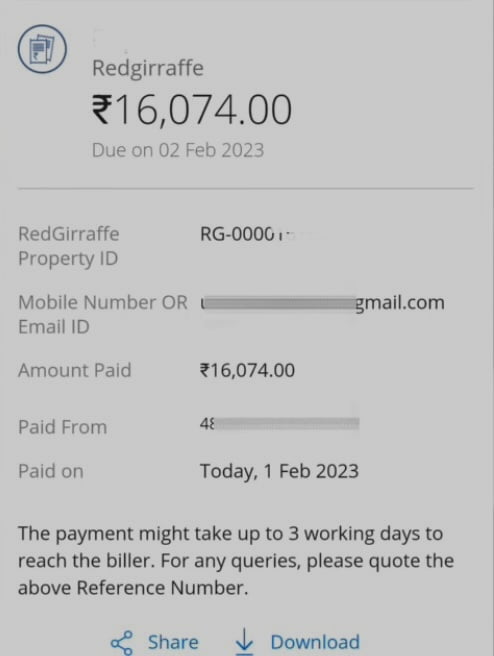
Rent Pay Video!
Conclusion
we saw that how we can do rent pay option in RedGirraffe Platform using credit cards. I have been using different platforms to do rent pay from credit cards, but when it comes to RedGirraffe, it is one of the best platforms because the charges are less here compared to other platforms. If you want, you can try CRED App Rent Pay in the below link!
If you really want to understand much about this Rent Pay option, then you can watch our YouTube Video which explains you in all the details. For any Questions, please comment down below.
Latest Post Links:
One Credit Card Money Transfer In To Bank Account Directly! (kingfishertechtips.in)
One Credit Card Money Transfer In To Bank Account Directly! (kingfishertechtips.in)
Check Loan Details On HDFC Cards – Get EMI Details! (kingfishertechtips.in)
IDFC Credit Limit: Manage Your IDFC Credit Card Limit (kingfishertechtips.in)
Credit Card Money Transfer To Bank Account In 1-Click | Cred (kingfishertechtips.in)
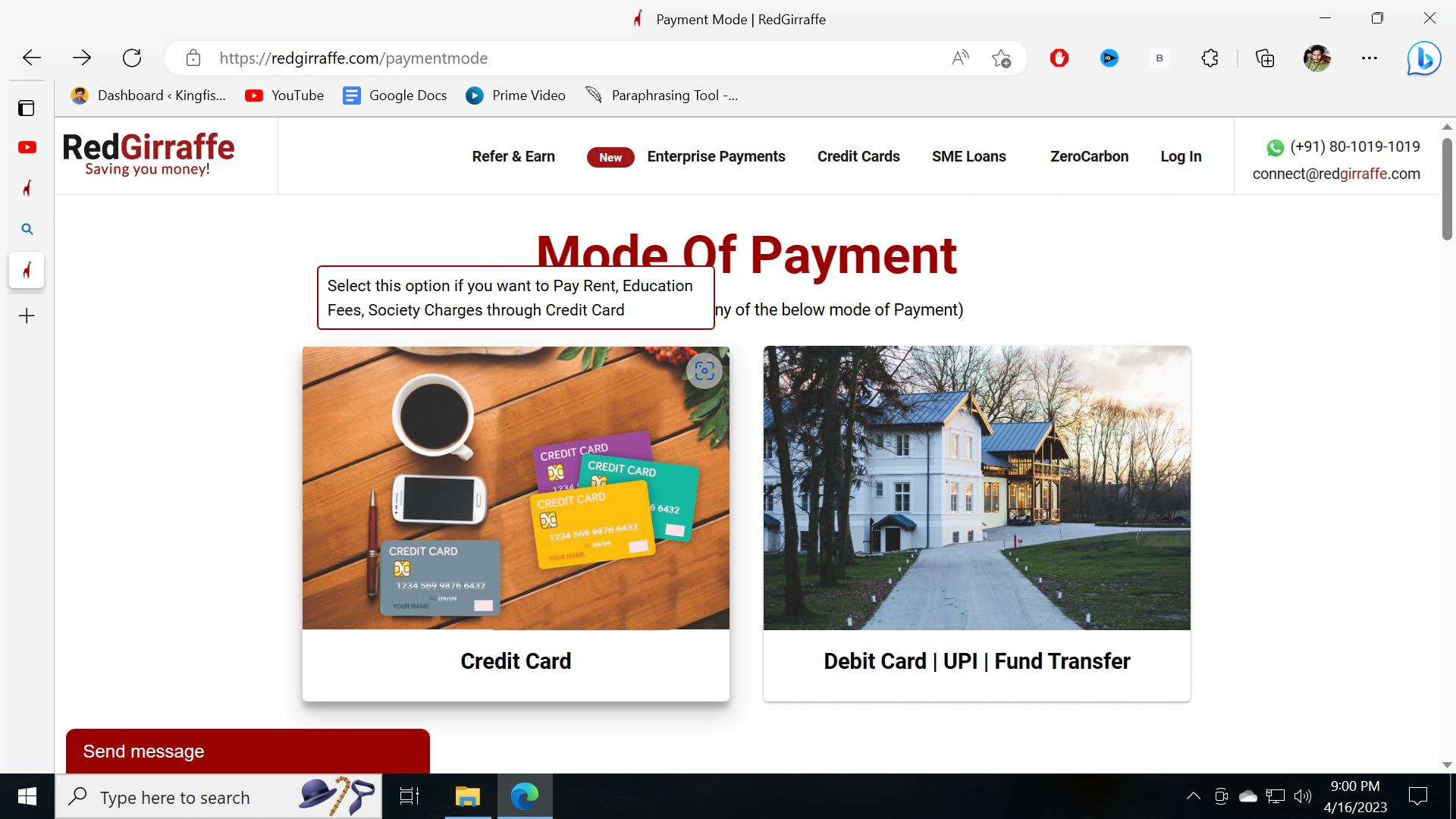
Is this red giraffe genuine brother. Please reply