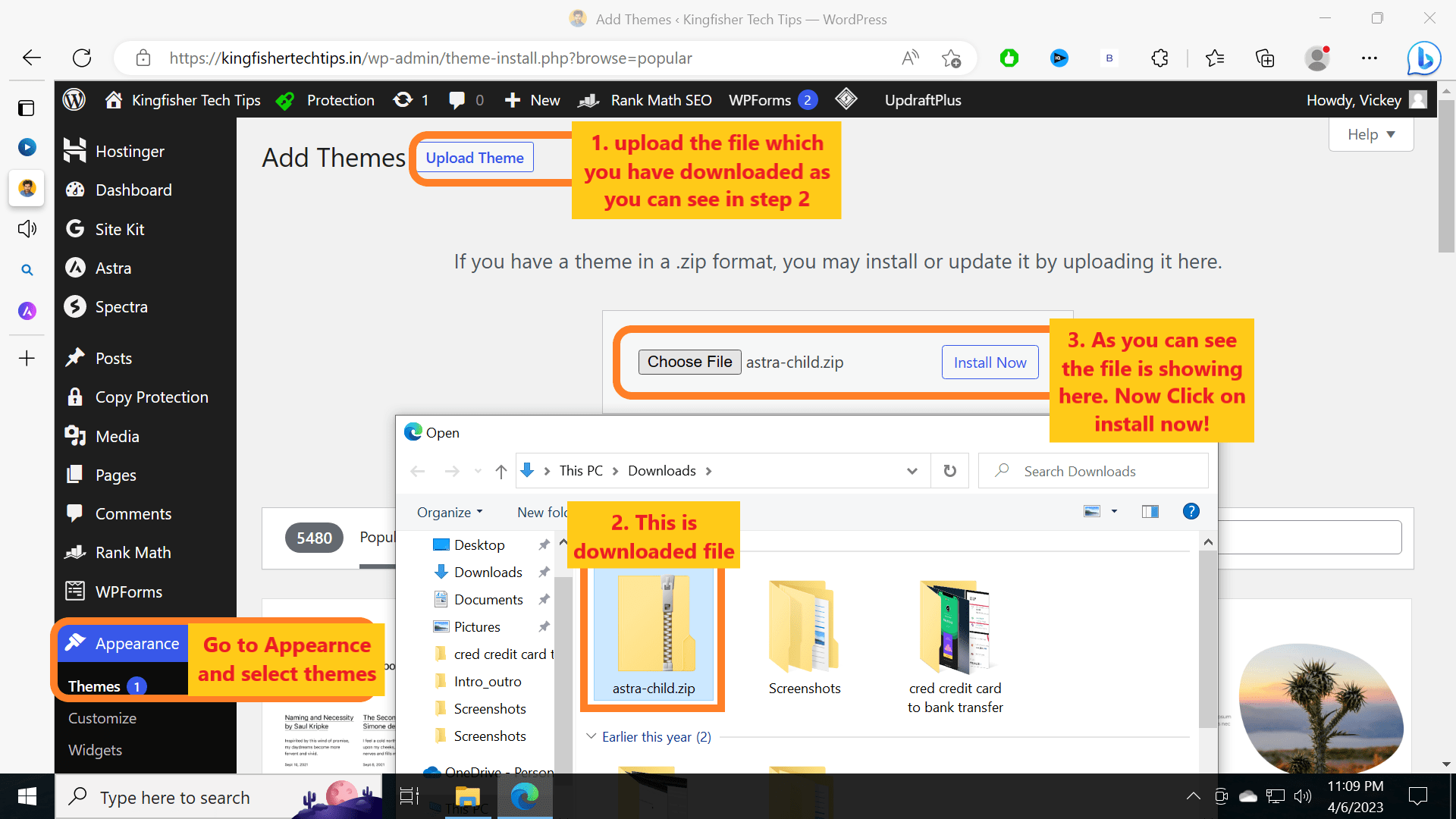Astra Child Theme: In this post, you will see complete steps on how to update your Astra theme. Suppose you have made any modifications to the theme, and you update to newer version then all your modifications will be collapsed.
In order to replace any theme templates or add code for unique features, we advise using a child theme. Any theme modifications you make in the child theme won’t be impacted by theme updates when you utilize it.
Vickey Rajpoot
If you really want to update your theme without any issues then you can follow the steps mentioned below. All the steps are mentioned with all required images for better understanding. Now, to update the main Astra theme, you have to get one new Astra theme called the “child theme”. Let me explain what the child theme is and then we can proceed further to update the Astra theme!
Astra Child Theme?
Child theme is an exact duplicate of the parent theme that en-queues all of the parent theme’s features and styles. The primary function of the child theme is to enable theme file customization. Any alterations you make directly to the theme files will be lost when you update the theme.
Step 1: In the below image you can see that an update is available to the theme and there is a Read Note: “Any customizations you have made to the theme files will be lost. Please consider using a child theme for modifications.”
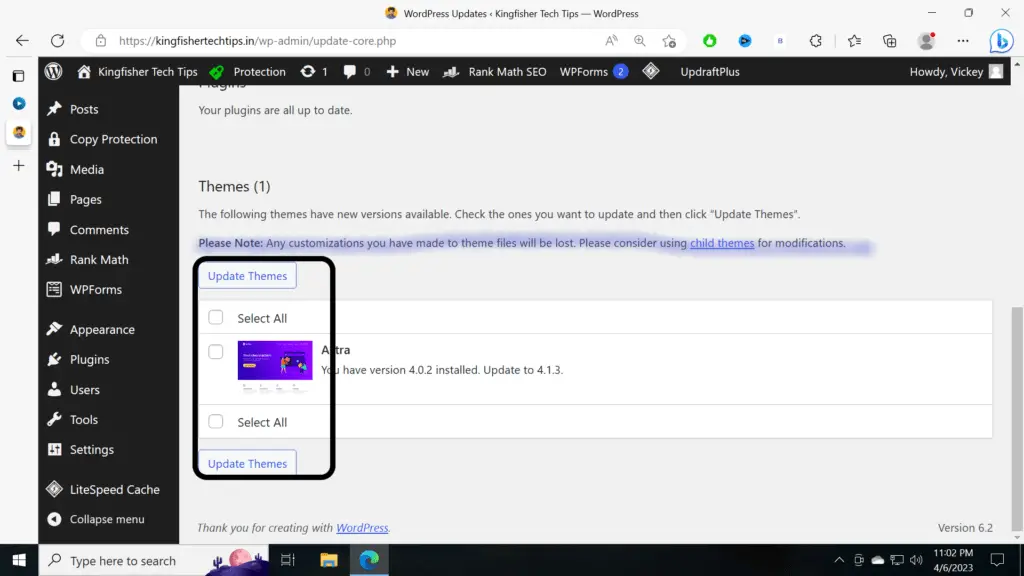
Step 2: So now you have to search for “astra child theme generator” and you can see the below website. Now on the website, you can see the child theme Name. Give any name to the child theme -> then click on generate.
If you directly want to proceed further with step four, then you can click here to go to Astra, child theme download link direct.
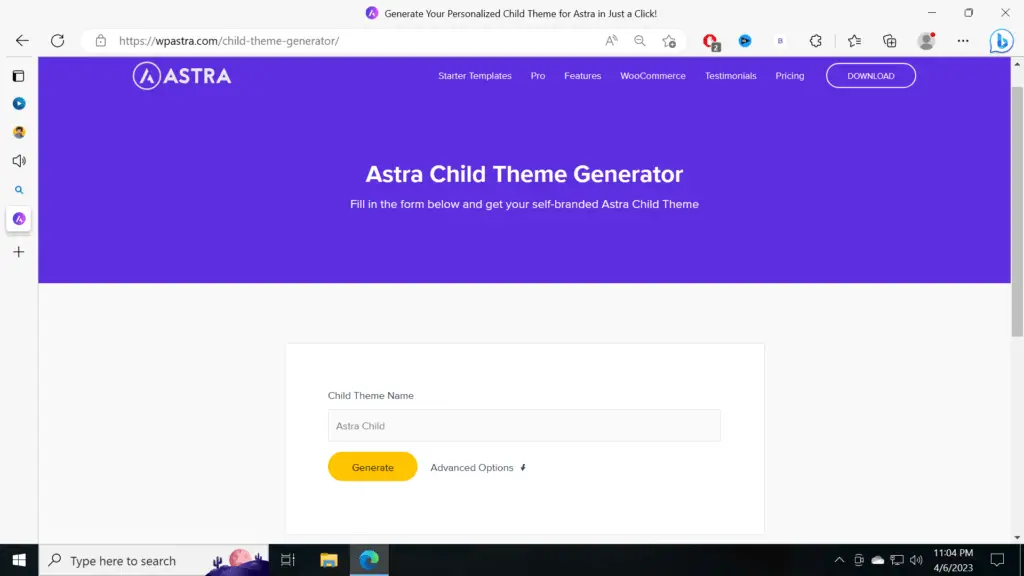
Proper .zip file will be downloaded into your local machine/PC. Now go back to your WordPress Admin Portal.
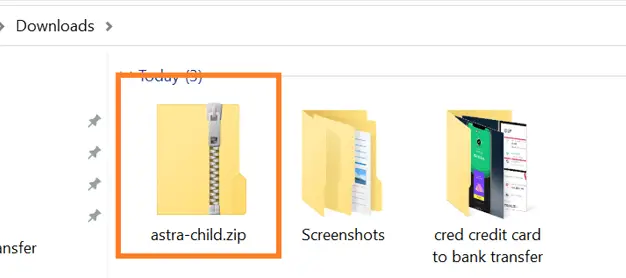
Step 3: Currently you can see only astra theme. Now to get child theme click on Add new on the top
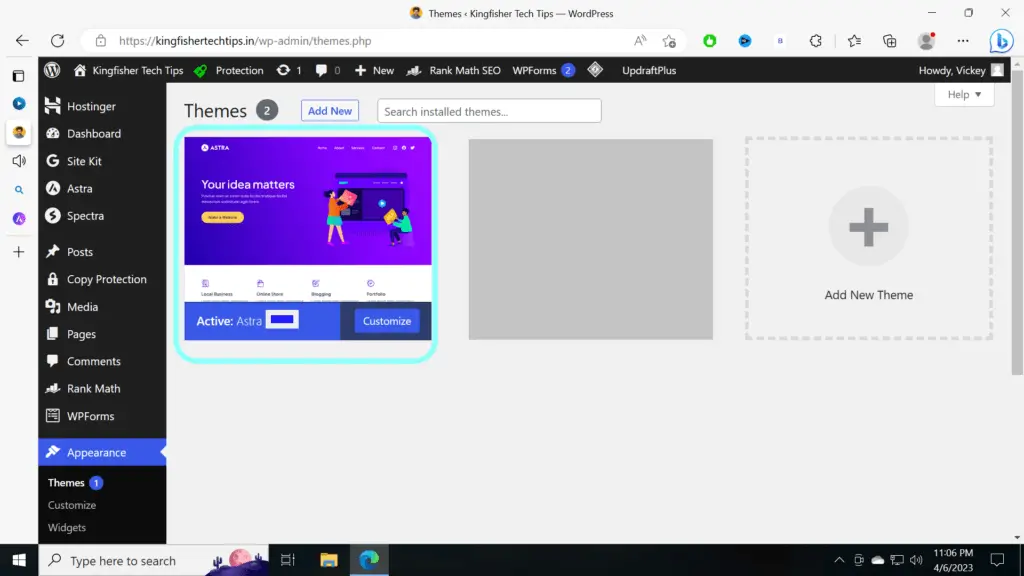
Step 4: Go to Appearance and then Theme. Click on 1. Upload the file in the next step -> 2. Select the .zip file which you downloaded -> 3. You can see the file name you have uploaded and then click on Install now!
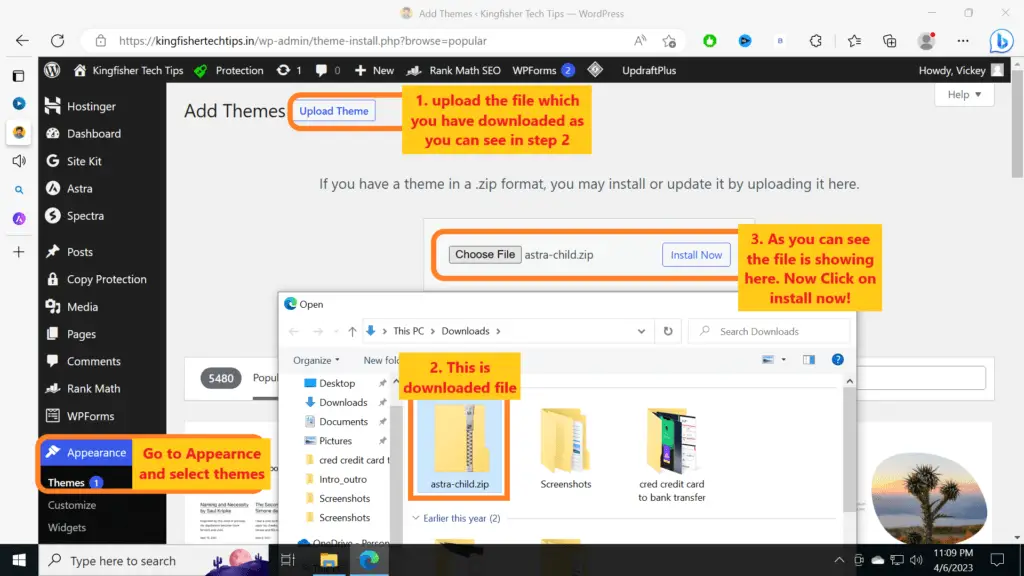
Step 5: Now, as you can see the child theme is showing in themes. Move your mouse on top of that Astra Child theme and you will get the option to activate the child theme, just activate it.
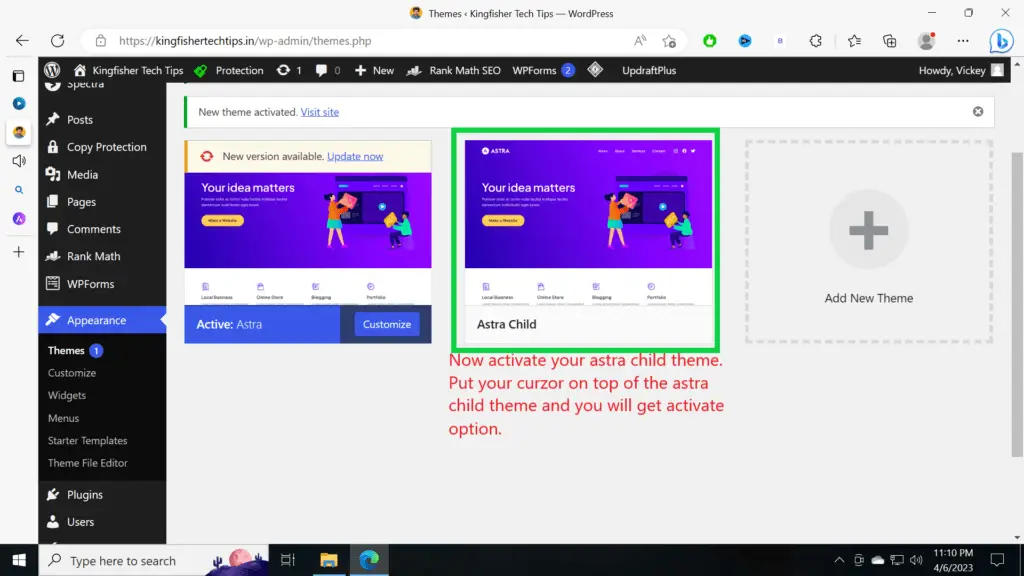
Step 6: Once you activate you can see that the child theme is Active. As you can see below
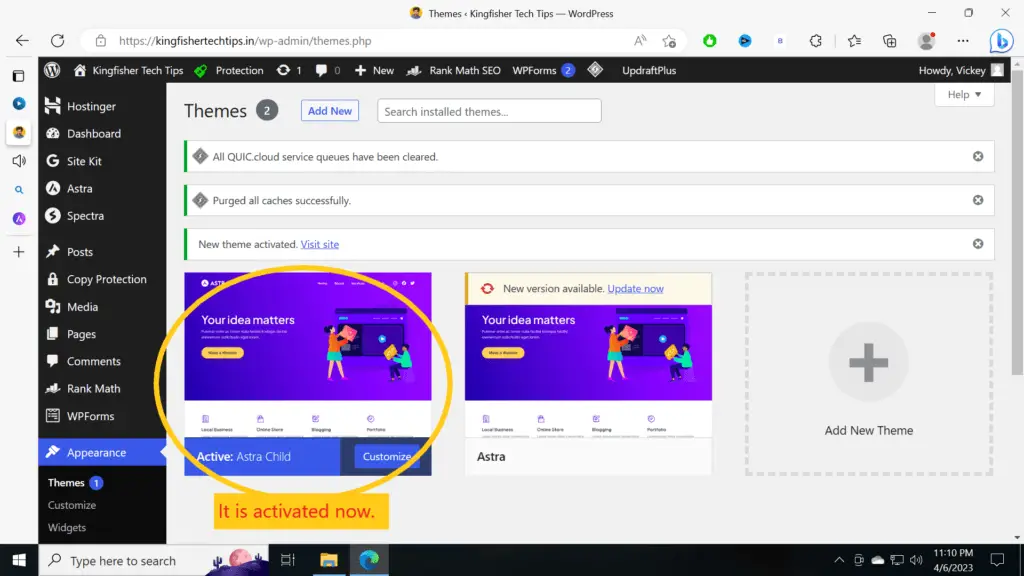
Step 7: Go to Dashboard and select the theme and update it. As you can see in the below image
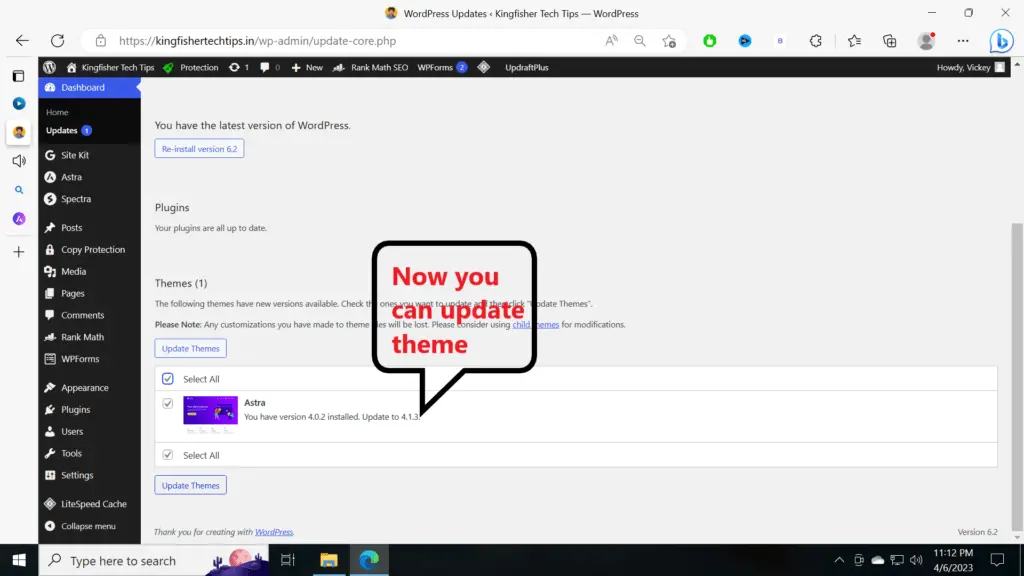
Step 8: Our theme got successfully updated with the newer version without any issue
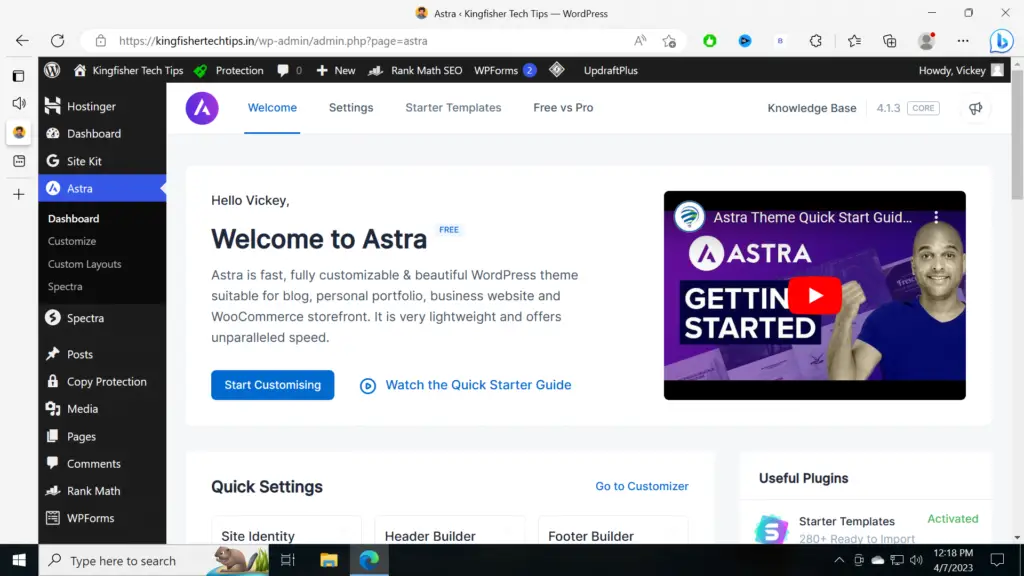
Once all thing is said and done. You can use your astra theme without any issues. If you want to keep the child theme for feature updates you can let it be installed. The child theme doesn’t affect anything on the website. Children’s theme works on top of the Astra Parent Theme. Please feel free to comment with any Queries.
Update Astra Theme!
Conclusion
Compared to other posts on Google, I have given up proper steps with all the images included in them. So, if you have really read all the steps and followed the mentioned content in this post then it is pretty sure that your Astra theme will be updated without any issues.
This is based on my experience in which I have updated my Astra theme on WordPress.
Related Posts!
Wordpree Astra Update: https://kingfishertechtips.in/update-you-wordpress-astra-theme-with-steps/
WordPress Comment: https://kingfishertechtips.in/wordpress-comment-does-not-approve/