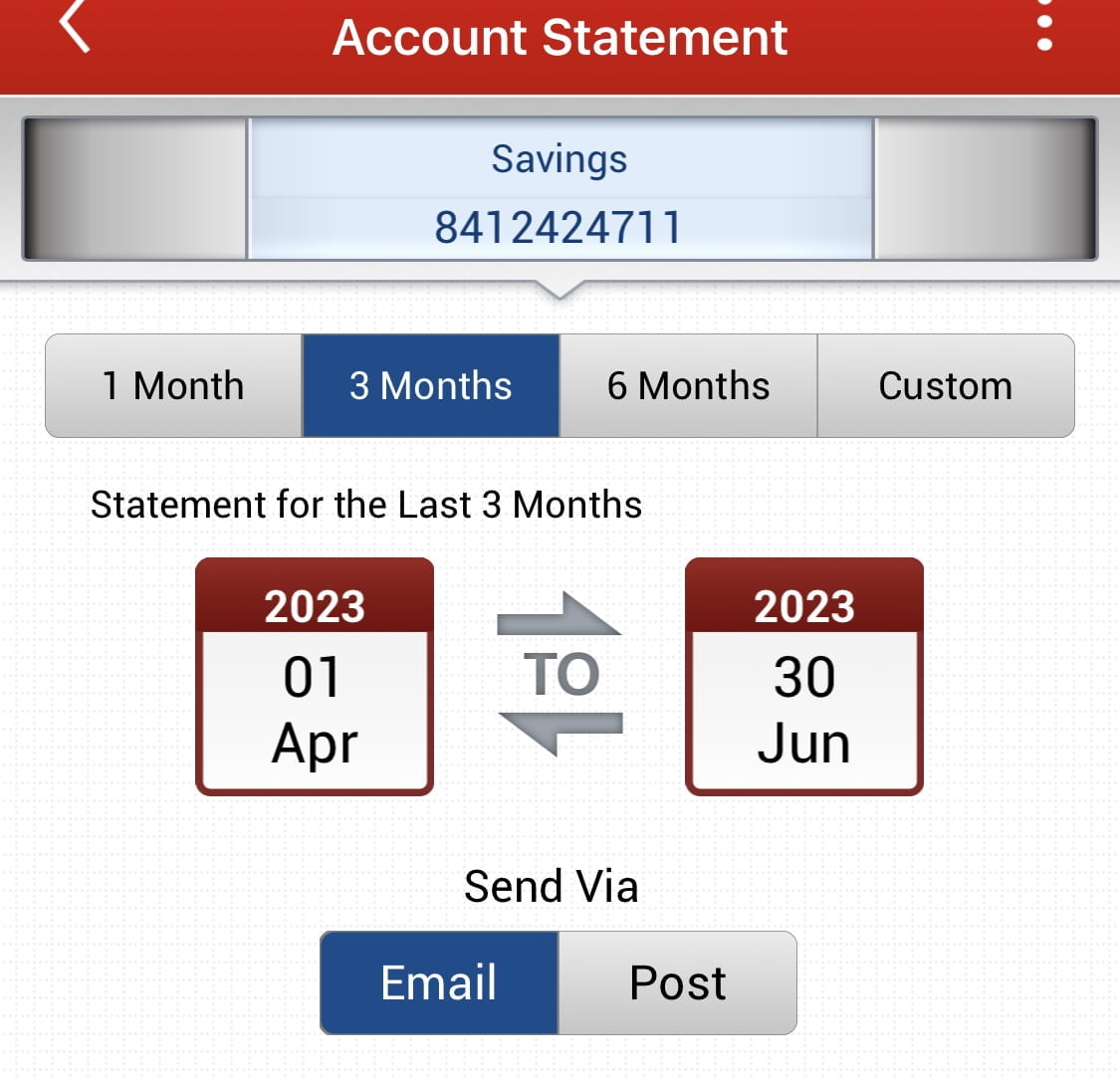Kotak Statement: This article is to show you how can we get/download the Credit Card Statement and Kotak Account Statement in just few simple clicks. if you want credit card statement of each month or complete year then you can follow this below step. Also, if you want to download your account statement then here Kotak will provide you with different options 3 month, 6 months and 1 year.
Follow the above table of content to go to a specific steps to get your preferred statement like account statement or credit card statement.
Kotak App Login:
Step 1: Go to your Kotak App if you see in the below mention option/feature, click on “Service Request”
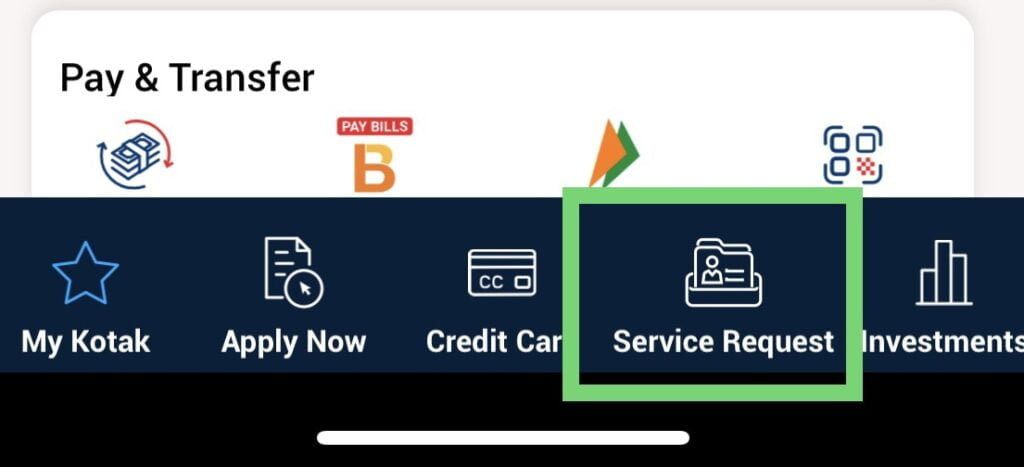
Step 2: Here you will have multiple options and menu, just select and click on “Statement”. If you are not getting this option, then you can directly search in the Kotak home page and get this option immediately.
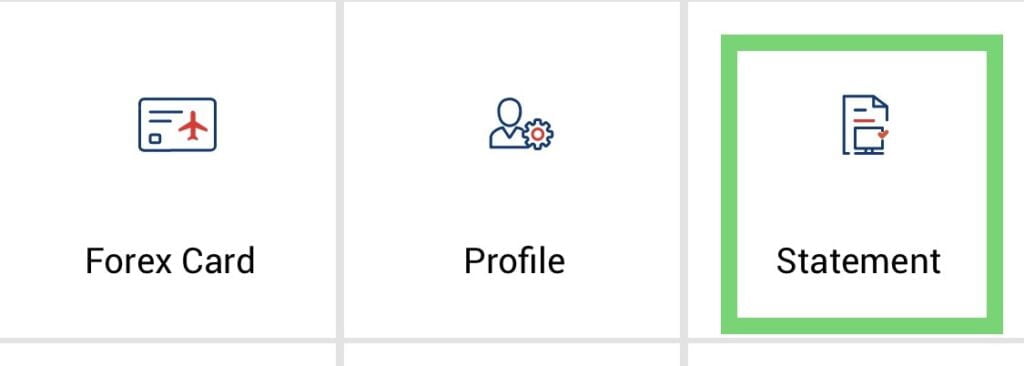
Step 3: Now if you see we have 2-options (1. Account and 2. Credit Card). If you scroll down, you will find detailed images and explanation on both the options. Now, here depending on the requirements you have to select these options. Here in my case, I will proceed with Account option and later show you the Credit Card.
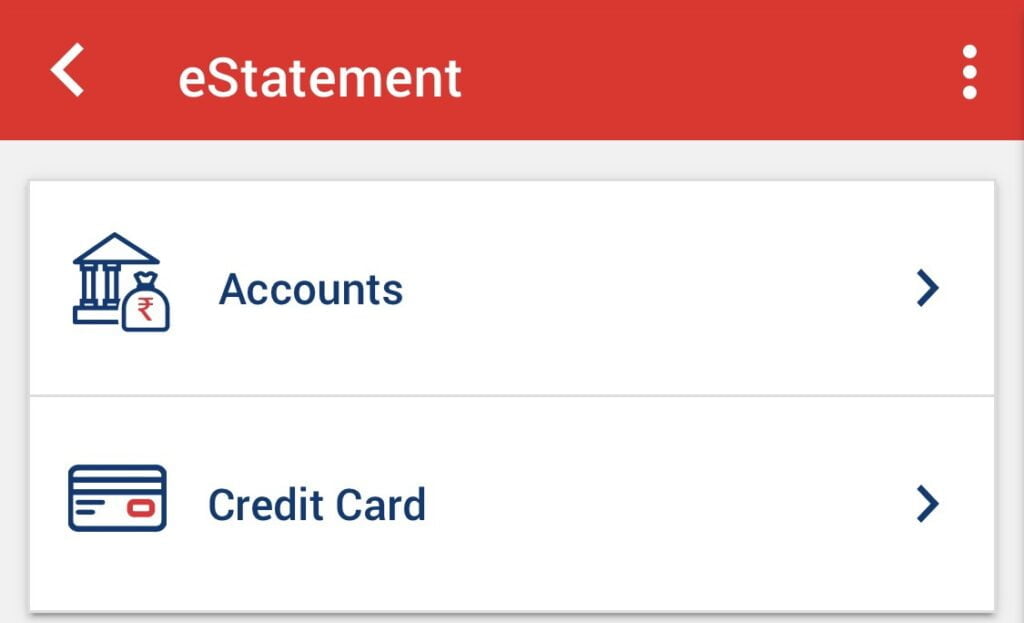
Kotak Statement:
Step 4: Here I have selected Account option, in accounts also we have 2 different options, just scroll down and finds details for both the options.
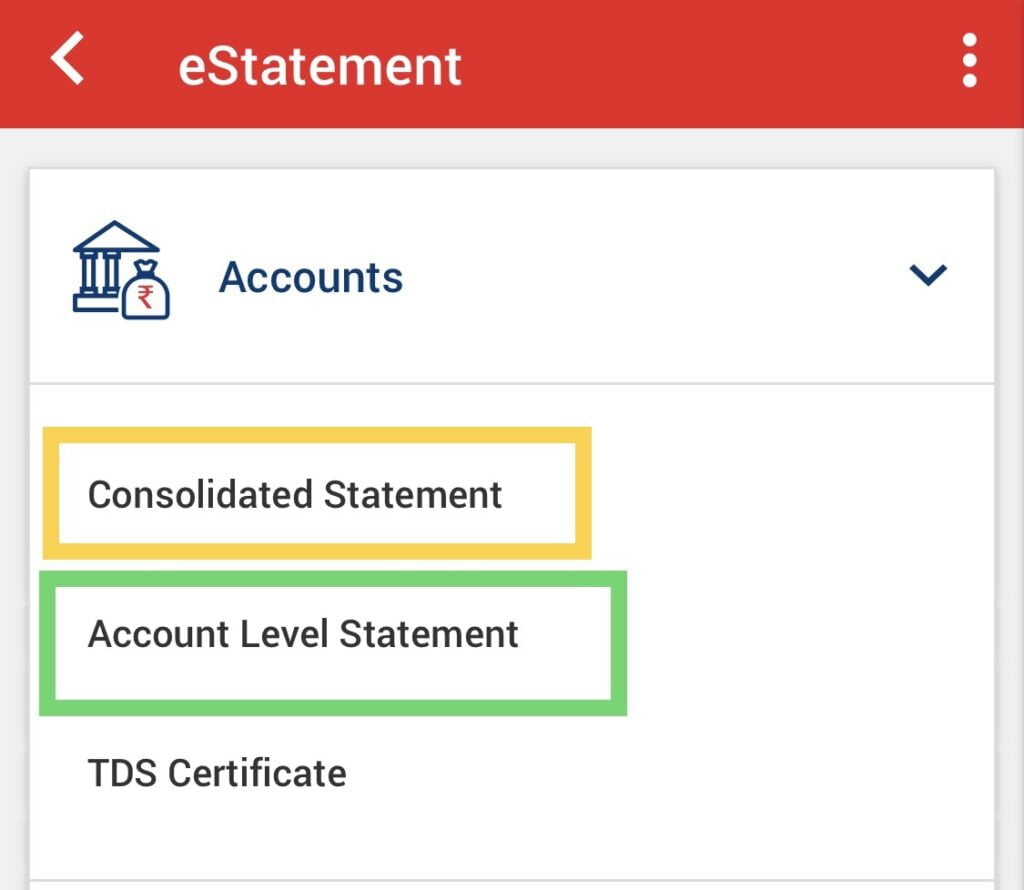
Step 5: Consolidated Statement- Here if you see in the below image, this shows you each financial year statement. Here we have each month statement and download as per your need.
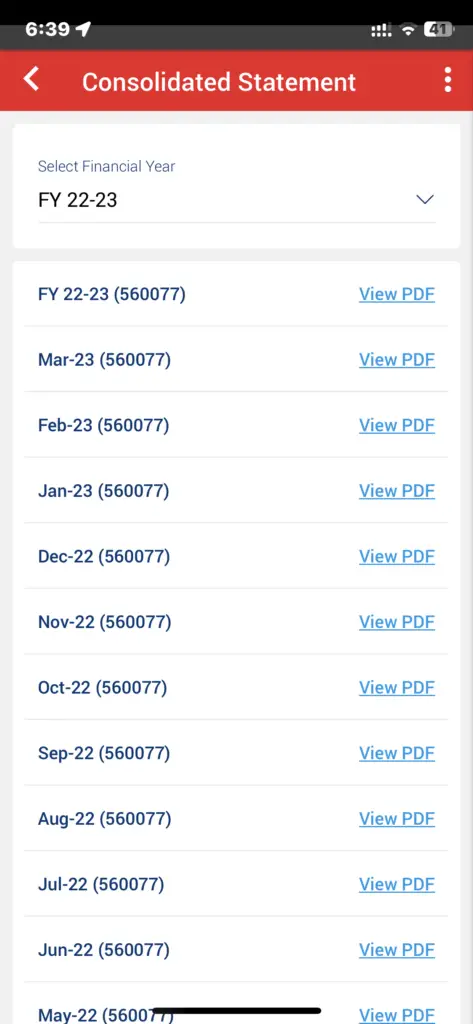
Step 6: Account Level Statement- In this kind of statement, if you see, we have one month option, three month option and six month option as well. Now, depending on your requirement, you can select custom as well. If you select on custom date, then in the below, you have to provide your starting date and ending date and then you can download the statement for that particular time frame. This is the best option. Generally people will use it to get statement for three or six month.
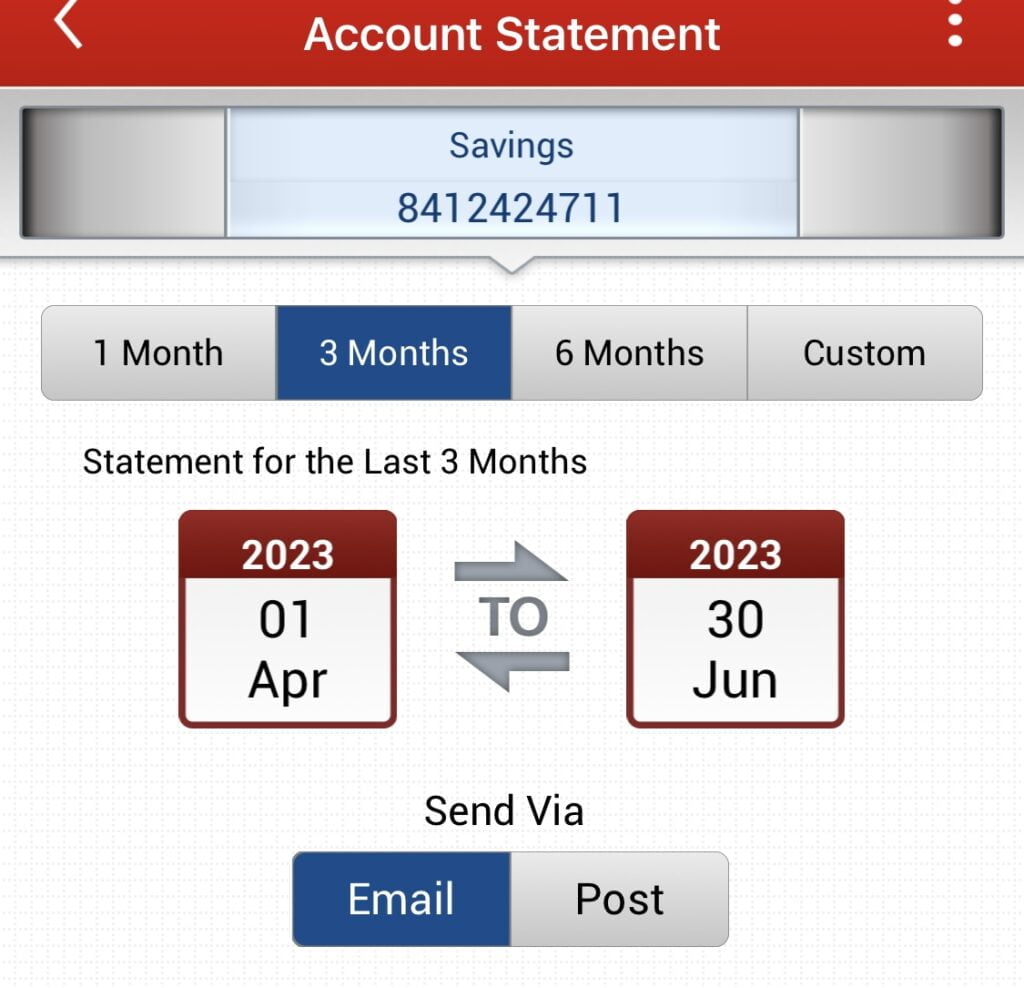
Credit Card Statement:
Step 7: Now this is the step three option of credit card statement. Generally, when you need Kotak credit card statement so by default, it will not be provided in the credit card section overview. So you can download your statement from here by going to credit card statement. Here in my case you can see I have only 5 to 6 month of statement but from the time you’re holding your Kotak credit card you can download the billed statement accordingly for each month. Also, if you want to download your un-billed transaction amount, then you can do that as well from here.
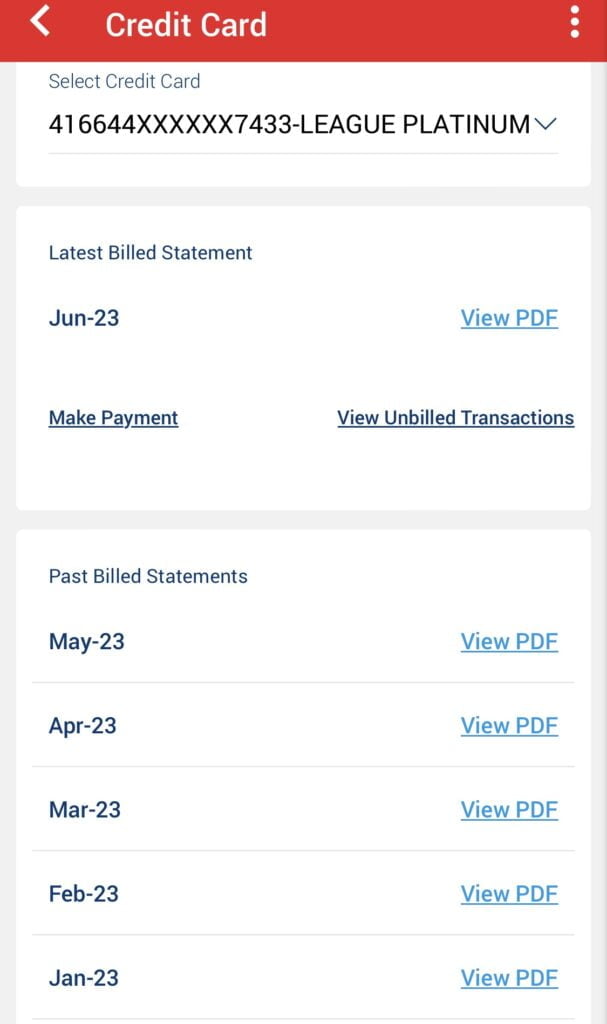
Watch More!
Conclusion:
Here in this article, I have showed you how we can download statement for all your specific needs or requirement, SUCH AS KOTAK ACCOUNT STATEMENT AND KOTAK CREDIT CARD STATEMENT. SO ALL THE THREE OPTIONS OR LISTED ABOVE IN THIS ARTICLE. ALSO IF YOU HAVE ANY CONFUSION OR CONCERN, PLEASE COMMENTED BELOW SO THAT WE CAN TAKE IT FORWARD. ALSO IF YOU WANT TO GO TO A PARTICULAR TOPIC THEN YOU CAN GO AT THE TOP OF THIS ARTICLE AND YOU CAN SELECT THE REQUIRED STATEMENT YOU NEED.
I have attached YouTube video link as well with this article. Please follow that for more details. Also I have posted the direct link for Kotak statement download if you don’t have Kotak app: Download e-Statement & View Last 5 Transactions (kotak.com)
Kotak Other Links:
- Digital Rupee: How To Create Account And Use E-Rupee – CBDC (kingfishertechtips.in)
- Get Personal Loan On Kotak Credit Card @ Low Interest Rates (kingfishertechtips.in)
- Transform Your Kotak Credit Card Reward Points Into CASH (kingfishertechtips.in)
- Increase Limit Of Your Kotak Credit Card || Kotak Bank App (kingfishertechtips.in)