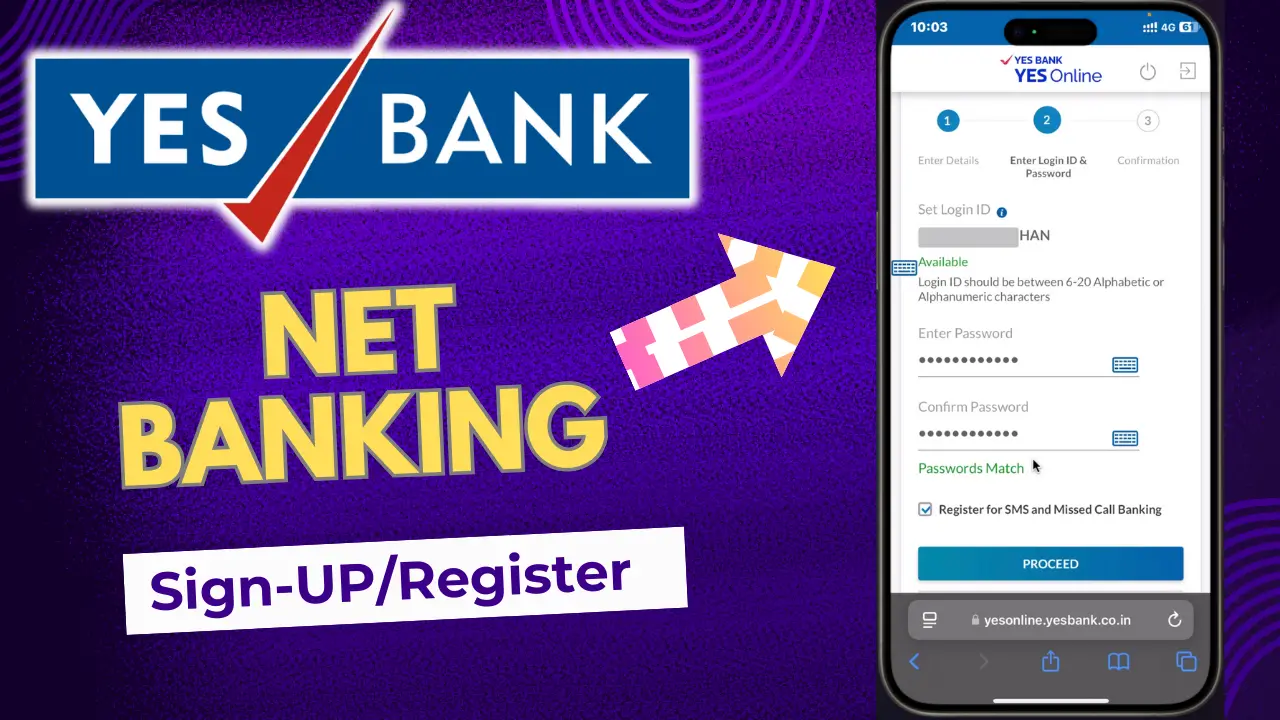YES Bank NetBaking Registration: This article will help you to create or register for yes, Bank net banking. Additionally, I have created YouTube video as well, which is linked down the article. Please follow the steps to register for YES bank net banking for the first time.
Most of the time if you have credit card, debit card or passbook details, you can proceed with this below steps, but make sure that you have the registered mobile number handy to follow this complete process.
YES Bank NetBaking
Step 1: First step is to open the yes bank app or you can also visit, yes Bank site as you can see below. It doesn’t matter from where you are browsing the yes Bank site the process will be same. Hit down the registered here, option to register for YES Bank net banking.
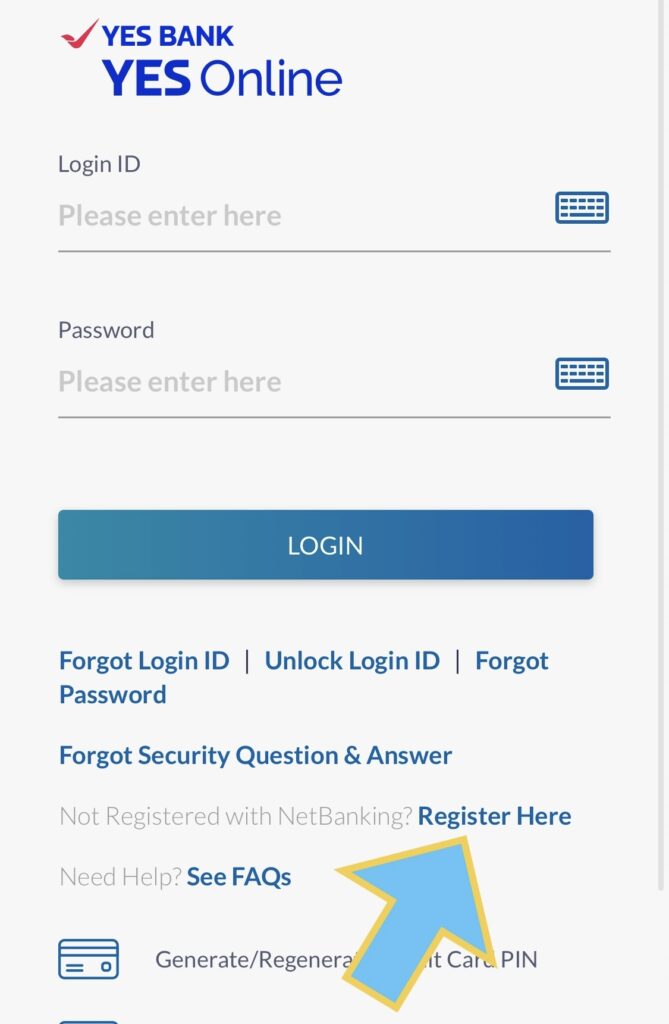
Step 2: So this is the first registration process and it will hardly take five minutes of your time so as you can see in the below options, we have debit card credit card and loan account so as per your details, select the one and proceed further
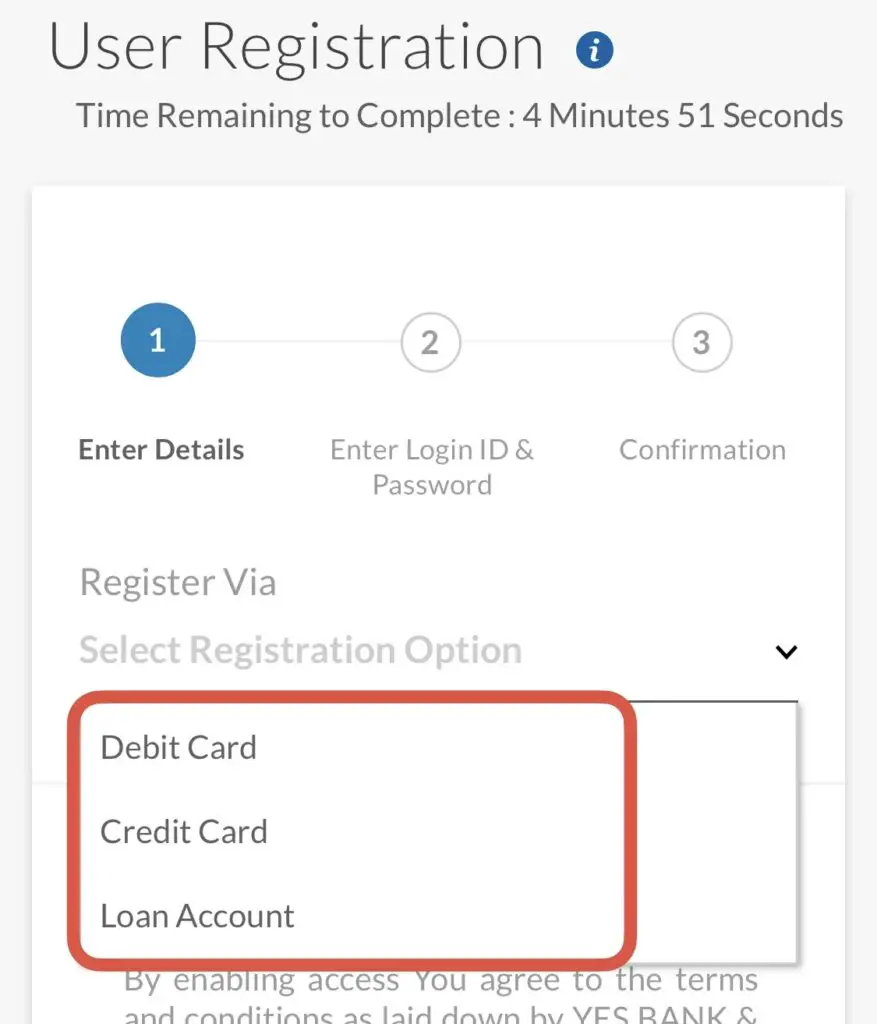
Step 3: In my case, I have chose credit card option, I will provide the basic details of my credit card and other details such as date of birth, expiry date and will hit next.
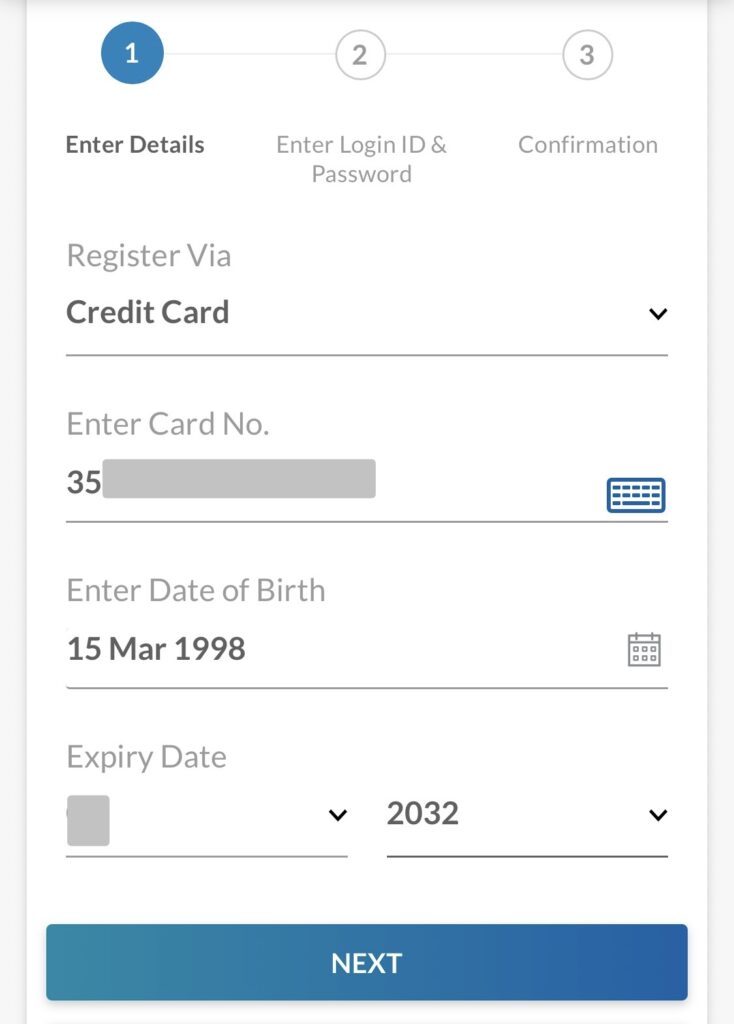
Step 4: Now you have to set a login password. I mean to say a login user ID as you can see. Make sure you give a username which is not created. Also make sure that you remember this for future login because you can’t change this.
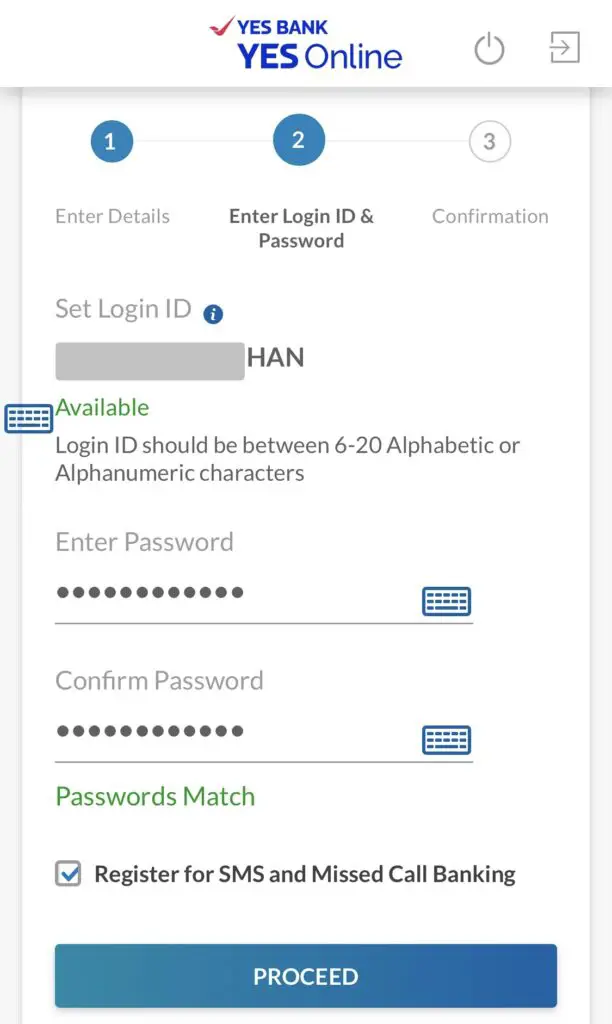
Step 5: As you can see, the user registration has been completed, and now I can login
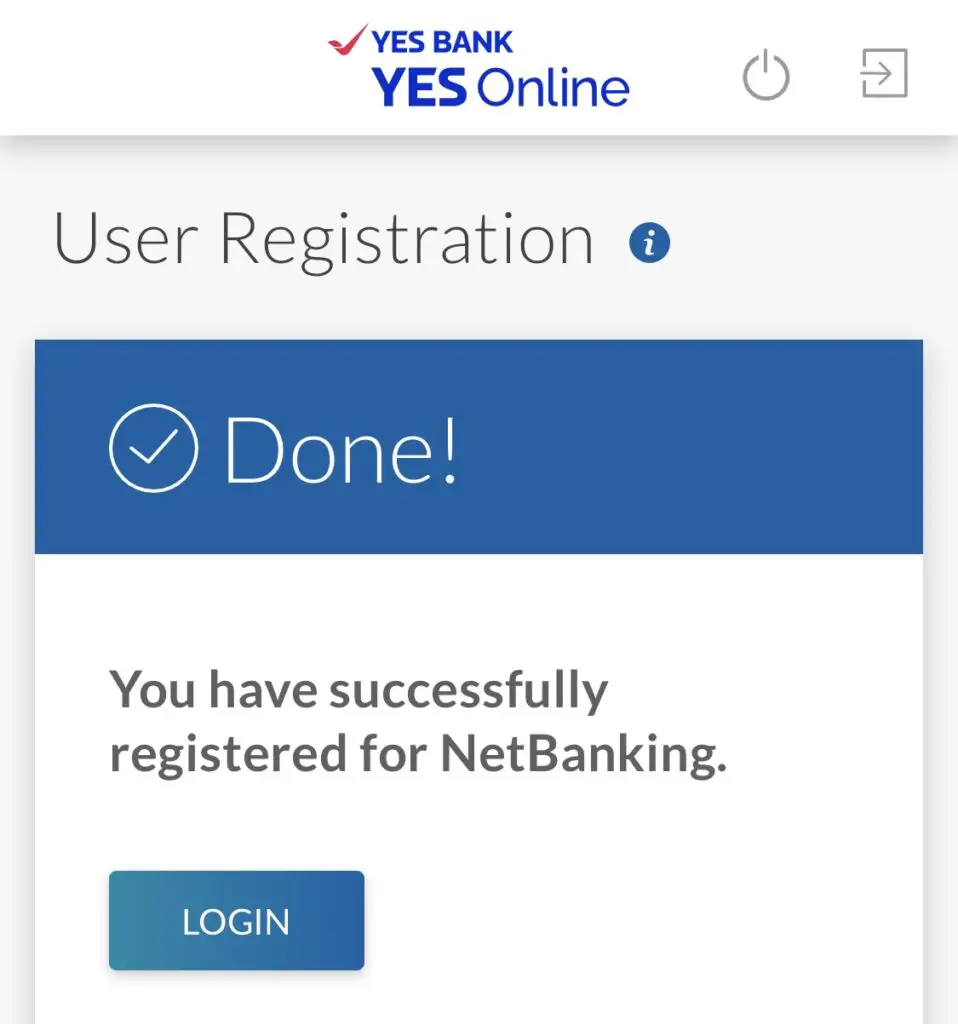
Step 6: I will give the login ID and password which I have created in the above step and hit next or login
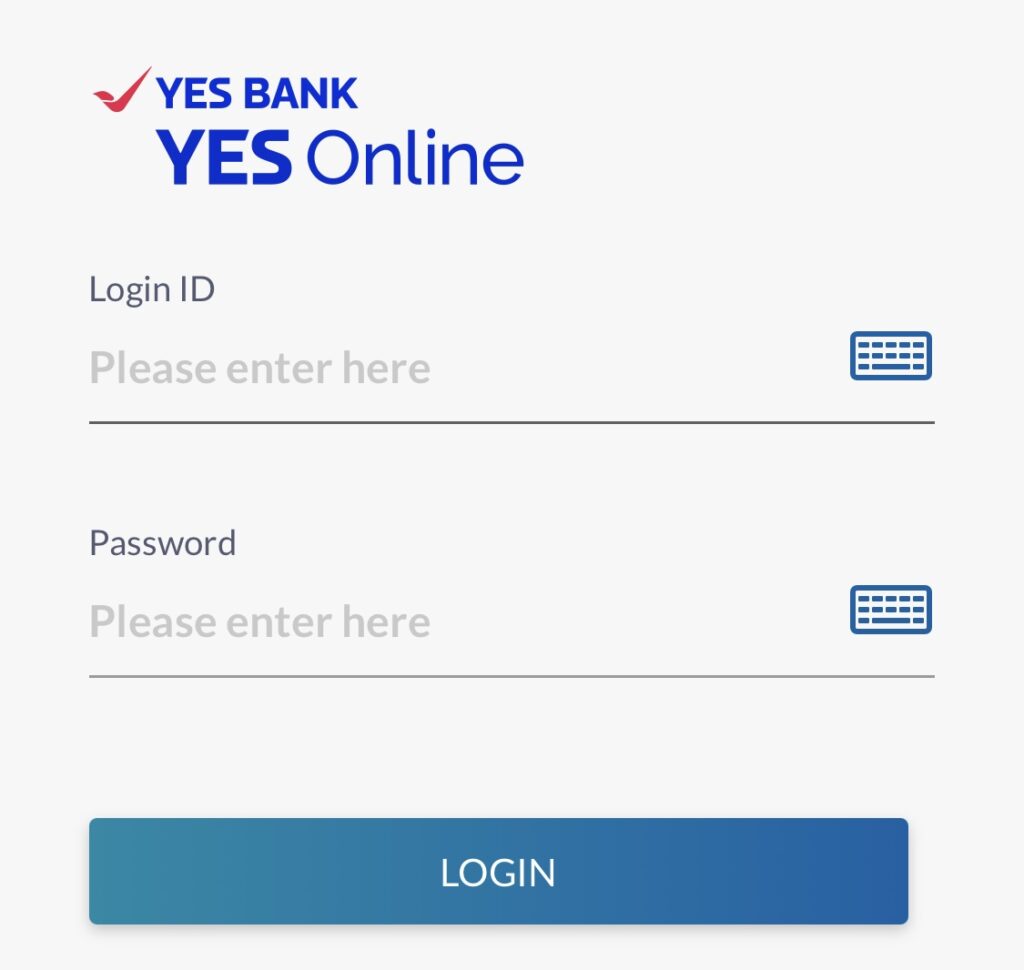
Step 7: Since I am logging in for the first time to this portal, it will ask me to create security questions which is maximum five, and you can’t skip this so make sure you give the security questions and hit next.
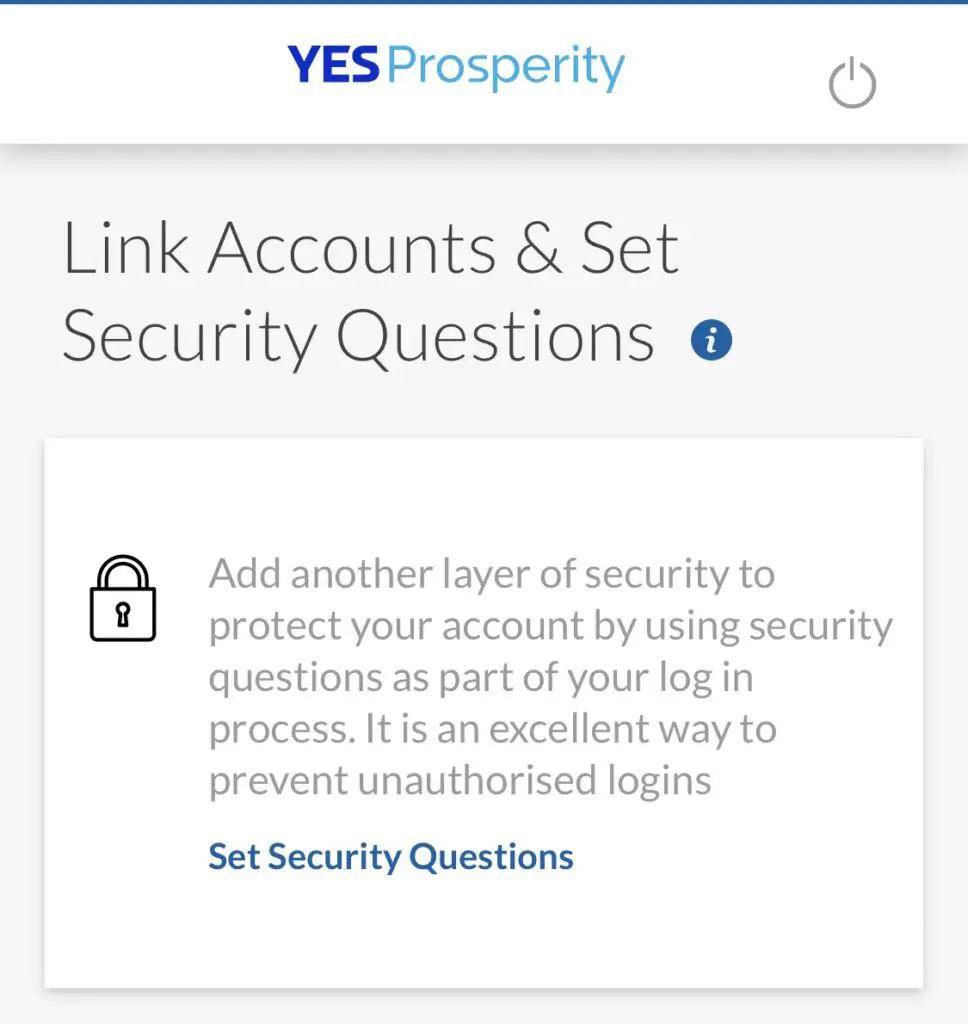
Step 8: Complete the following process of security questions and hit next!
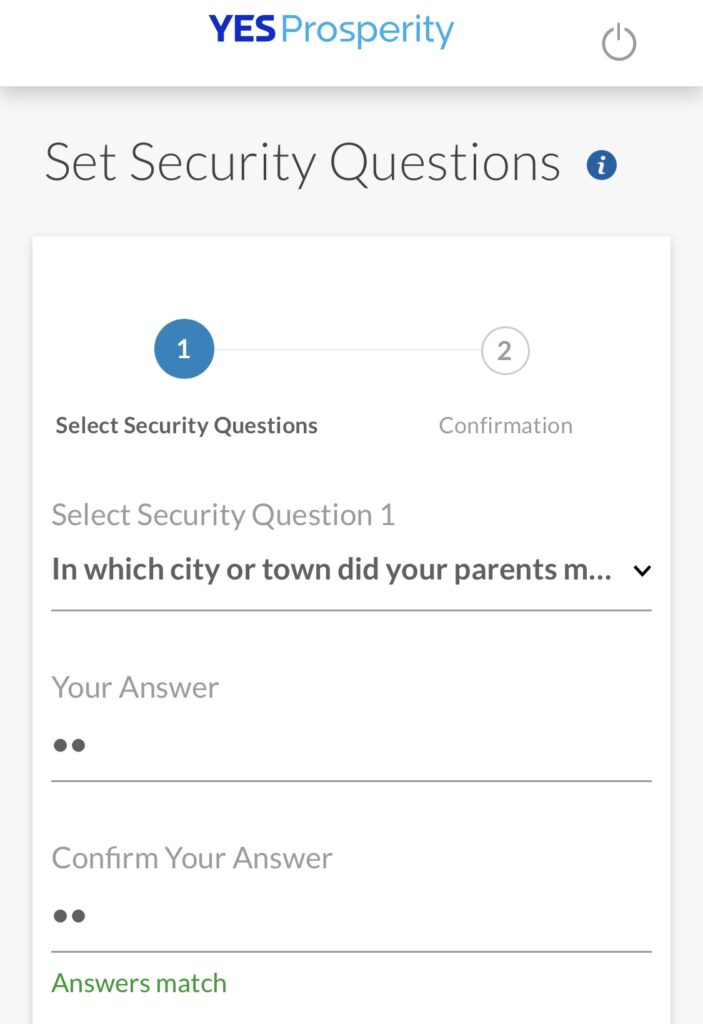
Step 9: Once this is done, you can see that I got a confirmation message saying that my security questions for net banking login account. Reference number is updated now click on dashboard to go to homepage of net banking.
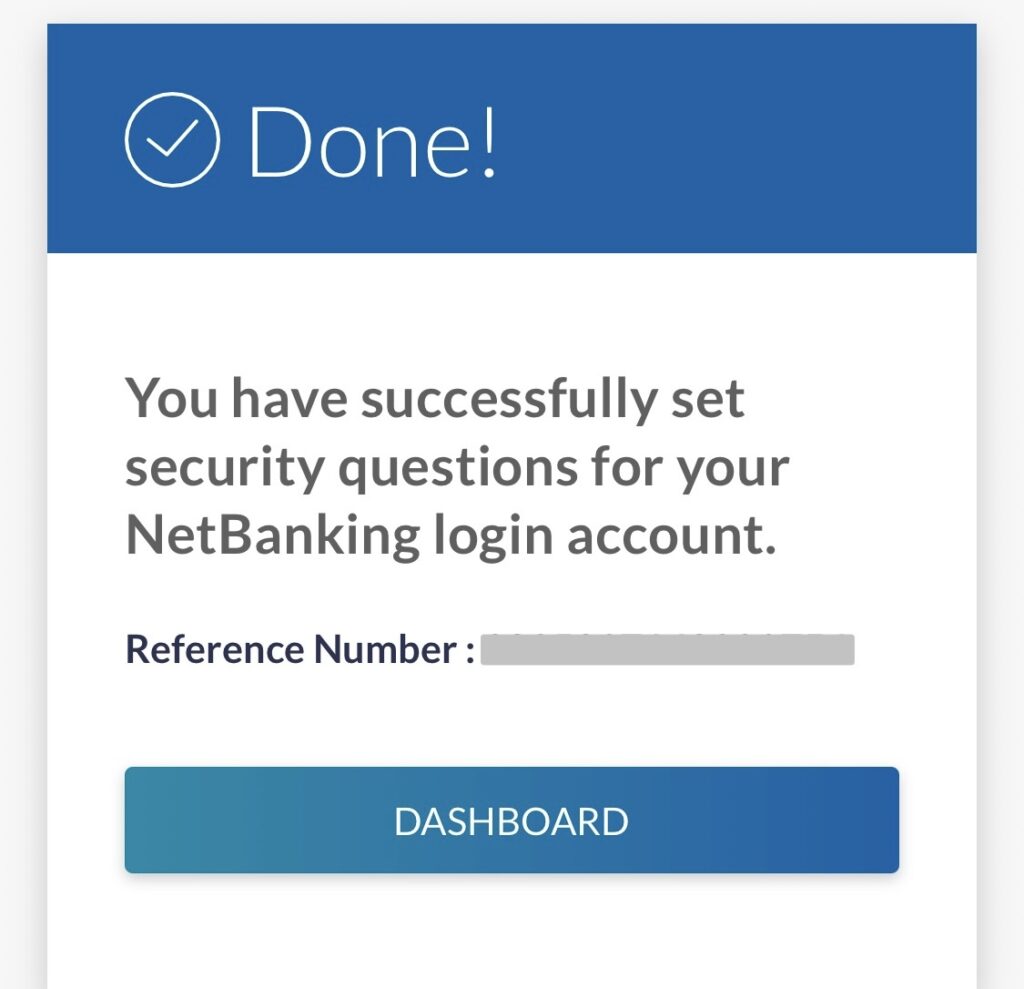
Step 10: As you can see, we have successfully logged into our yes, bank portal and first time it will show you the name and also the address in my case. It is blurred, sous, and proceed next!
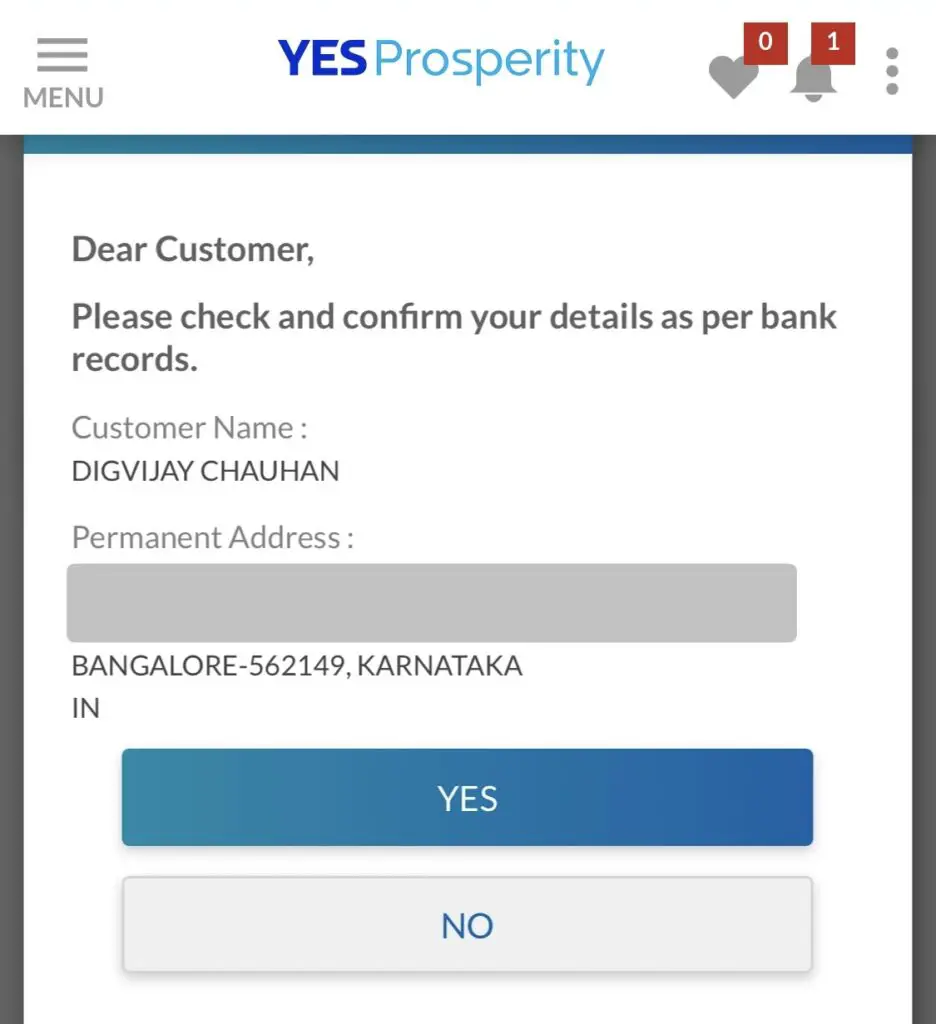
Step 11: This is the homepage of yes, bank and currently you can’t see anything so you have to click on 3 DOT.and select the option which you want to login.
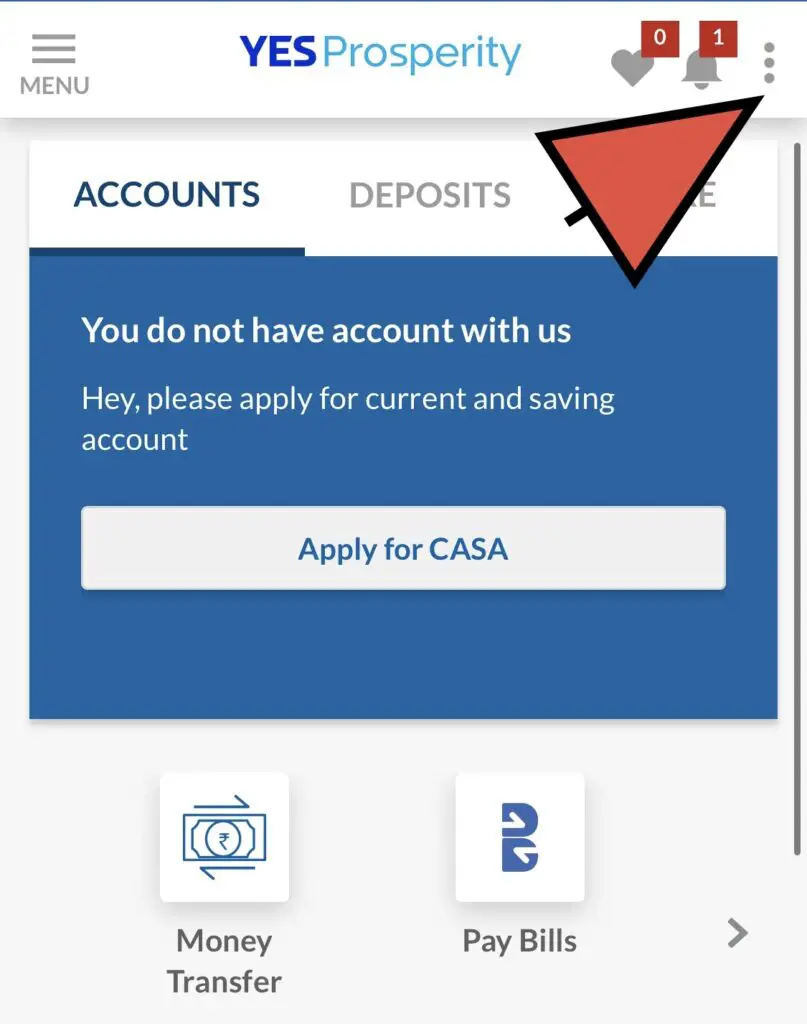
Step 12: As you can see, we have couple of options you can login there, so in my scenario, it is credit card, so I will hit credit card to check the details of my credit card.
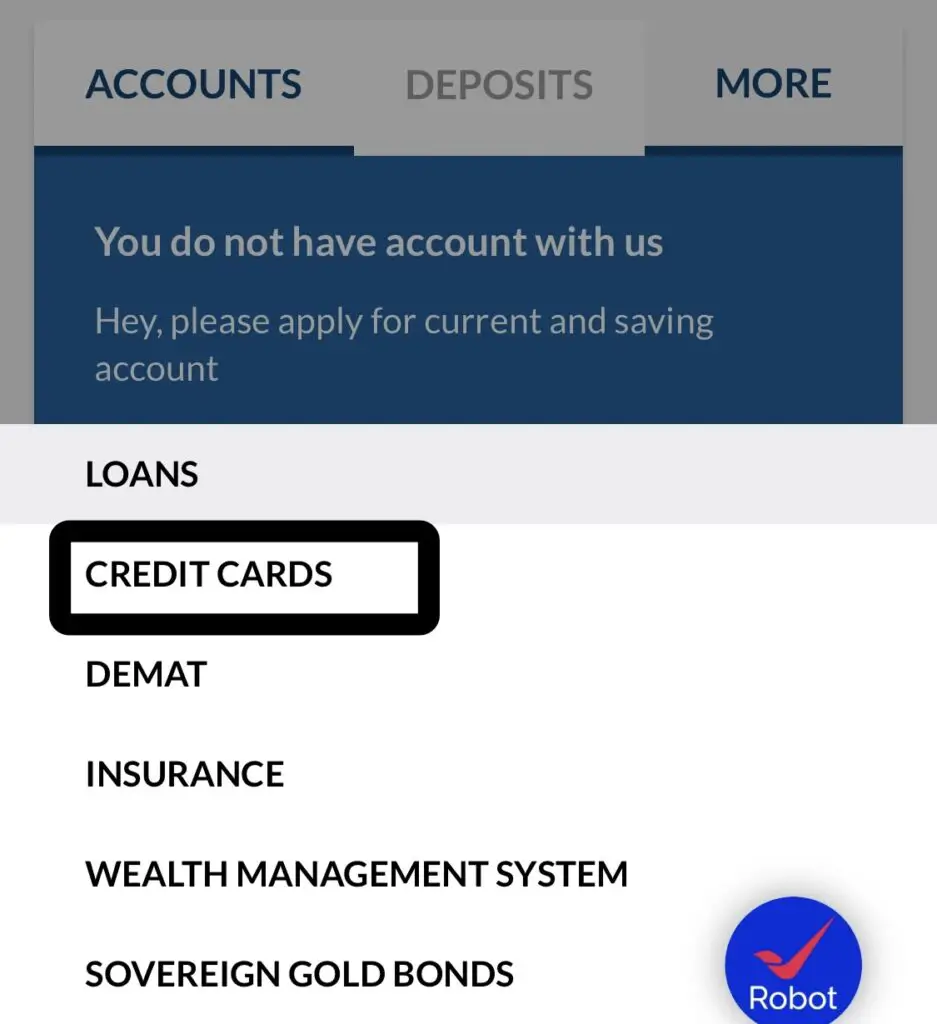
Step 13: As you can see in the below image that I can see my credit card outstanding balance and total available limit. Now I can do the payment and also set credit card limit, transaction, control and couple of other settings as well.
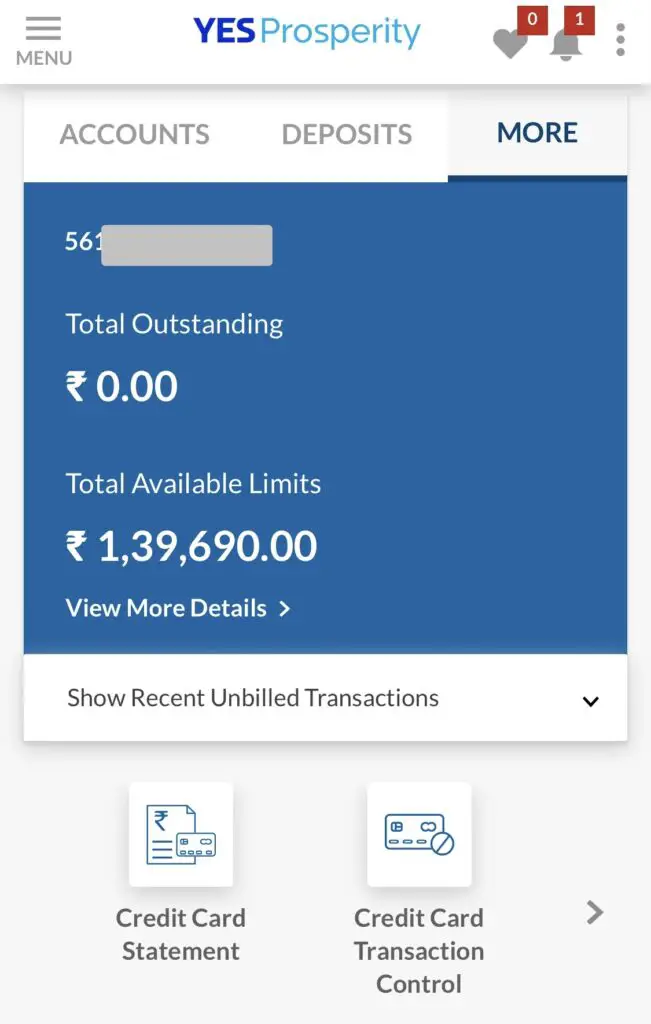
Conclusion
As you can see that we have successfully completed “YES Bank NetBaking”, and now you can use in your yes, Bank app, and also if you want to login from site, you can do that as well.
SUPPOSE IF YOU WANT TO DO SOME DOMESTIC OR INTERNATIONAL CHANGES TO CONTROL YOUR CREDIT CARD, YOU CAN ALWAYS LOGIN HERE WITH THIS CREDENTIALS AND DO IT. IT IS NOT ONLY JUST FOR CREDIT CARD IF YOU HAVE DEBIT CARD OR YOU WANT TO DO SOME SORT OF CHANGES IN YOUR BANK, YOU CAN DO THAT AS WELL USING THIS CREDENTIALS.
Next Article >> Kotak Statement: Get Account and Credit Card Statement by Kotak App