Configure Analysis Services Failover Cluster: Now we will see how to configure FCI for our analysis services and in this article we are going to see for SSAS only part of failover cluster and as we saw in our previous article on how to create SQL FCI, it works similar to that, but the only difference here is with cluster disk.
Note: The SSAS can’t be installed on the disk where SQL/SSAS already installed which is not the case with SQL FCI Installation, so we have to create new shared volume for SSAS separately. So in this article we will see the steps on how to do it, but as I told the same way you can do it at the time SQL FCI Cluster Installation by adding Analysis Services as additional installation.
As you can see in the below image that I have created to different cluster volume which is cluster 5 and 6, this are going to be part of SSAS installation and all the files will be stored here which are part of SSAS model (Tabular or Multi-Dimensional Cube)
Important: I will be using Cluster Disk 5 for my Tabular model SSAS installation and Cluster Disk 6 for my Multi-dimensional SSAS cluster installation.
Note: I will show you just Multi-dimensional SSAS cluster installation but you can follow the same steps to do for Tabular model SSAS cluster installation. So I will just use Cluster Disk 5 for SSAS Tabular Model. If you have not created disk please create by going to this doc.
Step 1: https://kingfishertechtips.in/configure-iscsi-disk-target-sqlfci-7/
Step 2: https://kingfishertechtips.in/configure-shared-disk-across-windows-server/
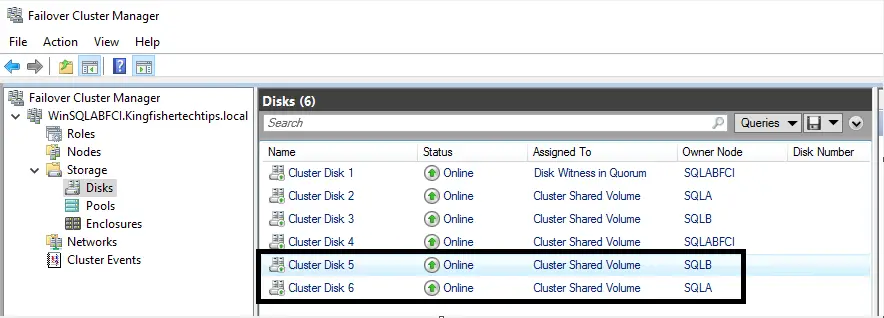
Configure Analysis Services Failover Cluster
Step 1: Click on New SQL Server Failover Cluster Installation
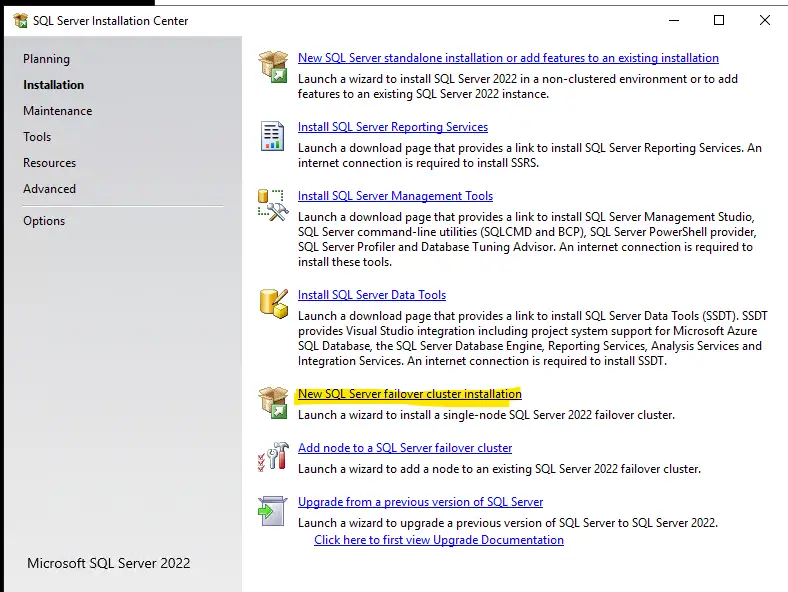
Step 2: Click and proceed with the pre-requites and follow the wizad.
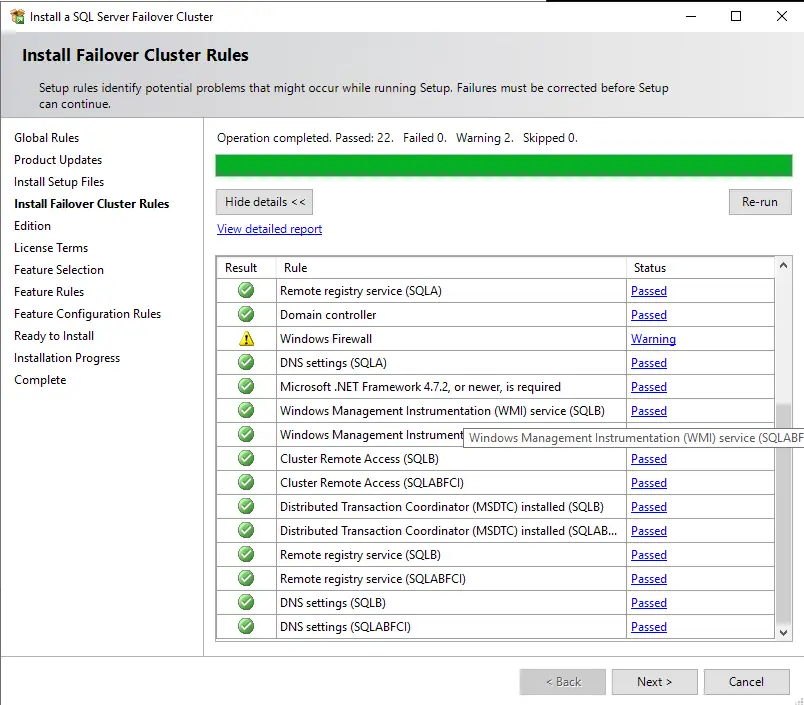
Step 3: Use the key or go with developer version which has all the features supported.
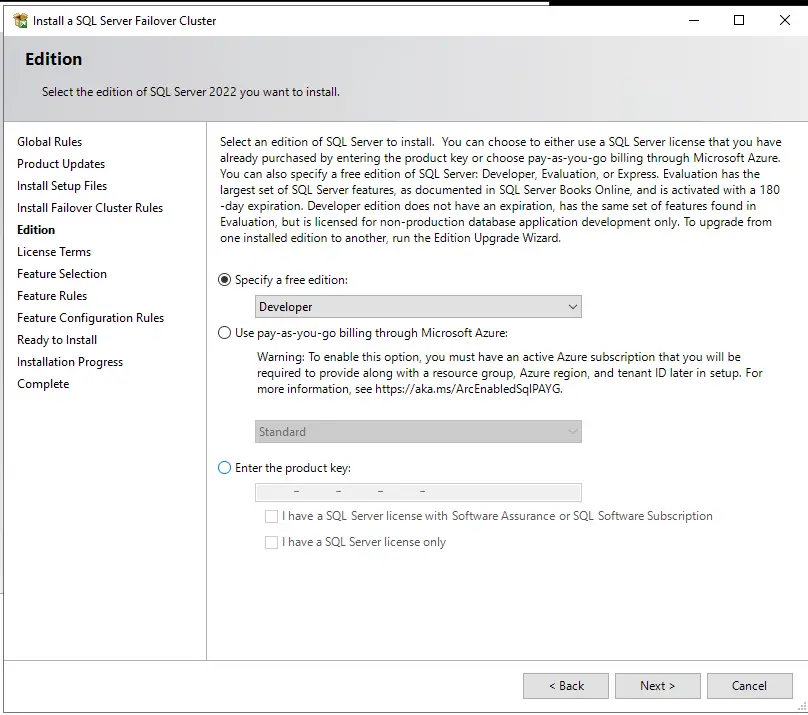
Step 4: Accept the terms and conditions and hit next.
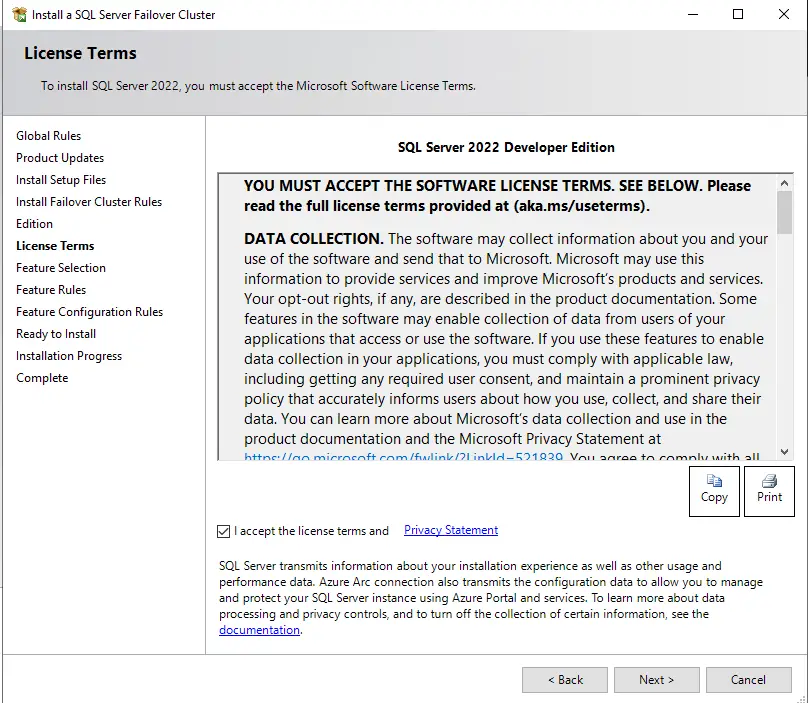
Step 5: Check the tab where it says Analysis Service and hit next, as I told you that you can install SSAS as named on part of SQL Server.
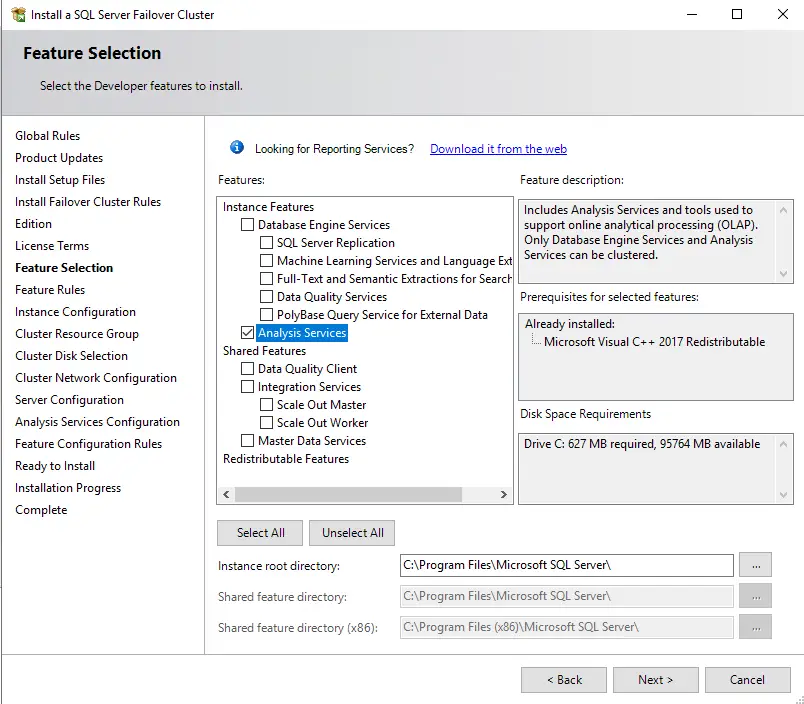
Step 6: All the cluster rules and status must be passed, otherwise you can’t install the SSAS.
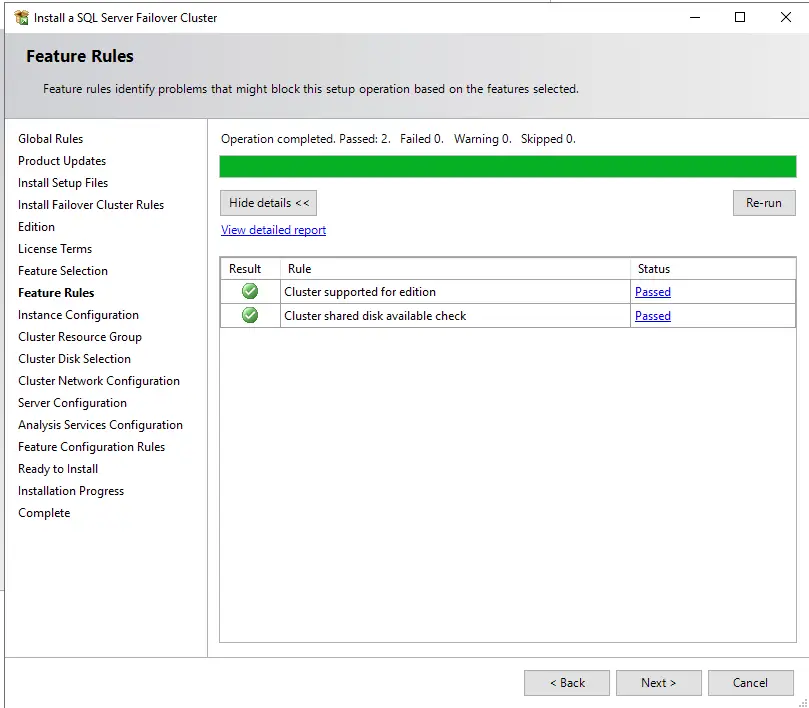
Step 7: So if you see here in this below image we can see that I have given SQL Server Network Name as “SQLABFCIMULTI” which I will be using to connect to my SSAS instance and also I am going to install this SSAS on named instance but you can go with default as well, since I have already one SSAS default instance so I am not going to it, because it will throw mw error.
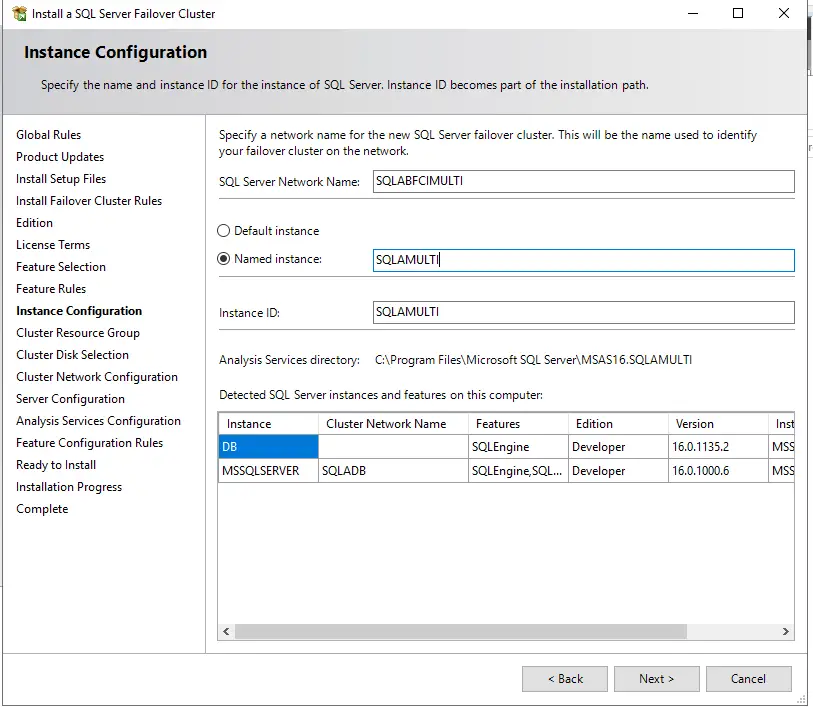
This is how it will work when we connect from SSMS or any other client tools
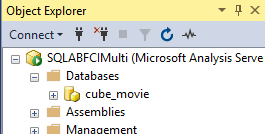
Note: If you want to add SSAS as part of additional installation which has added feature on your existing SQL server instance then it will look like this below image, which you can do while the time of SQL Failover Installation.
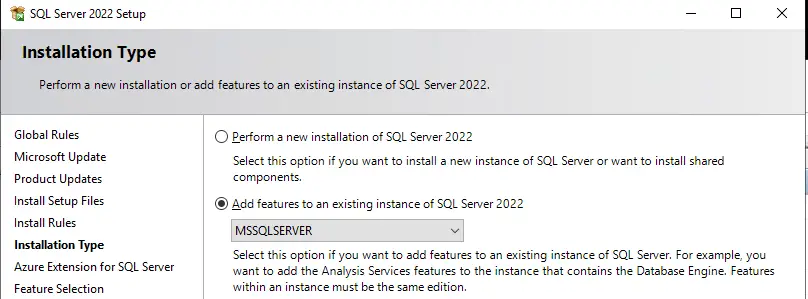
Step 8: As you can see the same cluster name as SQL Server on SQLAMULTI, hit next and proceed next.

Step 9: Give proper IP for SSAS cluster, if not? It will assign automatically using DHCP.
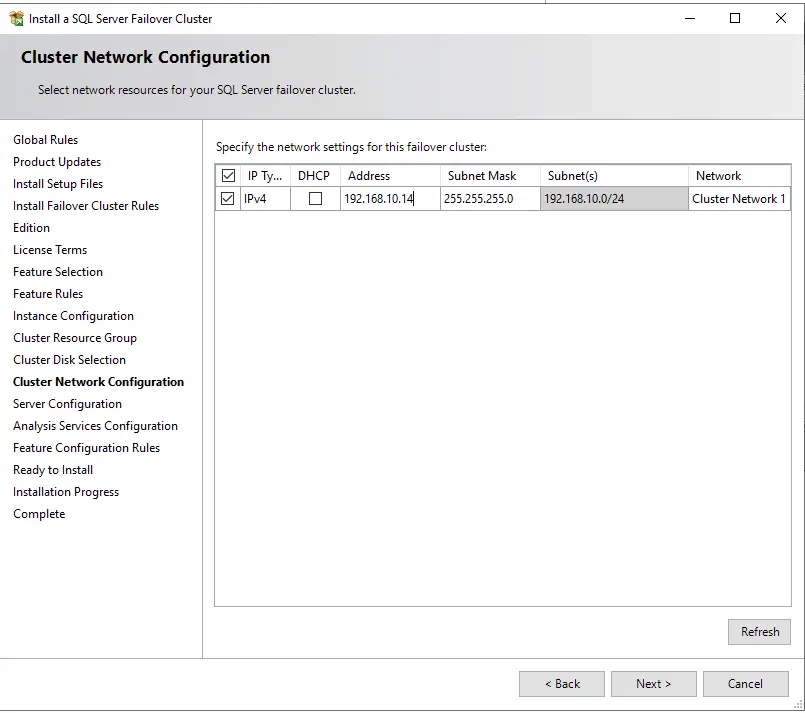
Step 10: Give the SQL Server Analysis Service service account and provide the password, please don’t use GSMA’s account and make sure the password is set to not expire.
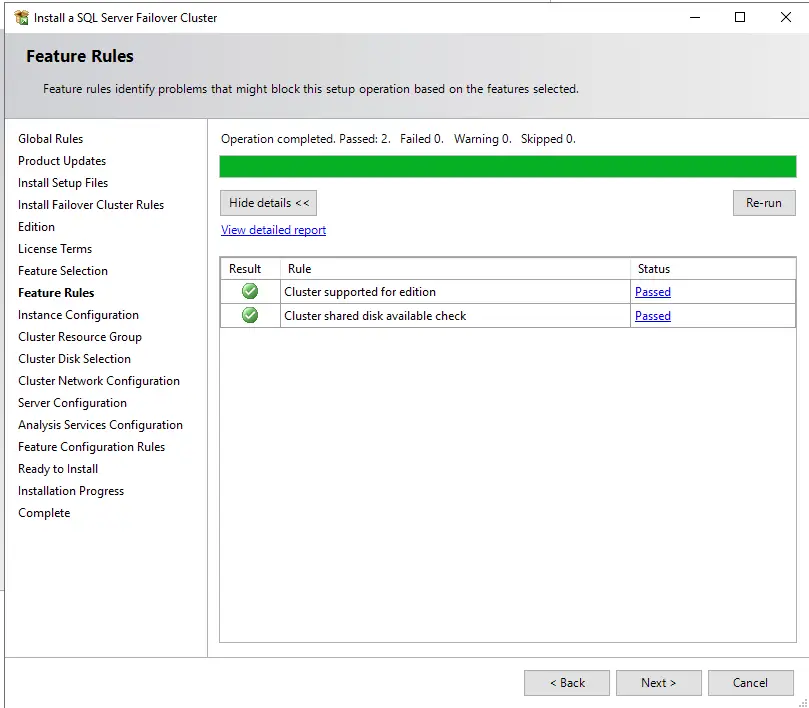
Step 11: Give use users who are going to be part of SSAS and also make the current machine logged in user is administered on the server by hitting “Add Current User”
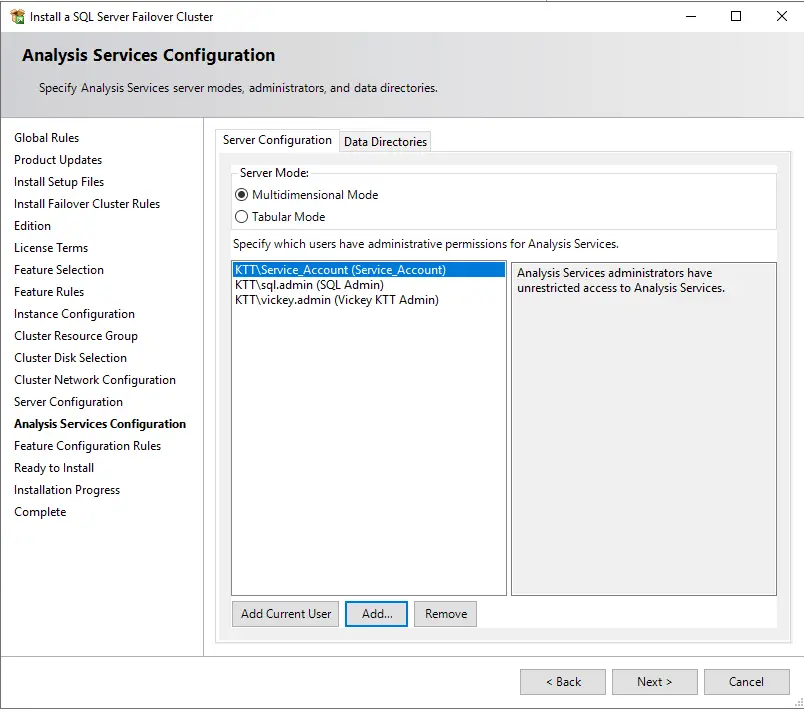
Step 12: The most important thing here is the data directories and as you can see that it already took and specified the folder and path directories. If you want to create separate folder apart from the default one, please specify here and hit next, I will generally recommend to leave it default.
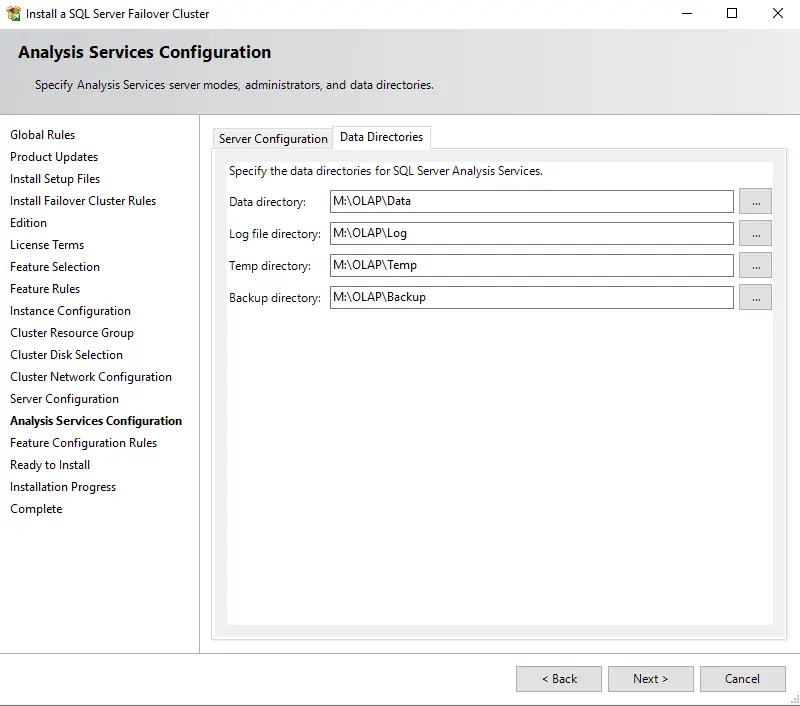
Step 13: Once done you will see all the summary list of installation and finally we can hit next for the installation
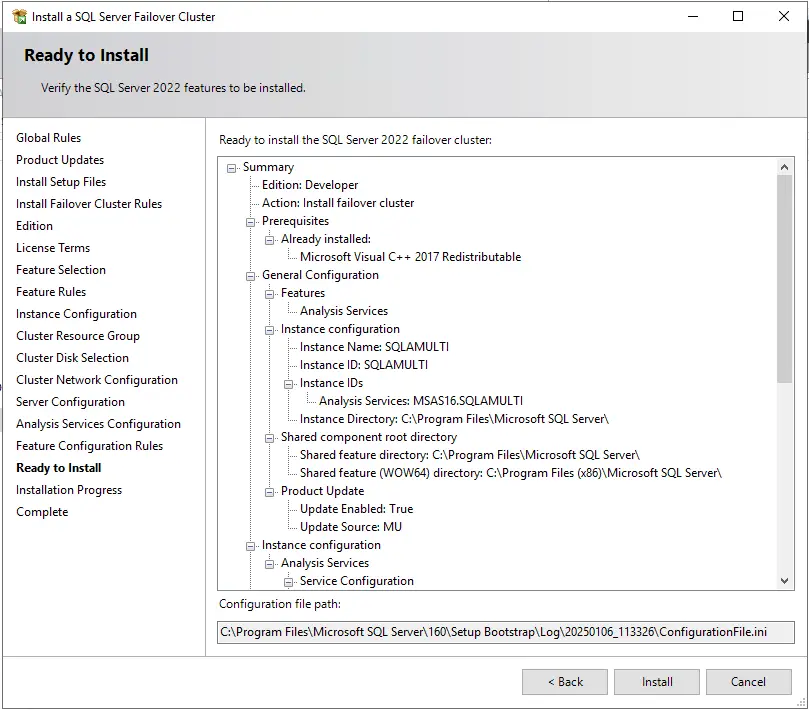
Step 14: Once done you can see the final output of Analysis Services installation on one node, but we have to make this SSAS cluster part of other cluster as well to make the SSAS FCI work.
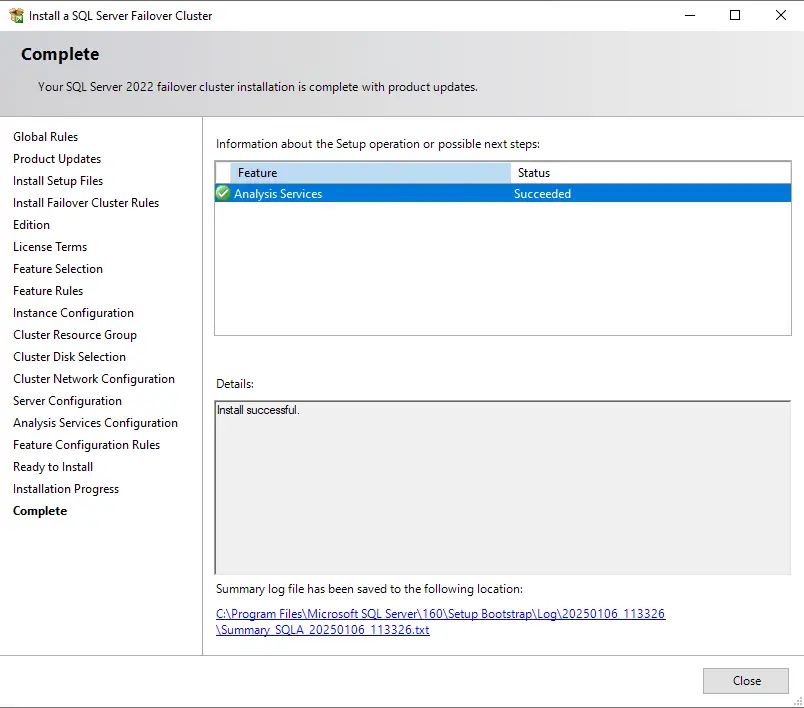
Hope you got the idea on how to install SSAS as part of WSFC, to make it work just add the others node this cluster and we are good to configure the things as a part of SQL/SSAS Failover Clustering. Check out this MS Doc
Next: Add Node/VM To SQL Server Analysis Services Failover Cluster (FCI-2)